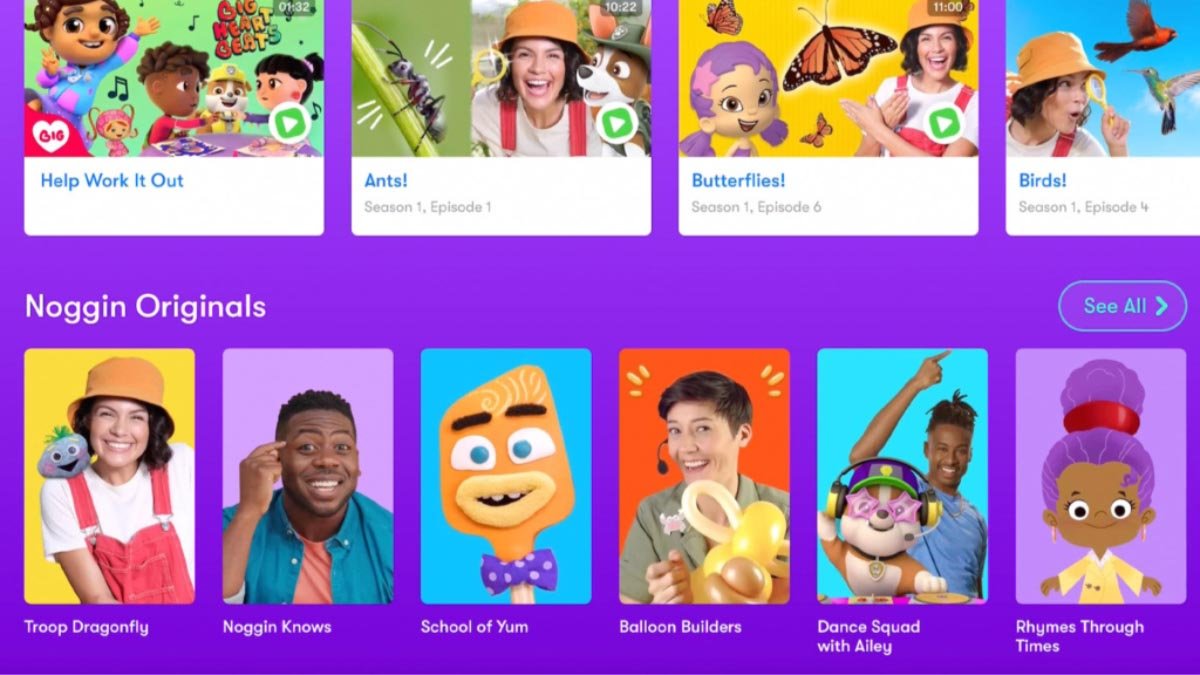If you’re in wonder, how to use Phone mic with headphones? Then you are at the right place to learn all about it. Here are all details on how to Use Phone Mic with Headphones or earbuds:
If you want to use your phone’s built-in microphone with headphones or earbuds then it requires you to disconnect your phone from the microphone. If your headphones don’t have a microphone, then you do need to do, as this is already done.
If your headphones include a microphone, you can use apps, software, and some techniques to disable the microphone and proceed. If you want to learn all about, how to use a phone’s mic with headphones, then this article is a gift for you.
So, keep reading!
use a phone mic while using headphones
Use phone mic while using headphones means utilizing the microphone that’s built into your smartphone. for it, you typically need to connect headphones with a built-in microphone or use a separate external microphone. If your headphones don’t have a microphone, you can use a splitter cable to connect both headphones and an external microphone to your phone.
How Use Phone Mic with Headphones No Mic?
If you want to know if your headphones have a microphone or not, so there is a simple and easy trick to know about it:
You have to need to look at the audio plug (it’s also known as an audio jack). There is a need for three pins in a jack to deliver sound across the cable. One transmits audio for the speaker on the right side and one speaker for the left side, and the third is the ground.
When you are done with this mentioned setup, then you have stereo sound with your headphones. Keep in mind if your headphone has a microphone, then it requires an extra pin to transmit the sound from the microphone to the device. But, how do you tell? There is a jack required for every pin to have a segment on the plug’s metal part.
Simply we can say, you will see stripes or rings placed on the audio jack. If you see there are only two stripes (which make three segments), it means there is no microphone.
It’s that simple and easy. Surely, it only works in order if the headphones use an audio jack. If they connect through Bluetooth or other wireless sources, then you won’t tell if headphones have a microphone at a glance. This same also goes for those headphones that connect through USB-C, lightning, or connect to any other such cable that isn’t an audio jack.
So, there is no available single catch-all check for such circumstances.
If you want to see whether it supports a microphone or not, then your best bet is to look up your device with its manufacturer of it. If you found that there is no microphone, in such a condition using the onboard phone mic is very simple. As you plug in your headphones, then after plugging the phone will auto-detect your device and will easily configure itself.
Here it will show that there is no microphone, and for your phone, it will faulty to use the built-in mic. It’s so simple and easy even you don’t have to do anything special for its happening.
How to Use Phone Mic With Headphones?
You can use phone mic with headphones by following these easy steps.
- You just have to go to Playstore and search for an app Lesser AudioSwitch install it.
- After installing go to Settings and enable the Switch Microphone option.
- Then go back to the settings page where you see the Headphones icon at the bottom of the screen click on it select the Internal microphone option and click on Done.
- Now, you will be able to Use Phone Mic with Headphones.
How To Use Phone Mic with Headphones Mic?
Mostly lot of headphones have microphones. If your headphone also has a microphone but still you want to Use Phone Mic with Headphones because of any cause, then your best bet is to turn off your headphone’ mic. Keep in mind, once it is off, then your phone will again default to use its microphone.
So, the tip and trick are that there is not only one way or a single way to disable the microphone of your headphones. Most of the time, it depends on that how the microphone connects. Even in the situation then, you will inevitably get a few exceptions to the general and common rules.
Despite all that, here we’ll fully cover some usual ways to make your microphone disabled on the most-used headphones connections.
1. Using USB-C Headphones
So, let’s get started with the USB-C.
This connection is very good on its way to being a connection that is most common for any outer device of the phone. The latest and modern phones have been using USB-C as the standard to charge and connect devices for some years now.
This is not just a universal standard, as a few manufacturers create such models that don’t use it, but it’s taking charge of the world of smartphones.
This is because of the reason, USB-C is a fast service for connecting data and also charging, and you can be able to create any device imaginable to connect over the USB-C. The universality of USB-C makes it wishable for different or every application almost, that includes headsets.
Several headphones connect directly through USB-C. As an alternative option, you can also get an adapter that can connect a traditional phone jack to the USB-C port properly on a phone. So, if you prefer to use the adapter, then you don’t need it for this section. So, you have to skip down to where it discusses the audio jacks.
But if you’re not want to use an adapter, then you can commonly turn off the microphone. It is not done with just a switch or an external control on the headphone. Instead, these types of headphones commonly have proprietary software controllers.
In simple words, you can download an app, app from whoever made your headsets. And through this app, you will be able to turn off the microphone (as well as control the headsets in a ton of other different ways). As you do it in the software, you can be able to use the microphone of the phone instead.
2. Using Bluetooth Headsets
As USB-C is considered one of the most usual connection types across devices because Bluetooth is the main and leading way to link and connect your headsets to your smartphone. Bluetooth has been around for more than a decennary or many years.
It’s very popular due to its qualities as it works easily. It has a universal protocol that can be used by any type of device and can consume any power. Because of all these features that why Bluetooth always took over and is preferred when it comes to wireless headsets. It’s easy and simple to sync your headsets to your phone.
The headsets last way longer than if the headphones were connected through another wireless method. Bluetooth pairing also keeps on by power cycles. You can’t repeat the procedure after connecting both your phone and headphones. This is all very opportunity. Among that convenience is the software control of the headphones.
Just like the USB-C, Bluetooth headphones can also be controlled through your phone. You can search and check the settings for synchronization on your phone. It’s depending on the headphone’s design of that you might turn off the microphone there (for iPhones, if you want to turn off microphones, you have to go into the Bluetooth settings).
If you can’t be able to do this then you have to use the same method as USB-C. You have to download the app that is created by the manufacturer and then you have to use this app to turn off the microphone.
3. Using a Lightning Connection
Lightning was the type of precursor to USB-C.
Actually, at the same time, they hit the market very close and near, but lightning is a proprietary connection that is owned by Apple.
If we talk about its terms of universality and performance then it is comparable to USB-C, but you will only be able to see it on your iPhones. So, you can connect your headsets through lighting if you have an iPhone.
A few headphones can be able to do it directly, but others demand an adapter for this. As we have mentioned above, if you’re willing to use an audio jack and an adapter, then will skip to the next section. You have to use the control center to turn off the microphone.
There, you will see each device that is connected to your iPhone, regardless of this how this is connected. Look for your headsets. You have to tap on them, and then after tapping you will see some options.
One of these options should allow you to disable or turn off the microphone. If you can’t find this setting or if this setting isn’t available, in this situation you can still search for an app on the App Store that app which is developed by the headphones’ manufacturer. As the installation is complete, you can use this to control your headphones.
4. Using an Audio Jack
These connections are slightly different from all the things that are mentioned above. Because the audio jacks only use analog signals, it means that they work on a different or separate mechanism.
So, it’s the reason why most modern and current phones need to have an adapter to connect through this way. Still, don’t worry it’s possible to make the audio jack headphones disable at a software level.
When on your phone, you will go into your connectivity settings, you should need still to see and check your headphones (although in condition if the device might be named after the adapter instead).
The phone is detecting a microphone and the headphones through the adaptor, so the controller can still be able to turn off or disable the microphone. There’s another option to use if you don’t get those control settings in your phone. The option is that you can look for control switches on your headphones themselves.
However it is unusual, but a few headphones will have a switch and this switch allows you to disable and turn off the microphone. If that’s the case for yours, then it will prove an easy and simple fix. If all that not works, then the best way for you is to try the next section.
Conclusion
Hopefully, you have to know all about your issue, how to use Phone Mic with Headphones? You can do it as most phones has support for this feature. So, read this article carefully and get a solution to your issue.
So, you need to know how to use Phone Mic with headphones. We hope this article will help you a lot!

![You are currently viewing How to Use Phone Mic with Headphones? [Sol 2023] Right now](https://wuschools.com/wp-content/uploads/2022/12/Use-Phone-Mic-with-Headphones.jpg)