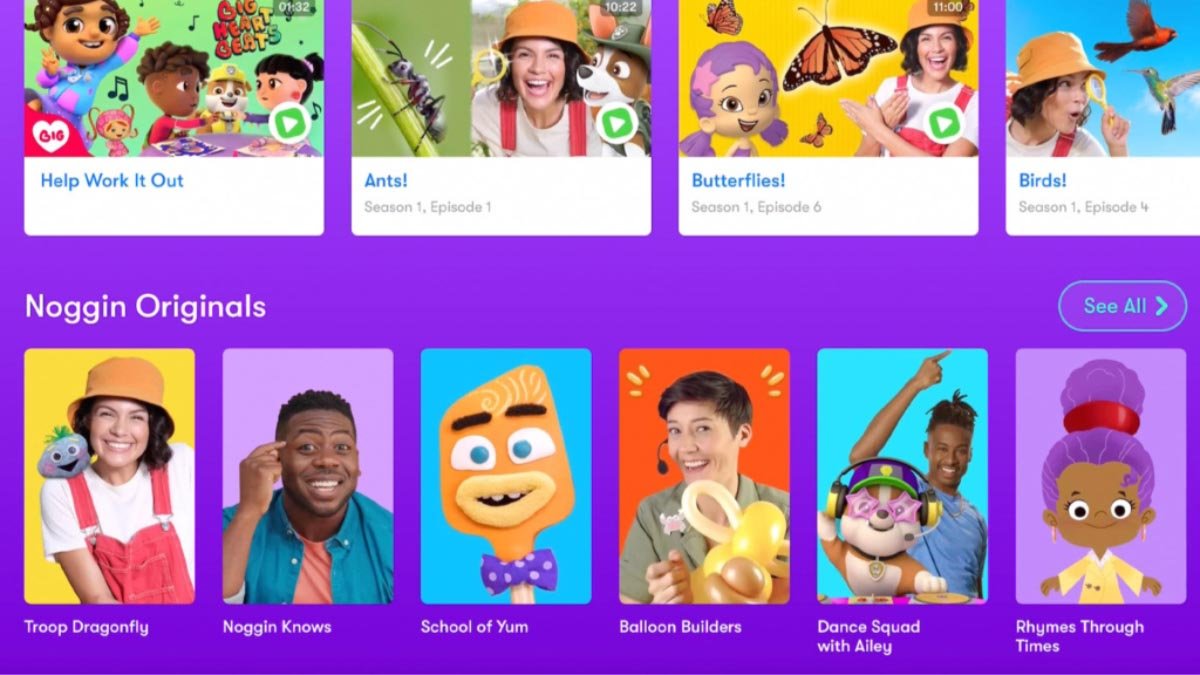Are you wondering how to cancel a Noggin subscription on an iPhone? If you have subscribed to Noggin for a monthly or annual subscription, then you must know that this subscription will automatically charge the account if you subscribed through iTunes, Google Play, Roku, Amazon, or Noggin.com.
Well, your subscription will also auto-renew on the same day each month or year until the subscription is canceled. If you don’t need it anymore, you have to cancel the subscription.
Well, there are so many iPhone users who are wondering how to cancel a Noggin subscription on an iPhone. Don’t worry, we will mention a simple process to do it. Let’s get started for further detail!
What is Noggin?
Noggin is a learning app. According to the experts at Nick Jr., this app brings more than 30 years of preschool education experience. Well, this is a smart and fun tool for kids ages 2 and up. Noggin offers only a subscription service.
After a subscription to Noggin, you can get access to an ever-expanding library of educational games, eBooks, different activities, and shorts. All of that is developed by curriculum specialists.
Here, you will find more than 1,000 ad-free full episodes of preschool favorites such as PAWPatrol, Peppa Pig, and Bubble Guppies. Kids can have fun learning adventures and explore different subjects like math, science, literacy, music, and manners.
Noggin is safe for kids. Because it is 100% designed with preschoolers in mind. Simply put, this app delivers only brain-boosting, age-appropriate content. And no ads, ever.
Cancel a Noggin Subscription on an iPhone
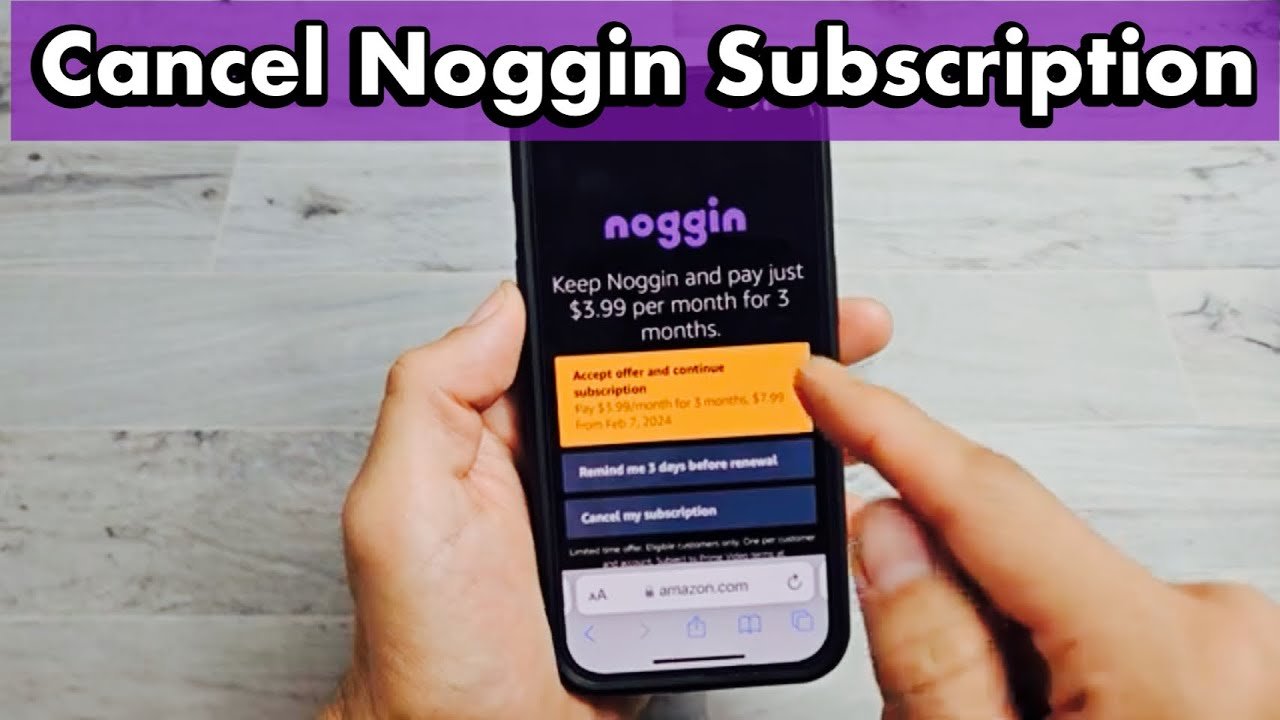
Well, if you want to avoid auto-renewing subscription charges, then you have to cancel a Noggin subscription on an iPhone at least 24 hours before the end of the trial or billing period. Here is how to do it
- First of all, you have to log in to https://www.noggin.com/sign-in/.Next, you have to click on the option of Settings and choose Manage under Subscription to view options.
- Well, if another app store or the name of the website is shown, you have to manage the subscription via that store or website, as given below.
How do I cancel a Noggin subscription on Amazon?
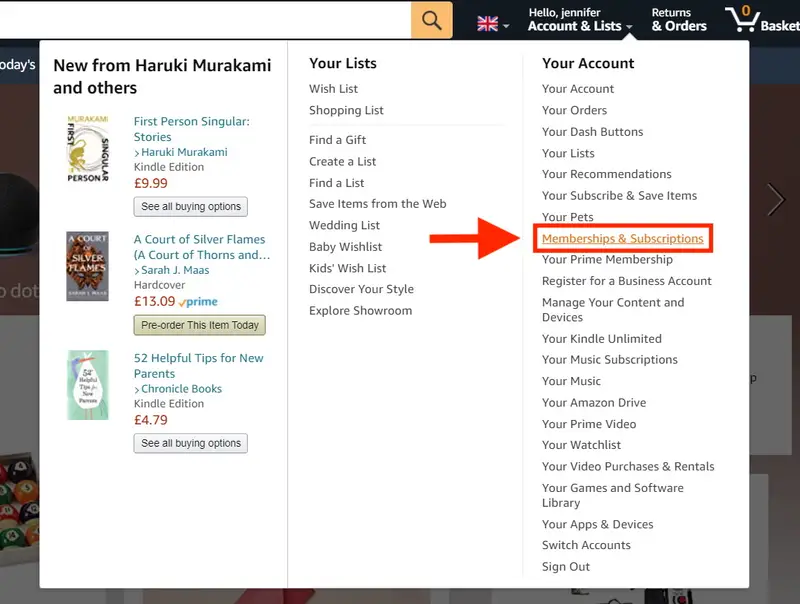
Well, if you subscribed to Fire TV on your iPhone, then you must use the amazon.com website link or the Amazon mobile app to manage the subscription. Here is how to cancel it
- First of all, go to the browser and log in to amazon.com.
- Now, you have to visit https://www.amazon.com/hz5/yourmembershipsandsubscriptions to view different options.
- On your home screen, you have to tap Apps and click on Library.
- Next, you have to tap Subscriptions and click the unsubscribe button.
- Finally, tap the Save option to save the changes.
How do I cancel a Netflix subscription on an iPhone?

- First of all, you have to visit https://support.apple.com/en-us/HT202039 and follow the steps shown for the iPhone where you first subscribed to the Noggin app. On an iOS device, you have to open the Settings app and tap the name of the app.
- After that, you have to tap the Subscriptions option and tap the subscription.
- Next, you have to click on Cancel subscription and tap the Confirm option to save changes.
How do I cancel a Noggin subscription on a subscribed Apple TV?
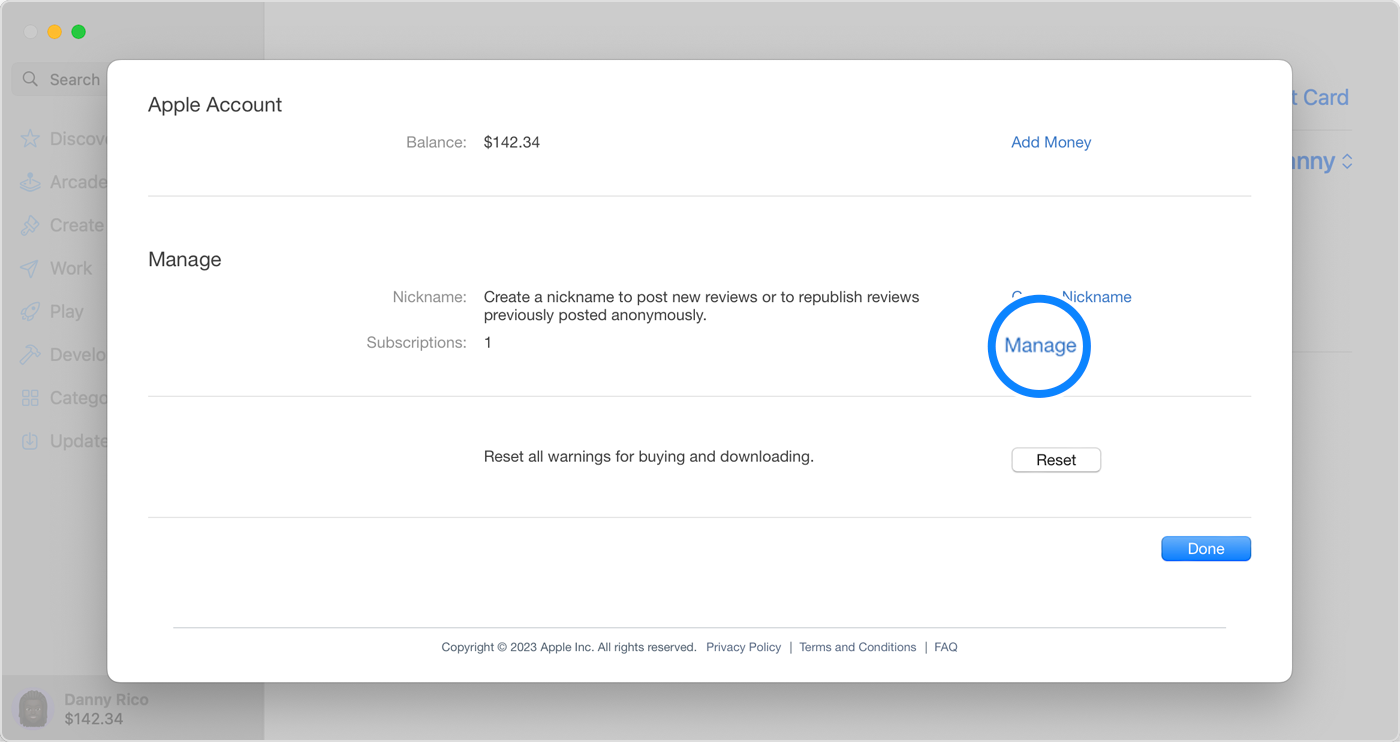
- You have to go to Settings first.
- Then, you need to select Accounts.
- Now, simply choose Manage Subscriptions and click on Noggin. Next, you have to select Cancel Subscription and click on Confirm the Cancel Subscription button.
How do I cancel my Noggin subscription on Google Play?
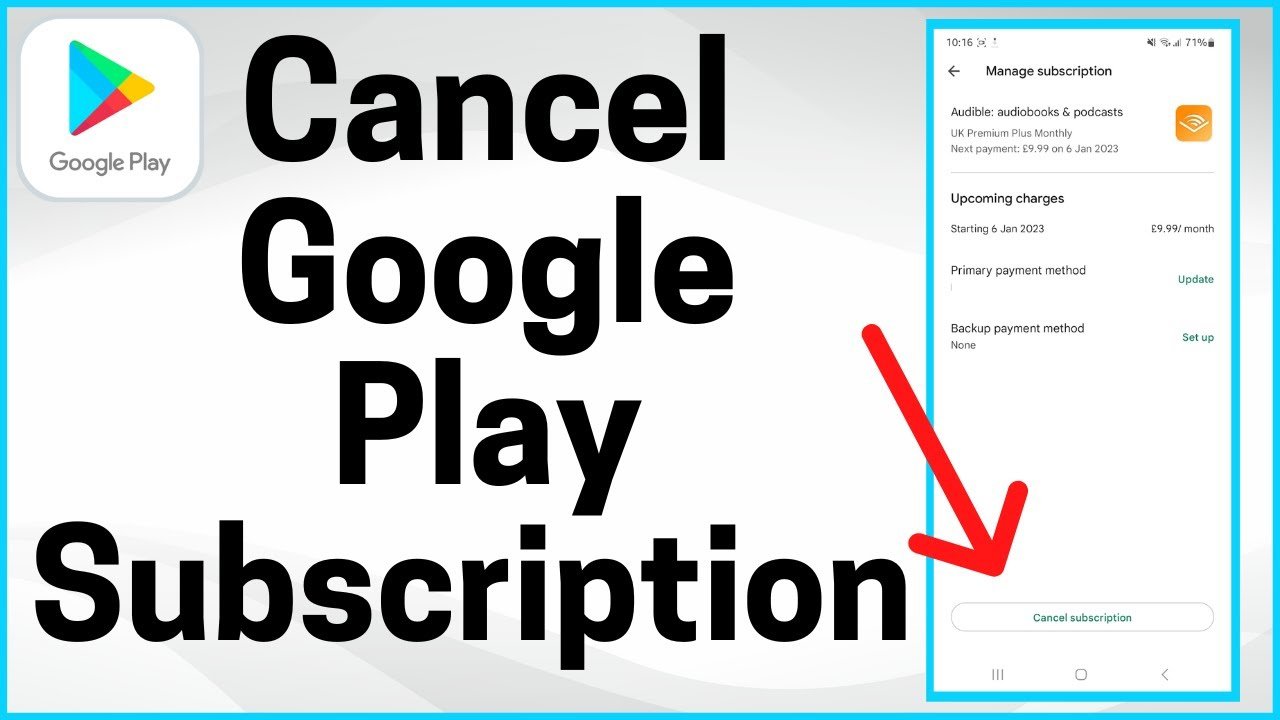
- First of all, you have to go to GooglePlay.
- After that, you have to log in to Google.com and visit the site https://play.google.com/store/account/subscriptions to view more options. Next, you have to tap Subscriptions and click the subscription.
- Now, simply tap Manage and click on Cancel Finally, tap the option Confirm to save changes.
How do I cancel a Noggin subscription via Roku on your iPhone?
- Well, if you have the Noggin app by The Roku Channel installed, you have to use the Roku remote to hover over its icon.
- First of all, you have to log in to roku.com and visit https://my.roku.com/account/subscriptions to view more options
- Now, press OK after each selection and simply choose Manage subscription.
- Now click on Cancelsubscription and then tap Confirm.
Note: After you complete the cancellation steps, remember that the subscription will remain active until the expiration date shown. So don’t think it is canceled.
How do I delete the Noggin account?
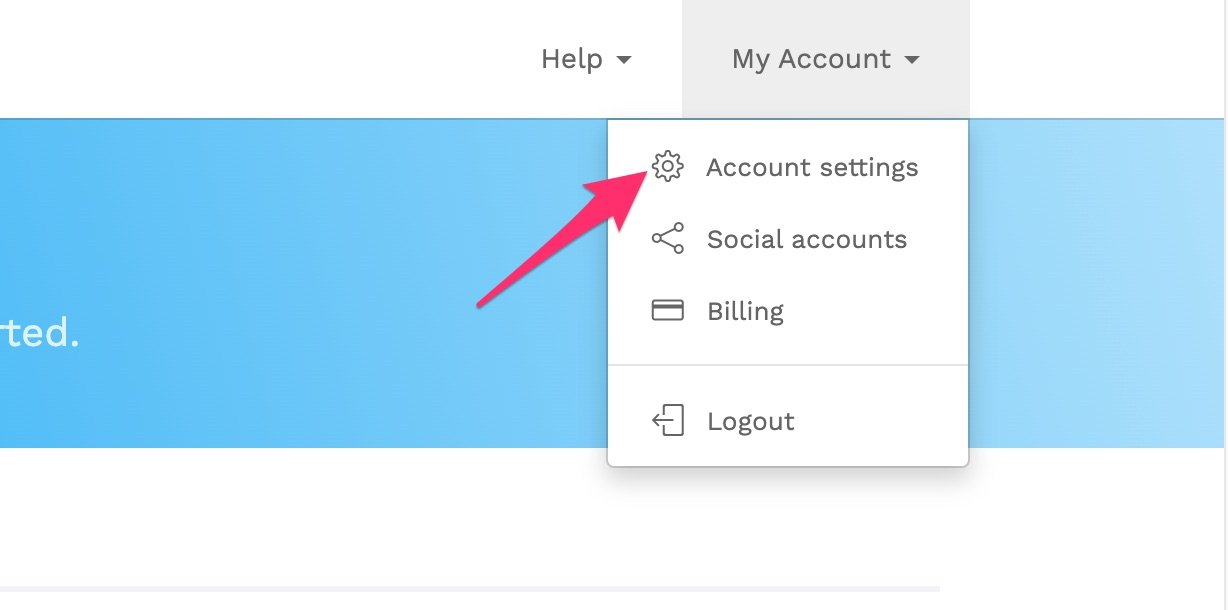
Well, if you subscribed to Noggin on your iOS device or TVOS and you want to delete your account, you have to first cancel your subscription by following the different ways mentioned above.
You have to wait until the end of your billing period. Well, if you delete your account, your subscription to Noggin will be canceled immediately, unless you’re billed via a third party such as Apple, Amazon, or Roku. To delete your account, follow the instructions
- First of all, open the Settings app on your iPhone or iPad.
- After that, you have to tap your name.
- Now click on Subscriptions. But if you don’t see the Subscriptions option, you can tap the iTunes & App Store option and tap your Apple ID.
- After that, you have to tap BET+.
- Next, you have to tap Cancel Subscription.
- Finally, tap Confirm to save your changes.
Delete the Noggin account on Apple TV
On Apple TV, you may edit subscriptions only for TVOS apps that are installed on Apple TV. Here is how to do it
- First of all, you have to open Settings.
- Then, you have to select Users & Accounts and click on your account.
- Simply select Subscriptions
- A list will open; you have to find out the option of canceling your subscription and click on it.
Conclusion
If you have subscribed to Noggin and want to unsubscribe, you can do so by following the above-mentioned process. You can also delete your account forever.
So that’s all you need to know about How to cancel a Noggin subscription on an iPhone. We hope this article will help you a lot!