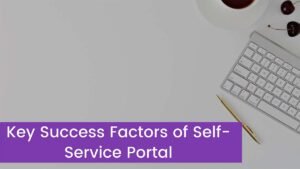Installing new RAM or Upgrading it might be an amazing way to increase the capacity and performance of your system. Yeah of course, it’s a straightforward process, but changing RAM sticks might cause many issues such as a black screen after installing new RAM or you could not be able to boot up the system after installing new RAM.
In such a case, you need to find the root cause of this issue. Believe us isn’t tricky but yes, it might be lengthy and tiresome. This guide will cover all the possible reasons and also its easy fixes of black screen after installing a new RAM. So let’s get started for further detail!
Main reasons behind Black Screen After Installing New RAM
These are some possible reasons behind the issue of a black screen after installing new RAM. These are given below:
- Power issue
- Incompatible RAM Sticks
- Faulty RAM Slots
- Faulty RAM Sticks
- RAM Sticks Not Installed Properly
- Outdated BIOS
How do fix Black Screen After Installing New RAM?
These are some easy fixes for this issue, you just need to try them one by one carefully.
1. Power Issues
When we install new RAM sticks, then you must have to unplug and disconnect all wires. Before checking for more severe issues, you have all power cables and connections working. It might be possible the power cable has not been inserted properly after installing the RAM sticks.
So you must need to check all connections of the power cord and wires. Because if there are any loose connections then your device will not boot up properly, and you’ll face the issue of a black screen.
You should also check all internal wiring, CPU, PSU, and other components are firmly connected. If you see any lost part then you have to connect it firmly. If these are already attached properly then you can try the next fix to resolve the issue.
2. Incompatible RAM Sticks
The most reason for experiencing a black screen after installing new RAM is that you just have to install an incompatible RAM stick with your system. If the motherboard supports 4GB of RAM and you just have to install an 8GB stick, it is incompatible and it leads to a black screen.
You should have knowledge about your system requirements and always choose compatible RAM sticks to avoid such issues. CPU, motherboard, and other RAM sticks are the compatibility parameters.
So you have to search for this information about your pc model online. If you have an incompatible ram stick then you need to replace them.
3. Faulty RAM Slots
There are chances of faulty RAM slots being low behind the issue. When you install the new ram, you may have damaged the RAM slots, so always make sure that the slots are working properly. You can check RAM slots through trial and error. Here is how to do this:
- You have to Take out all the RAM sticks and get a RAM stick that you notice is not faulty.
- Now you have to put it in a RAM slot and boot your PC.
- If your pc starts without the issue of the black screen that means this slot is working.
- So you should shut down the computer,
- Next, you have to unplug all the cords and work with another slot.
- Next, you have to do the same with each RAM slot, to check the faulty slot.
- If you find any faulty slot then must any dust and debris, you can clean it with a piece of cloth and compressed air.
- But if it is damaged then you can’t replace the slots yourself then you need the help of any professional.
4. Faulty RAM Sticks
Faulty RAM sticks can also be the main culprit. Basically, the connections on RAM modules are so sensitive that means they might be easily damaged if you don’t handle them carefully while installing. You can check RAM sticks in this way:
- First of all, you have to Turn on and boot up the system and check that it starts normally.
- Now you need to repeat this process for all RAM sticks until you find the faulty RAM stick.
- If you find a faulty stick, you need to replace it with a new one.
5. Update BIOS
Basically, sometimes outdated BIOS might be the reason. So if your device is too old and you have just installed new-technology RAM sticks, then you need to update its BIOS to make it compatible with the new RAM technology. So, here’s how to upgrade your BIOS:
- First of all, you must have knowledge about the current version before installing the latest BIOS updates.
- Now go to the official website and Check if the version is newer than your installed version.
- Next, you have to download the latest version, unzip the file, and transfer it to a USB flash drive.
- Now, restart the computer, and when it’s booting up, you have to press F2 to enter BIOS.
- Now you have to look for the update option on the BIOS menu.
- It’s better for you to get a backup of your current BIOS.
- Then, you can update the BIOS by clicking on the option that applies to you and following the on-screen instructions to finish the update process.
- After this, the PC will restart, and you can start your work now.
Conclusion
Hopefully, now you have a better idea about the “black screen after installing new RAM issue”. If you have experienced this issue then your duty is to identify the real culprit and then try to resolve the issue. We have mentioned some possible reasons behind those problems and also a few easy fixes.
You can try this solution. If none of them did work or you are not confident to do it by yourself then it is better to get the help of a professional. We hope so, this article will help you a lot in this case.