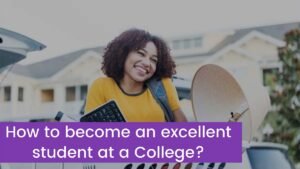Live streaming has revolutionized the way content creators engage with their audiences, making it possible to connect with viewers in real time on platforms like YouTube, Twitch, and Instagram. These platforms offer diverse opportunities for streamers to share their passions, talents, and insights.
This article will delve into the methods and tools for successful live streaming on YouTube, Twitch, and Instagram, including both direct platform streaming and third-party solutions like Gyre, OBS Studio, and XSplit.
Gyre is a streaming tool that allows you to launch previously recorded videos into an endless stream, launch such streams according to a schedule, and most importantly, the streamer does not need to be on the air, since the downloaded video will be broadcast in the stream.
Streaming on YouTube
YouTube Live is a versatile tool that empowers creators to broadcast live video content to their subscribers and the broader YouTube community. Here is a detailed breakdown of streaming directly on YouTube:
- Set up Your YouTube Channel: First and foremost, you need an active YouTube channel. If you don’t have one, create it, and ensure your content is in line with YouTube’s community guidelines.
- Verify Your Account: To access features like live streaming, you may need to verify your account. This usually involves receiving a verification code through text or another method.
- Enable Live Streaming: In your YouTube Studio, find the ‘Live Streaming’ section and enable it. This step may require you to confirm your identity.
- Create a Stream: Click the “Create” button to set up a new live stream. Add a compelling title, description, and select your preferred privacy settings (public, unlisted, or private).
- Choose Your Streaming Method: You have several options for streaming. You can go live using your webcam, a mobile device, or streaming software.
Streaming on YouTube can be as straightforward as using your webcam or mobile device to broadcast. However, to unlock more advanced features such as overlays, multiple camera angles, and custom layouts, many content creators turn to third-party tools like OBS Studio and XSplit.
OBS Studio and XSplit are highly customizable streaming software that can be integrated with YouTube to enhance your live streams. These tools offer features like scene transitions, source overlays, and support for multiple camera angles, making them invaluable for streamers looking to create a polished and professional presentation.
Streaming on Twitch
Twitch, initially known as a gaming platform, has expanded its reach to a wide range of content creators. Streaming on Twitch is a popular choice for gamers, artists, musicians, and more. Here’s a detailed guide:
- Create a Twitch Account: If you don’t have one already, sign up for a Twitch account or log in if you’re an existing user.
- Download Streaming Software: To broadcast on Twitch, you’ll need streaming software. Popular choices include OBS Studio, XSplit, and Streamlabs OBS. Install and set up the software.
- Set Up Stream: Configure your chosen streaming software to connect to your Twitch account by entering your stream key, which can be found in your Twitch Dashboard.
- Start Broadcasting: Once your software settings are correctly configured, you can begin your stream with a simple click of a button.
Twitch offers a wide array of features, specially designed for gamers, including integrations with gaming platforms and real-time chat interactions. OBS Studio and XSplit are commonly used by Twitch streamers to level up their content with overlays, alerts, and other customization options.
Streaming on Instagram
Instagram Live provides a unique opportunity to engage with your existing Instagram audience in real time. Here’s a detailed look at how to get started with Instagram Live:
- Open Instagram: Log in to your Instagram account.
- Go to Stories: Swipe right from your main feed to access Instagram Stories.
- Select “Live”: At the bottom of the Stories screen, tap on “Live” to initiate your live broadcast.
- Add a Title: Write a compelling title for your live stream. This will appear to your viewers, so make it engaging.
- Start Streaming: Tap the “Start Live Video” button to begin your live broadcast.
Instagram Live is geared towards mobile streaming and is a fantastic way to connect with your Instagram followers. It offers features like questions and comments from viewers in real time.
Conclusion
Mastering the art of live streaming on YouTube, Twitch, and Instagram can be a fulfilling endeavor, offering unique opportunities to connect with audiences in real time. Your choice of platform and tools should align with your content and audience. YouTube caters to a wide variety of content types, Twitch has a strong gaming focus, and Instagram offers a mobile-centric approach to connecting with your existing followers. Regardless of your choice, the key to success lies in engaging content and a genuine connection with your audience. Happy streaming!


![Read more about the article Best Online Video Editor [Invideo Review 2023]](https://wuschools.com/wp-content/uploads/2021/07/Best-Online-Video-Editor.jpg)