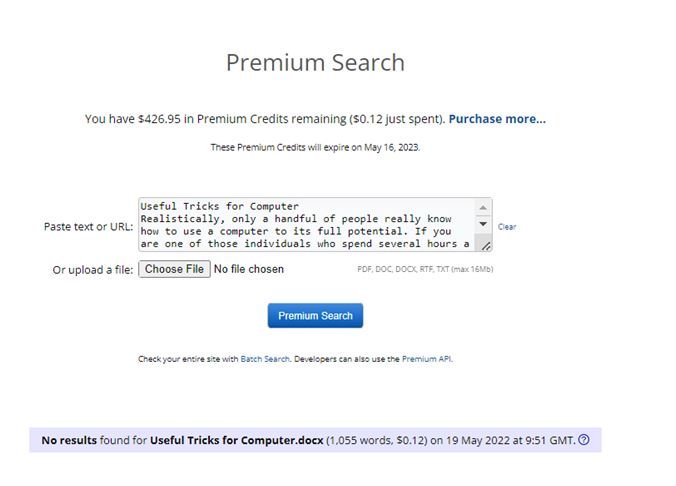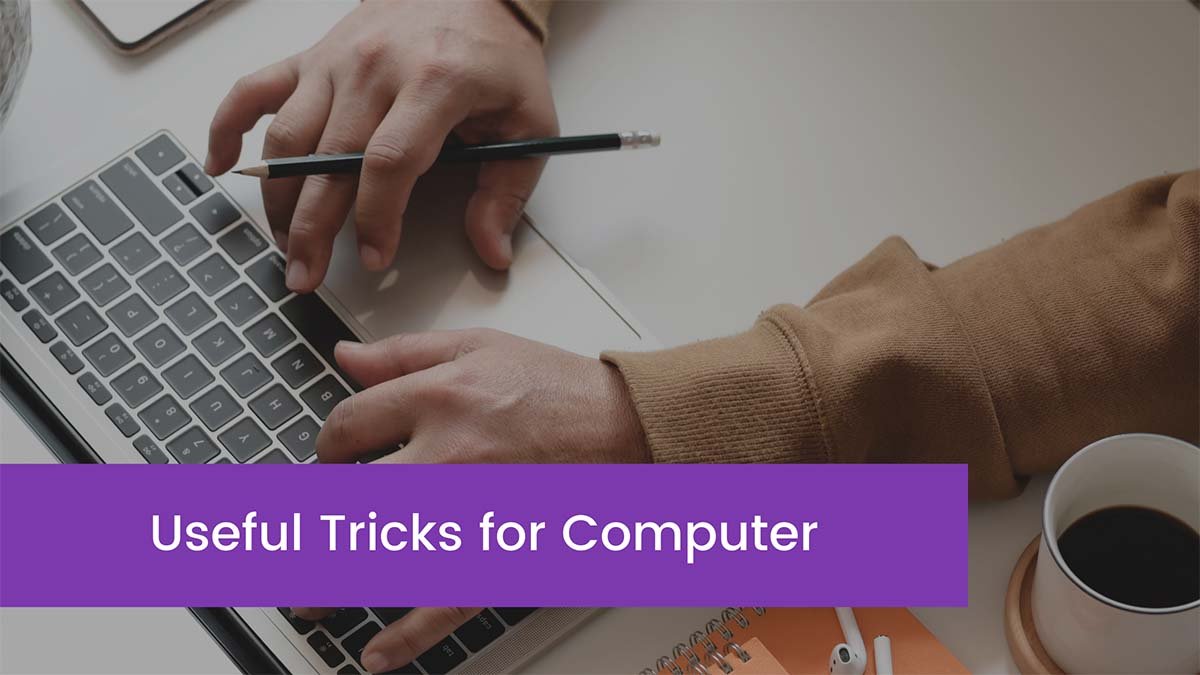Realistically, only a handful of people really know how to use a computer to its full potential. If you are one of those individuals who spend several hours a day working on a desktop/laptop, then these tips can help you sharpen your computer skills so that you can work efficiently on your projects. No matter how much of an avid computer user you are, there is always something new to learn about these machines.
Before we move forward, it is important to realize the fact that some of these tips require an active internet connection like the one offered by Spectrum Internet so you can easily execute the shortcuts and save your precious time. So, without further ado, let us discuss the best computer shortcuts.
General Tricks
Re-Open a Closed Tab
This is a very useful trick because people sometimes close their tabs by accident and they forget the name of the website. With this simple trick, you can re-open the tab that you closed. Press CTRL + SHIFT + T and that tab will open again so that you can continue your work.
Multiple Monitor Control and Switching Windows
You can switch between windows by pressing the Windows Button + Arrow Keys. This shortcut will allow you to quickly switch between windows without touching your mouse. Another important shortcut to keep in mind is the windows monitor control to change your display or to show it on another screen. This can be done by pressing the Windows Button + Shift + P. This trick will help you in setting up a second display, which can be on a projector as well.
Protecting Your Files with Password
You can lock your important files or documents by creating an encrypted archive. For this, you need to have WinRAR, 7-Zip, or The Unarchiver (For Mac Users) installed on your computer. You can encrypt your files by creating a new archive and encrypt the files with a password by selecting the contents that you want to protect.
Undo Mistakes
Do you know that you can undo every little mistake that you make whilst working on the computer? Undo can be done by pressing CTRL + Z. This trick not only works when you are typing on a word document but also when you accidentally delete a file.
Keyboard Shortcuts for YouTube
There are many shortcuts that you can use while watching a video on YouTube. The Space Bar button can be used to pause the video, by pressing J and L you can move the video backward or forward 10 seconds. You can use M for muting the video. All these shortcuts will give you a new experience when you’re watching something on YouTube.
Taking Screenshots
To take screenshots on your computer, simply press the Print Screen button on your PC and it will capture the screenshot of whatever your computer is displaying at that moment. You can improve the screenshot-taking experience for yourself by downloading Dropbox and allowing it to store all your screenshots. By enabling this feature, all of the screenshots that you capture will be automatically stored in your Dropbox, which can be accessed from anywhere and on any device.
Task Manager
You can launch the task manager to see the performance of your computer by pressing CTRL + SHIFT + ESC. The task manager can also be used to end and start new tasks on your computer.
Typing Tricks and Tips
Pasting the Text without Formatting
When you copy an article or some text from another website, it will usually include the format of the source from where you are copying so that you will have to change the formatting all over again. This can be a long and time-consuming task. You can paste the simple and plain text from another source by pressing CTRL + SHIFT + V. The standard pasting shortcut is CTRL + V.
However, programs like MS Word and Outlook do not support these shortcuts, which means that you will have to follow the traditional rule of formatting the text. Notepad is an app that supports these shortcuts so you can use this application to copy the text without the source format.
Deleting the Entire Word
Instead of pressing the Backspace button multiple times, simply press CTRL + Backspace to delete the entire word with a single hit.
Move Your Cursor to the Beginning of the Previous or Next Word
Manually moving the cursor around the document that you are writing can prolong the task that you are doing. Therefore, you need this shortcut so that you can finish your work quickly. Simply press CTRL + Left Arrow Key to move it to the start of the previous word and press CTRL + Right Arrow Key to move it to the start of the next word.
To select long paragraphs, you need to press and hold CTRL and use the Arrow Key to select the text that you want to highlight.
Keyboard Shortcuts
Cause an Interruption
The simplest way to interrupt all running tasks and processes is by pressing CTRL + ALT + DELETE, this is one of the most powerful commands given to the computer. This command will work even if your computer is stuck and not responding to anything. After giving this command to your computer, you can launch the task manager and end the tasks that are making your computer slow.
Create Shortcuts and Launch Programs Conveniently
You can create shortcuts by right-clicking on the application, selecting properties, and going for the Shortcut Key. After you have selected the Shortcut Key, you can enter your preferred combination of keys to launch that specific application in the future.
Closing the Current Window
You can close the program that you are running by simply pressing ALT + F4. This is a very useful shortcut as it helps you save a lot of time and effort. However, you should not press it until and unless you have saved the changes to the program or if you have to continue your work on that specific program/window.
Wrapping Up
All the tips that are mentioned in this article can help you optimize your work on your computer and you can save enough time. Try the simple tips for a more smooth computing process especially when you are working and you don’t want to waste your precious time.