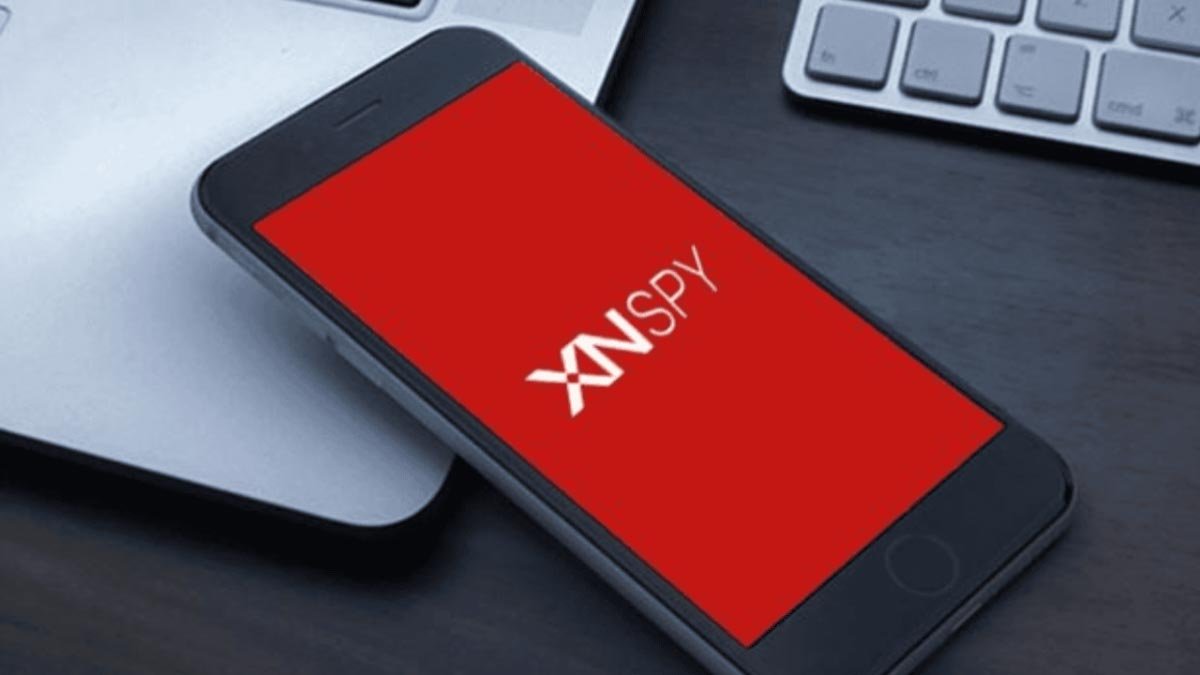If you want to test a motherboard without a CPU, so we must say this test will allow you to find out to troubleshoot the motherboard and also point out where the exact fault occurred? No doubt, the motherboard is one of the most important components of the PC, like all other components of a PC, the motherboard can also become faulty. When your motherboard has been damaged can you quickly test your motherboard without a CPU?
So we will say yes you can check out it without CPU but only one condition when your motherboard has certain features. To test the motherboard without a CPU is very simple. You just need to read this guide till the end so that, you will do this task easily. We have explained some helpful tricks and tips to look for any fault and also test the motherboard without a CPU.
Is it okay to test the motherboard without a CPU?
If you want to test your motherboard with CPU then there is nothing wrong but your PC will not pass the power-on self-test. There will be nothing to display on your screen because there is no onboard graphics processing unit to work on your motherboard. If you installed any dedicated GPU in the PCIe slot that will also not work without the CPU. By this process, you can only observe the beeping sounds in the case when the motherboard has a beep code speaker and LED flashes.
How to check the motherboard without a CPU?
Sometimes your motherboard can become faulty and does not work properly. Sometimes you face these issues which are appeared by many different problems with your pc. Then you need to fix these issues first, but most people don’t know about it whether they can check their motherboard without a CPU. As we know that CPU is the brain of your PC such as the brain in the human body. This same thing applies to CPUs on PC, if you remove the CPU from your computer so your computer will not start, and all the functions will stop working.

Sometimes the problem is there in your CPU and sometime the problem occurred in your motherboard. If the problem will come to cause the motherboard in your PC or it may needs to update the BIOS, all these problems need to test the CPU, but can you test your motherboard without testing the CPU? It sounds close to impossible to check out without a CPU. But we can say that it is possible to test your motherboard without a CPU if the motherboard has certain features. This ability depends on different factors, but the one most important thing is that remains prevalent that the testing will not go through if it lacks the POST factor. To test the motherboard without a CPU can diagnose the issue and check out where is this fault. In this way, you can get a clear issue.
steps to test a motherboard without a CPU
Step 1: Unbox the motherboard
First of all, you need to unbox the motherboard, then remove the motherboard and set it on anti-static foam. You should not place your motherboard on bare metallic. There are many solder points on the bottom of the motherboard. These points can contact the bare metallic surface when you turned on the motherboard. That’s why the motherboard is placed on standoffs in the case.
Step 2: Attach the Power connectors
Then you need to plug in the 2 power connectors, the first is 8 Pin for the CPU power connectors on your motherboard, and the second is 24 Pin for the motherboard power connector. These 8 Pin and 24 Pin wires can be found with the Power Supply Unit. The layout of the motherboard is different so find the location in the motherboard and the CPU power connectors.
Note: The latest version of the motherboard comes with 8 Pins which can provide 280 watts but if you have the old system then there you can find only 4 Pins connectors for the CPU and 4 Pin connector only provides 140 watts.
Step 3: Install other parts
You can install the other components like RAM, hard disk, and graphics card. Whether you will install these components or not it does not make any difference, so it is an optional step.
Step 4: Connect PSU
Next, you need to connect the power Supply Unit to the wall socket. The power supply unit must be placed on a non-conductive surface.
Note: Must wear plastic slippers and non-conductive electric gloves.
Step 5: Turn on the motherboard
Turn on the motherboard in the case
Now turn on the motherboard when the motherboard is inside the case, it will be quite easy. Find the power switch pins on the motherboard, these are located on the front panel header.
Turn the motherboard on outside the case
You can turn on the motherboard in these two ways:
- By using the case’s power on switch wires ( keep the CPU case near the motherboard to power on switch wires from the case can reach the pins on the front panel header on the motherboard).
- By manually jumping to start the motherboard (Touch the screwdriver to 2 power switch pins on the motherboard’s front panel header).

Step 6: Beeping sounds and flashing LEDs
The beeping sound and flashing LED are the signs to indicate the problem the where it lies. If there are speakers in your motherboard then it will make the beeping sounds codes to indicate the problem, the number of beeps tells you where is the problem, 1 beep means an issue with the memory, 2 beeps mean an issue is then your motherboard and 5 beeps mean an issue with CPU.
Note: If your motherboard has no speaker then you can install it yourself or you can test your motherboard through fans by connecting the cooler fan to the CPU- fan header and connecting the case fans to the 3-pin fan headers also. And second, you can power the case fans by the motherboard instead of the power supply unit.
In the end, if you are sure your motherboard is receiving the power then you have to attach the CPU and test your system.
conclusion
We have been told about how to test the motherboard without a CPU? Through this test, you will be able to understand where the problem lies. It is also the best way to check out that if the motherboard is dead or alive. We hope so, this guide helped you a lot!

![You are currently viewing [Tips 2023] How To Test A Motherboard Without A CPU?](https://wuschools.com/wp-content/uploads/2022/07/Test-A-Motherboard-Without-A-CPU.jpg)