If you want to play Minecraft, and you have no idea how to play Minecraft, and you are not able to play due to its complication. So, you do not need worry to about it. Our guide about to play Minecraft will help you in playing this game.
If we talk about this amazing game so we can say that Minecraft is the most famous open-world video game in which a player can build, mine, craft, trade, dig, and enchant things. Play Minecraft is a “Sandbox game” because the player makes his world and experiences. Play Minecraft gives you total control of the game. Play Minecraft is a super easy game to play.
We have tried to cover all the basic and important steps in our guide, especially for beginners. So let’s have a look at our useful step-by-step guide.
Step 1: Get started
First, you need to purchase Minecraft and then install the game. When the installation has been completed, you can start the game by running the launcher you have downloaded from the homepage of Play Minecraft, here you can see the play option. Now you need to login, open the main menu, and select your game type.
Step 2: Logging in
It’s time to log in, so, the launcher opens the News screen in front of you, here appears updates and links to the game. Now you need to enter your username and password in the lower right corner and then click Login to continue to the main menu.
Step 3: The Main Menu
Here we are giving a list which describes that now what you want to do after clicking the buttons on the main menu. Here you can see many options. You just need to select that option you want. Play Minecraft has two basic player options:
- Single-player
- Multiplayer
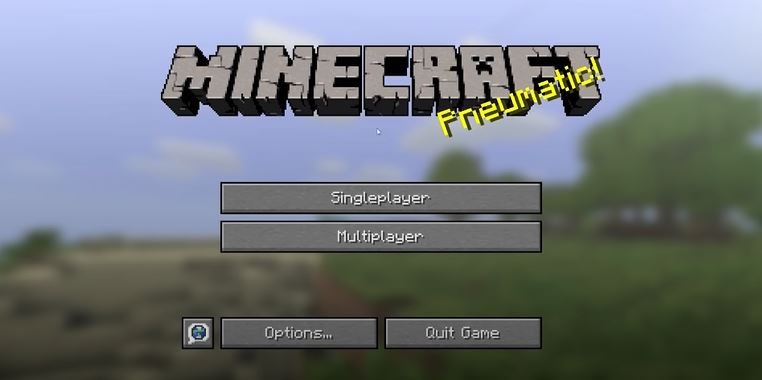
Single-Player
If you select the single-player option, so, you are going to start or continue a primary game. The Single-player mode in Minecraft means no one can contact you through the chat in the game.
Multi-Player (Local and Remote)
If you want to play with friends and other players, so you need to select the multiplayer option. That means joining other players online. The player can join any game through the multi-player option the player wants whether it is public or private. By using this option Play Minecraft allows you to interact with other players. Whether the other player is your friend or a stranger.
Local: It means that players are on the same local area network.
Remote: It means either a private or public server.
- Languages: By selecting the option of language, you can change the language of the text in this game. Here you need to use the tiny button, just left of the Options button, showing a speech bubble containing a globe.
- Options: Here you can manage other game options like sound, graphics control of the mouse, difficult levels, and general settings of Minecraft.
- Quit Game: You need to close the window unless you’re in In-Browser mode.
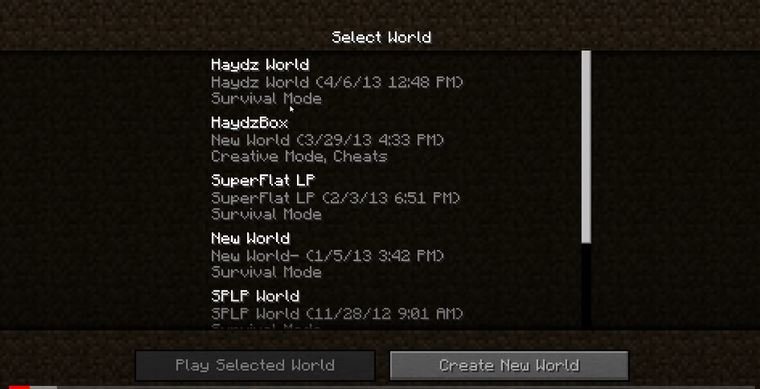
Step 4: Platforms
In Minecraft, there is a version for every platform:
Minecraft Pocket Edition
(Mobile apps, IOS, windows phones, and Android), this edition is very easy to install. When the player installed this Edition, the player just needs to click play and create a world. It is fact that some elements are missing from this PC Edition and the worlds are also small but still, it is the most popular version.
Minecraft PC Edition
(laptop, desktop, computer, windows, and Mac OS X), this is a full-featured version. Pc Edition has advanced elements and components. The PC Edition is more supporter of multiplayer. The software is free of cost to download but the play needs to pay a one-time fee to create an account.
Minecraft Console Edition
(x Box 360, play stations 3 and 4, X box One, and VITA), this Edition has great features. Once the player installed this version, should create a single-player world to begin exploring. It also supports multiplayer but these players should be logged into the user accounts.
Step 5: Right game mode in Minecraft
Minecraft provides many different game modes. The modes allow you to experience the open world in a new way. Here are several types of Minecraft game modes below:
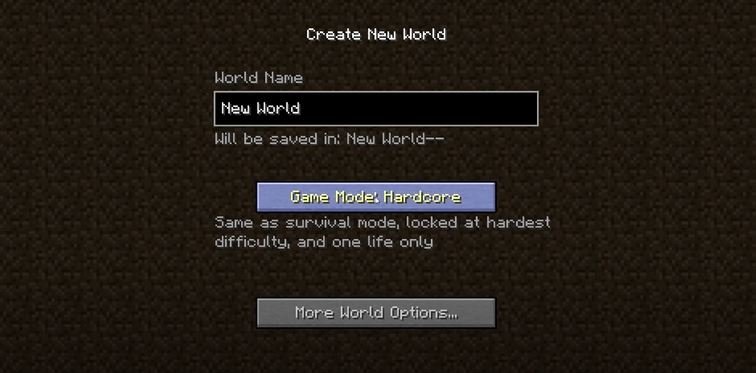
Survival mode
In this mode, the player must survive monsters like skeletons or zombies. These monsters can be disappeared by clicking escape, you just need to go into settings and the difficulty option into “peaceful”. The player can also collect the items and resources in it.
After being spawned in the new world, the player needs to survive by gathering material, gaining experience, and fighting off battle mobs. Remember that in this mode the player can face hostile creatures which can injure or kill the character of the player. But don’t worry, if the player dies, they just re-spawn anywhere safe in Minecraft.
Creative mode
This mode of Minecraft allows the player to do anything, no doubt, and monsters can attack them but the character of the player can’t die in this safe mode. A great game mode for beginners where the player has access to almost all blocks and items.
The main purpose of this mode is to create new worlds. The player can build villages, mountains, buildings, and structures in this game mode.
Adventure Mode
In this game mode, the players interact with objects (levers, buttons) and mobs can attack or kill the character of the players. This game mode is completely an adventure. It would not be wrong to say that the adventure game mode has all the characteristics of the survival game mode in Minecraft.
Spectator Mode
In this game mode, the player cannot interact with blocks, entities, or inventory. The player can also fly around the world. This mode can be used to observe other players’ created worlds.
Hardcore Mode
This game mode is much similar to survival mode, but also a more difficult variant of survival mode. Once the character of the player dies, the map is deleted and the player permanently becomes a spectator.
Demo Mode
The Demo version is for these players who still have not purchased Minecraft and want to play it out.
Step 6: Starting your first game
If you are going to start your first game in Single Player, and survival mode in Minecraft, you need to follow these steps:

- Firstly, you need to click the Single Player button, you can see a list of all worlds. If you want to start in Minecraft, this list should be empty.
- Press the Create New World button to start your new game.
- The Create New World page will appear on your screen.
- Minecraft allows you to keep the name you want for your world. In the World Name text box, type whatever name you want and click the Create New World button at the bottom of the screen.
Conclusion
Hopefully, you have learned all the basics through our guide, now that you know how to play Minecraft. Your first day includes things such as collecting, finding, purchasing, killing mobs and gathering food, and much more. And you can also enjoy building and exploring the limitless worlds of Minecraft.

![You are currently viewing [ Latest Version 2023 ] How To Play Minecraft?](https://wuschools.com/wp-content/uploads/2022/05/How-To-Play-Minecraft.jpg)


