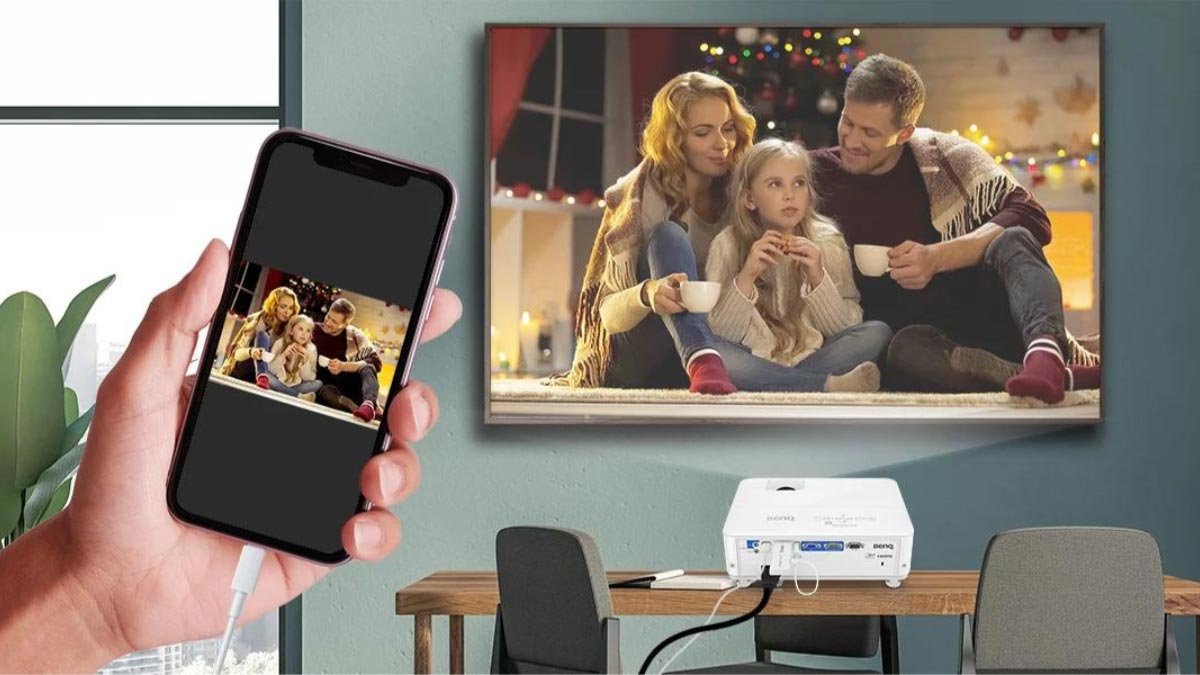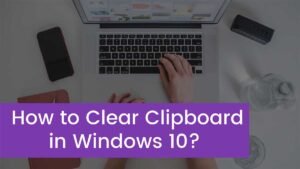If you are new to RCA projectors, then you must be wondering to know that how to connect an RCA projector to an iPhone. Don’t fret, this post goes through the easy process to connect an RCA projector to an iPhone.
The most known fact about the RCA projector is that it is a very inexpensive and no-frills type of projector but still it can hook up with iPhone and Apple TV. You can watch movies and your favorite show after connecting both devices.
So, let’s get started to explore the simple method!
RCA Projector

Additionally, RCA is a budget LCD projector brand, which has all kinds of home appliances, such as ROKU TV, WEBOS TV, and also computers but the most popular product is the RCA projector which is designed to watch movies and shows. It is compatible with both Android and iPhone.
How to Connect an RCA Projector to an iPhone?
Connecting the RCA Projector to the iPhone is a simple process. You can do it by following the below-mentioned step-by-step guide. Well, here is how to do so

- First of all, you have to Get lightning to HDMI adapter and HDMI cable.
- After that, you should Turn on your RCA projector.
- Next, you have to Press the Source button.
- Now, simply, Select HDMI Mode as the input source.
- Here, you have to Plug the HDMI port of the HDMI adapter into the HDMI port of the RCA projector carefully.
- After that, find out the light port of the adaptor and Plug it into the port of your iPhone.
- Now, Click the Trust button according to the prompt window on the smartphone. It lets the projector access your phone.
- finally, the RCA projector is connected to your iPhone. now you can mirror the screen of your iPhone on the RCA projector.
How to Connect iPhone to RCA Projector via Bluetooth?
If you want to connect an RCA projector to an iPhone without a cable, it is better to connect both devices with Bluetooth feature. Here is how to connect an RCA projector to an iPhone

- First of all, you have to Turn on the RCA projector.
- Next, you have to Press the Menu button to enter the menu of your RCA projector.
- After that, you have to Use the arrow buttons to choose Bluetooth.
- Now, simply choose the button On to turn on the Bluetooth on your RCA projector device.
- Ensure to Turn on Bluetooth on your iPhone.
- Here, you have to Select the Bluetooth signal of the iPhone to pair with your RCA projector.
- Finally, your iPhone and the RCA projector are connected through Bluetooth. Now you can enjoy music on the projector from the song list on your iPhone and watch movies and your favorite shows.
RCA Projector No Sound Troubleshooting Tips
If you are experiencing an issue with sound or there is no sound on the RCA projector, so you have to try the below-mentioned troubleshooting tips
- Before solving the issue, first, you have to make sure the projector is mute. You can check it by Using the Volume button to adjust the volume.
- You should also Check whether the audio cable is properly connected while connecting the projector to other devices.
- You can also Turn off the Dolby sound when you connect it to a TV stick. You can do it by Simply entering Settings and choosing Display, then clicking on Sound, and tap on Audio, and selecting Dolby Digital Out to turn it Off.
- You may also Check the audio format because it might be possible the audio format may be not supported on your projector.
RCA Projector Remote Doesn’t Work Troubleshooting Tips
If your remote RCA projector is not working properly then you can also try the below-mentioned troubleshooting tips to resolve the issue
- Before trying these troubleshooting tips, it is a better idea to check out if your remote control is powered off with a new pair of batteries because the batteries should be the same and equivalent. It does not if you have a mix of old and new batteries on the remote.
- You should also Keep a proper distance while using the projector. Because if the distance is too far, the remote control is not responsive.
- You have to Point the remote to the IR receiver on your projector. You may change the pointing angle when you notice that the remote control doesn’t work.
- You may also remove the block or sundries between your remote control and the RCA projector.
RCA Projector Image Problems Troubleshooting Tips
You can easily remove the common image issues with an RCA projector by following the below-mentioned troubleshooting tips
- If you notice RCA Projector Has Spots on the Image then you can use a dry and soft cloth to clean the outside lens of your projector.
- You can also use a vacuum cleaner to clean the inside lens.
- If your projector is overheated, then never clean it. You have to wait until the RCA projector cools down.
- If the RCA Projector Has a Blurry Image, then you can Adjust and roll the focus ring to make the image clear.
- Ensure your projection image size is within the screen size range of the RCA projector.
- Turning off the lights in your room to make it dark to achieve a better viewing experience.
- You should also avoid strong ambient light while using the RCA projector.
- If all the tips did not work then You can also Contact the RCA service for further assistance to resolve the issue.
- You should place your RCA projector on a flat surface to get the proper projector screen.
Conclusion
If you want to connect an RCA projector to an iPhone, then you can try the above-mentioned process. But if you face any issues in audio and visual then you can also try the above-mentioned troubleshooting process or you can also get help from the service center to resolve the issue.
So that is all you need to know about how to connect an RCA projector to an iPhone. We hope this article will help you a lot!