Do you want to see Figma prototypes on a mobile? No doubt, Prototypes replicate how you could interact with your designs. for this purpose, you have to Use the Figma mobile app to preview prototyping interactions on the mobile you are designing for.
It is only possible to see frames with prototyping connections but if you have no idea yet how to see Figma prototypes on a mobile so, check out this guide to see Figma prototypes on a mobile. So, let’s dive into deep detail!
Figma mobile app
Figma’s prototyping features let you make interactive flows that explore how a user may interact with your designs. With prototyping in Figma, you can easily make multiple flows for your prototype on one page to preview the full journey and experience via your designs.
If you want to view the Figma prototype on your phone then you have to use the Figma app for a full-screen view on mobile. This will make sure your frames fit your phone and also omit the URL bar of your mobile browser.

By using the Figma mobile app, you can preview both static designs and prototyping interactions. You can also preview the prototype while using the presentation view in this app or by mirroring frames from your PC.
How to see Figma prototypes on a mobile app for Presentation view?
- first of all, you have to Sign in to the Figma mobile app.
- after that, you need to use the Search tabs to find the file or prototype you need to see.
- next, you have to Tap on that file or prototype to open it. you can do it by going to the file and pressing to present the prototype.
- after a while, the prototype will play according to its flow starting point.
Prototype options
There are some hidden options for Prototypes in the menu bar. if you want to access it, then you just have to use two fingers to press and hold it anywhere on the screen of your phone.

The menu allows you to Switch between flow starting points, Exit the prototype, go back to the Recent tab, reboot the prototype from the flow’s starting frame, see the file for the prototype, turn on commenting, toggle hotspot hints, and also share the prototype link.
Mirror view
you can also use the Mirror tab of your Figma mobile app to see frames that are chosen in the file on your PC. Through Mirror view, you can see real-time edits to a frame on your mobile device, and you can also Preview how assets in your design look scaled to a phone screen.
The Figma mobile app will also work on your phone either wi-fi or cellular data. You don’t have to connect to the same wi-fi network to establish a connection between the two.
To mirror frames
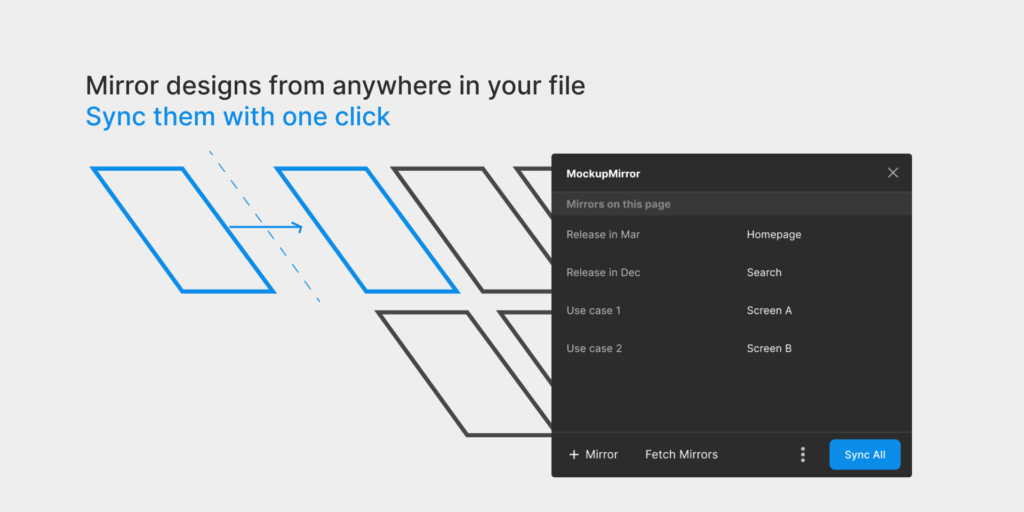
- you have to Log into Figma and the Figma mobile app by using the same login details.
- after that, you have to open the file you need to mirror on your desktop.
- next, you have to go to the file and choose a top-level frame you need to mirror.
- here, you must have to choose the frame to mirror to a mobile device.
- On your mobile, you have to navigate to the Mirror tab of the Figma mobile app.
- This app will display the chosen frame, scaled to the width of the phone you are previewing it on.
- after that, you can interact with any connected frames.
Mobile browser
Presentation view
You can easily preview any design on your mobile with a prototype link in your mobile browser. This lets you navigate with any prototyping connections. Figma views your designs inside a regular browser window, the header and footer will also still be visible.
with the Figma mobile app, you can also interact with prototypes on mobile by using hotspots. but remember that, Using the browser back action is not supported on mobile.
- For it, you have to copy the prototype link from the browser’s address bar in the presentation view. alternatively, you can also click the option of Share in the toolbar, then simply Copy the link.
- On your mobile, you have to click on the link to open the prototype, or you can also paste the URL into your mobile browser and open it.
- At the next moment, Figma will scale the prototype to the display. now, you can easily interact with the prototype by using any hotspots.
Mirror view
You can also mirror frames through the browser. Well, if your phone does not support the Figma mobile app or you need to preview designs in a web browser. then you can follow the below-mentioned steps
- First, you have to Open the file you need to preview in the Figma desktop app, or you can also open it in a browser window.
- After that, you have to Visit figma.com/mirror from the mobile browser on your phone.
- Next, you have to Log in using the same account details and the desktop app or browser.
- Well, From the file on your desktop, you can choose a top-level frame you wish to mirror. You have to choose a frame from your desktop to mirror to a mobile device.
- after a while, Figma will display the selected frame in the mobile browser.
Troubleshooting tips
well, if you face any issues while seeing Figma prototypes on your mobile, then don’t fret, the below-mentioned easy troubleshooting tips will help you resolve the issue
- Ensure you are using a supported device.
- check out, you have chosen a top-level frame to mirror to your mobile device.
- you can also check that you are logged into both the desktop version and the Figma mobile app under the same account. however, you can also log out and sign in again to confirm that you use the same account.
- you can also force quit the app to resolve the temporary glitch.
- you can also restart it on your device.
- If issues persist, then uninstalling the app and downloading it again can help you.
- If all the above-mentioned tips fail, then it is a better idea to get help from the Figma Support team. For it, you can Visit the Figma Forum to ask questions, share feedback, and connect with the Figma community to resolve the issue.
conclusion
if you want to see Figma prototypes on a mobile then you can try the above-mentioned easy guide. if you face any issues during the viewing or connecting process then above mentioned troubleshooting tips may help you.
So that’s all you need to know How to see Figma prototypes on a mobile. we hope this article will help you a lot in this case!



