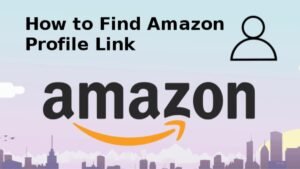Update Minecraft Windows 10 to the latest versions is necessary to update the gaming with the latest versions for getting new content in the game by update the games. Minecraft for Windows 10 should update to the latest version automatically. But If your Minecraft is not updated automatically then follow the following method to update your Minecraft into the latest version.
Step of Update Minecraft windows 10 to the Latest Version
Use the following simple steps to update Minecraft windows 10 to the latest version.
1: Go To The Window 10 Microsoft Store
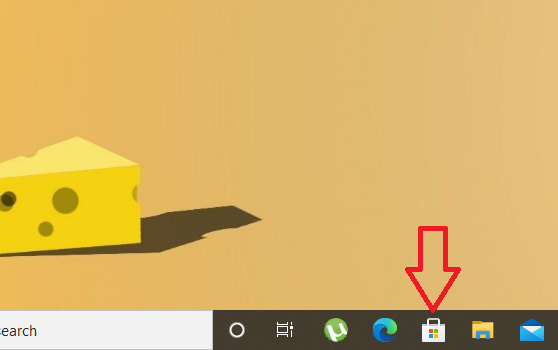
Note: If you cannot see this Microsoft Store icon then your window 10 search bar and find Microsoft Store.
2: Go to the three dots in the top right corner and click “Downloads and updates”.
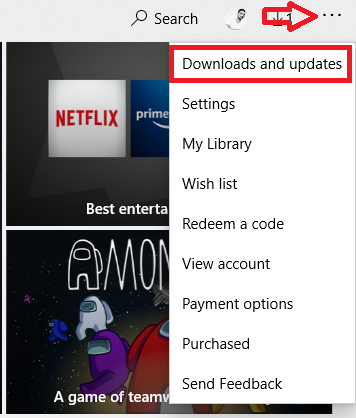
3: Click on “Get Update”
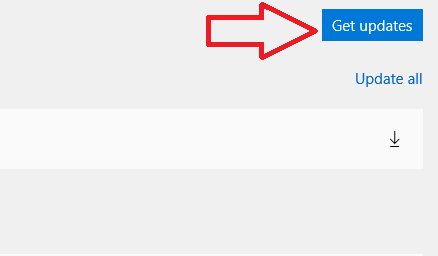
When you will click on “Get Updates” then it’s will start the get data of your all-installed application into your computer. And it’s will start your all application updates that application released new versions. But if you want to update just Minecraft then in the below you can see the list of your all applications that is available for the update then click on the download button of Minecraft and your Minecraft start updating/Download.
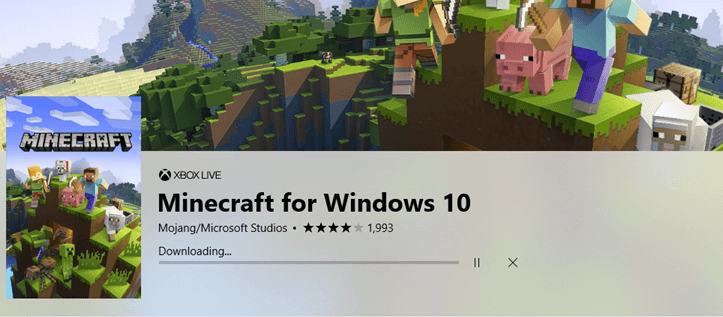
Usually to update Minecraft windows 10 edition is should automatically update but in some cases, Minecraft not updating automatically into the latest versions. So in this case do I update Minecraft windows 10 manually by using the above steps of the update Minecraft windows 10 into the latest version and get new content of the game.
Why isn’t My Minecraft Updating
Minecraft windows 10 updates automatically but due to some reasons isn’t my Minecraft updating.
For the following reasons isn’t My Minecraft Updating:
- Your Internet is not connected.
- Your Devices Storage is full.
- You have disabled the automatic update application option.
- Sometimes it’s happening due to external hardware.
- Sometimes you are using third party drivers
Solutions
your computer may not be able to update the latest versions of Minecraft for few reasons. The following tips help you to update your Minecraft automatically. Before applying the following actions, make sure your computer plugged with a power source because it’s can take some time. and make sure your computer connected to the internet.
- Check your device storage and if your device storage is full or near to fully then free up some drive space so you can run updates
- If your installed updates are not applying then restart your device to apply the installed updates.
- If your updates are not working then run the update again.
- if your installed update is not working then disconnect your external Devices
- if your using third party drivers then update your third party derivers
- Check your device manager for errors