Do you want to Fix GPU That Keeps Crashing? There is nothing new in it if GPU keeps crashing. But to know what to do if GPU starts this issue? Then you should have an idea of how to fix GPU that keeps crashing? If you are wondering to know about that then you just come to the right place.
If the GPU constantly crashes during load or overloading then it is a clear signal more troublesome issue, but most often, you should first resolve it by cleaning your PC or switching up a few software changes.
Well, in this post we will mention some possible reasons behind the issue and also some easy and simple solutions to fix GPU crashing issue. Without further ado, let’s get started for more detail!
Why is my GPU Keeps Crashing?
GPU is of vital importance to a computer. It is so frustrating to experience when GPU stops working all of a sudden. When the GPU is crashing, there are some potential reasons.
Basically, there are many scenarios of how your GPU might crash. The list below will tell you what the crash looks like and what could be the culprit behind the issue
Artifacts: If Colorful Artifacts are appearing that means the most common reasons generous overclocking or too old GPU. In some cases, outdated drivers can also cause artifacts.
Black screen: when the screen suddenly appears that means crashed is most commonly due to overheating or corrupt system files.
Flickering textures: if the flickering textures start that means it is happening due to faulty game files or overclocking.
Screen powers off: If the screen of your device powers off, this is a sign that the issue could be within the GPU connector cables or the power supply.
Blue screen: when the screen becomes blue then it is a common symptom of the GPU being under heavy load.
Outdated graphics driver: outdated graphic driver might be the main culprit.
Outdated DirectX: it is also one of the common issues behind GPU crashing.
Faulty power supply: maybe there is a faulty power supply.
Overheating: When your device starts overheating the GPU can start crashing.
How to Fix GPU Crashing PC?
Basically, reasons do not matter if you have an idea to fix GPU issue. Here we will show you some easy and effective solutions on how to fix GPU crashing issues, below
1. Update GPU Driver
Well, we have mentioned above that the Outdated GPU drivers might be the reason behind the GPU crashing issue and an outdated version of GPU can be harmful to the performance and stability of the system. That. Why they can cause GPU to crash? So you need to check that your GPU driver is up-to-date so that you can enjoy better performance and better stability of your system. Here is how to check it
- First of all, you need to Type Device Manager in the search bar and then hit Enter.
- Here an Expand Display adapter will show your graphics card.
- Next, you need to Right-click on it to select the Update driver
- After that, it will Search automatically for drivers
- Now you need to follow the instructions on the screen to download & install the GPU driver automatically.
Here you can hit Search automatically for drivers. Now you can see if it is outdated or not. If your GPU driver is outdated then you have to update it. Here is how to update your GPU drivers
- First of all, you have to click on your Windows Start Menu
- Next, you have to type in the words Device Manager in the search bar and click on it.
- When the menu opens up, you just need to scroll down to find out the option of Display Adapters
- Here you can select the GPU available, right-click its name and click Update Driver.
- Now update drivers
- Here you must wait until the process to complete
- After that, you have to reboot your PC and see if the GPU crashes persist.
2. Remove Entire Driver
If you just have replaced your GPU recently, then we can say that the new GPU is not working properly with the existing graphics card driver. That’s why your GPU keeps crashing. To fix the issue, you should remove the driver and reboot your pc.
3. Check for Overheating
If there is a high temperature in the internal components of your pc then GPU crashing might happen. In this way, you can put your pc in a cooler place and you should also disable all the background unnecessary files and applications.
This is also possible that if your PC is full of dust or the airflow is restricted then the GPU fans do not get cool air to disperse the immense heat from the memory and GPU core. So you should also clean the dust with a soft piece of cloth or air compress.
4. Update DirectX
Basically, DirectX is a component in Windows that helps to render, display, and calculate 3D images, textures, and anything graphics related. So, if you are running the outdated version of DirectX, then you can face the issue of GPU crashing. Now you need to try to update it to resolve the issue.
Check Your DirectX Version
- You need to Type dxdiag in the search bar and hit Enter
- After that DirectX Diagnostic Tool will open.
- In the System tab, you can easily check out your DirectX Version. If it is outdated, you need to update it.
Update DirectX
- First of all, you need to Press Win + I to open Windows Settings.
- Now, just go to Update & Security
- Now click on Windows Update
- Here you have to check for updates.
- Now you must have to Follow the on-screen instructions and Windows Update will download & install the latest DirectX for you.
5. Change In-Game Settings
If you are playing a game and GPU crashing happens then you need to check in-game settings because the wrong in-game setting might be the culprit of GPU crashes. Basically, Some GPUs cannot play properly with certain settings such as VSync, Antialiasing, and more, so you need to them.
6. Stop Overclocking
Yes, this is true Overclocking helps you to get slight FPS increases but keep in mind that it can also lead to GPU keeps crashing. So you need to stop overclocking by setting your GPU’s core and memory clock speeds to the default values and you can also remove any boost clock that locks your GPU.
7. Change PSU
If Power Supply Unit is faulty then a defective PSU can also cause GPU failure. If your pc can still boot up, then the GPU will start drawing its maximum power when you open up a graphically intense game or any application. So, you can change your PSU to resolve the issue.
8. Change a New GPU
However, your GPU or any part of the GPU like RAM or capacitors is damaged with time because of the high temperature of the GPU. Therefore, you need to buy a new one.
Conclusion
So that is all you need to learn about how to fix GPU that keeps crashing. We have mentioned all the possible reasons for the basic symptoms and also their easy fixes. Now, You just need to identify the main culprit and then try to fix GPU issue.
If you are not confident to do so then you can get the help of any professional. We Hope so this article will help you a lot in this case!



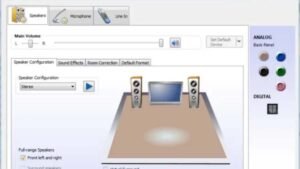
![Read more about the article How To Pick A Programming Language To Learn? [Top 10 Tips]](https://wuschools.com/wp-content/uploads/2023/09/Pick-A-Programming-Language-To-Learn-300x169.jpg)