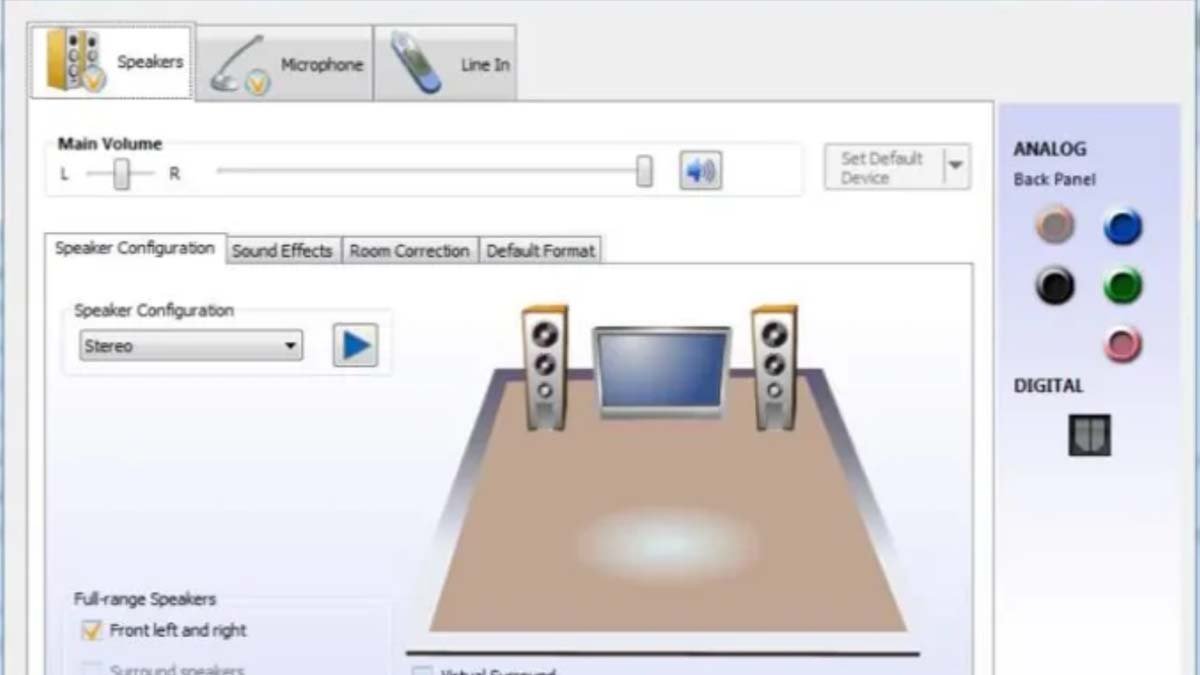How to download the Realtek audio driver on Windows 10? If you need to update drivers but you have faced difficulty installing the audio driver on windows, you want a solution, So, here is all that you need to know.
Here is a quick way to download the Realtek audio driver on Windows 10, firstly, have to right-click on “Realtek High Definition Audio” or “Realtek Audio”. After that, have to Click Update Driver Software on the menu. Then, you have to Click “Search automatically” for updated driver software. Now, if the driver is up-to-date, then you will be informed that “The best driver software for the device is already installed”.
The manufacturer of hardware releases driver updates regularly to know the problems and enhance performance. Thus it is suggested to update audio drivers to get the best audio version and avoid any problems.
How to download Realtek audio driver on Windows 10. So, let’s dive into detail to install it on Windows 10.
Methods to Download and Update Realtek Audio Driver Windows 10
Make sure that you update the audio driver in Windows 10 to provide the audio devices’ uninterrupted functioning. Following are the manual and automatic methods to install, download and update the Realtek Audio driver Windows 10, or other older version devices. You just need to apply one of them that is more possible and conceivable for you:
Automatic Method to Download Realtek Audio Driver on Windows 10
To download Realtek audio driver Windows 10, 11, or other older version device updates automatically by the Bit Driver Updater, you have to follow these steps:
- First of all, you have to Download the package file for the Bit Driver Updater tool. Then you will click on this downloaded file and have to follow the steps to install it.
- Now, you have to Start the software once installed and then click on the option of the scan to discover the driver updates.
- So, In the list scroll and then locate the Realtek Audio drivers. Then you will Press the option Update Now next to it.
- After that, at the end of the list, you have to use the Update All button to download all the pending updates at one time. (Option functional just for Pro users and if you are using the free version of the Bit Driver Updater tool then you have to Download one update at one time)
- Now, you have to Double click on the downloaded driver files to Install Realtek Audio driver Windows 7 or any other later version using the instructions that are available on your screen.
When you are done, you have to Restart your system to apply the updated Realtek Audio driver Windows 10. The tool will facilitate driver updates and will improve your PC’s overall performance.
Manual Method to Download Realtek Audio Driver on Windows 10
If you don’t want to go with the automatic method then you can employ this manual method. So, the Following are the steps to manually download the Realtek Audio driver on Windows 10:
- First of all, you have to Open the official website of Realtek.
- After that, you have to Press the Hamburger icon that is placed in the top corner. Then develop the category for Downloads.
- Now, Under this, you have to open Computer Peripherals ICs.
- After that, you have to select Audio Codecs in the section sub-category.
- Now, you have to Click on the link to Software present next to your sound card’s model number.
- Here, you have to Download the driver that is consistent with your Operating system. After downloading it, you have to click on the executable file for purpose to install it on your PC.
- Now, you have to Restart your device to get the effect of the updated Realtek Audio driver for Windows 10, 11, and also for older version devices.
Device Manager Method to Update Realtek Audio Driver
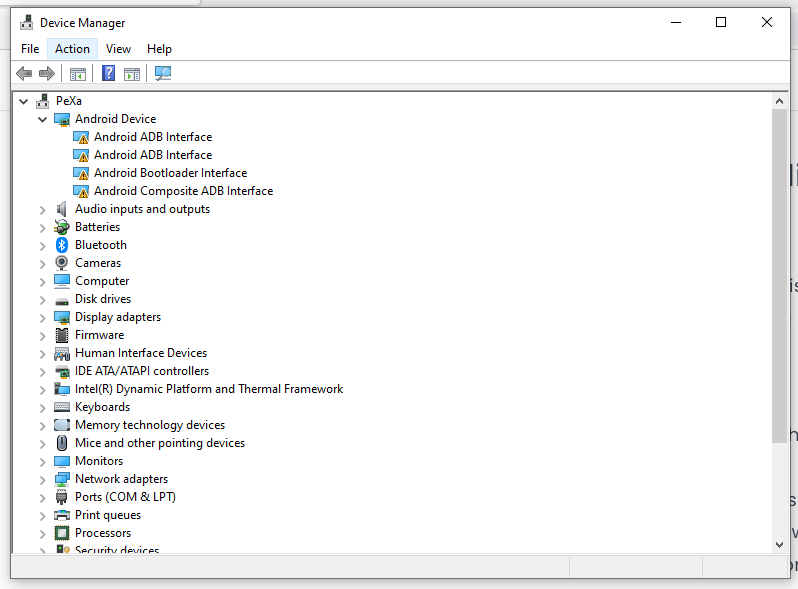
There is another way to update the Realtek audio driver on your windows 10 that is updating via the device manager. To apply this method you have to follow these steps to download the Realtek audio driver on Windows 10:
- First of all, you have to Right-click on the Windows icon on the Taskbar.
- After that, you have to click on Device Manager from the option list to open the utility.
- Now, you have to Develop the controller category of the games, videos, and sounds.
- After doing that, you have to Right-click on the Realtek Audio driver that you want and then select the Upto software option. You have to choose the option in order to download the Realtek HD Audio driver.
- Now, you have to choose the automatic search option from the next shown window and then will wait till your device hunts for pending updates.
You have to Restart your PC to use these updates after completing the Realtek Audio driver Windows 10 download.
Conclusion
To conclude, all the possible ways to download, update and install the Realtek audio driver on Windows 10 have been mentioned above in detail. You can choose anyone from these to download the Realtek audio driver on windows 10. So, keep connecting and enjoy the best solutions!