Are you wondering how to Delete Recent Calls on Apple Watch by Using iPhone? So, in this guide, we’ll walk you through the simple steps to Delete Recent Calls on Apple Watch by Using iPhone and also ensure a clutter-free experience. So, let’s get started for further detail!
How to Delete Recent Calls on Apple Watch by Using iPhone

However, this is the most common way to Delete Recent Calls on Apple Watch by Using iPhone. Follow these pretty easy steps to do so
- First of all, take your iPhone and open the Phone app.
- After that, you have to tap on recent. Here, you will find all the recent calls. Remember that, the list will also include FaceTime Audios and Videos.
- You have to tap on the edit option at the screen’s upper right corner. You will see that each call will have a red minus icon on its left.
- Select the calls you want to delete by tapping on the red minus icon on the left. This row will move to the left and you will see Delete on its right side.
- After that. You should Tap on the Delete option
- At the very next moment, this call will be removed from the list. You can also Do this for all the calls that you want to delete.
- Once you have selected the calls, then you have to tap on Done located at the upper right corner of the screen.
- Finally, go to your Apple Watch and open the Phone app. Now you can see that the recent calls that you deleted on your iPhone are also removed from your Apple Watch.
Managing Call History

1. Access the Phone App
You have to start the process of managing call history by tapping the green Phone icon on the app Apple Watch grid or you can use Siri by saying, Hey Siri, open Phone. This will take you to the Phone app to view your call history.
2. Deleting Individual Calls
After that, you have to Navigate to the recent tab to check out your call history. You just have to tap on the specific call that you need to delete, and a detailed view will show. So, you have to Swipe left to reveal the option of Delete. You have to Confirm the deletion to remove the individual call entry.
Streamlining Your Call Log
1. Clearing All Recent Calls
If you want to clear all the recent calls or more comprehensive cleanup. So, you have to follow the steps, first of all, you have to go to the recent tab, then firmly press the screen, and choose the option of Clear All. You can confirm the action, and your call log will be wiped clean.
2. Adjusting Notifications on iPhone
You can easily manage call history on your Apple Watch. So, you can do it through your iPhone settings. So here is how to customize call notifications:
First of all, you have to open the Apple Watch app on your iPhone then, you should go to My Watch and click on the option of Phone, and finally, toggle off Mirror iPhone.
3. Unpairing and Restoring
when you need a fresh start, you may need to unpair your Apple Watch from your iPhone and then re-pair them. This act will completely remove all data even the call history, from your Apple Watch.
Well, there are a lot of Benefits of Regular Deletion such as Privacy. when you want to keep your conversations private. so, regularly deleting call history is the best option. You can also make better Performance by Managing your call log. It helps you to maintain optimal performance by preventing unnecessary data buildup.
4. Clear All Calls

For a quick cleanup, you can utilize the Force Touch feature on the recent tab to clear your entire call history on your Apple watch.
Conclusion
You can manage and Delete Recent Calls on Apple Watch by Using iPhone easily. Well, it is a straightforward method that contributes to many organized and efficient user experiences.
Whether it’s talking about deleting individual calls or clearing your entire call history, these steps will help you control your device. So that’s all you need to know How to Delete Recent Calls on Apple Watch by Using iPhone. We hope this article will help you a lot!


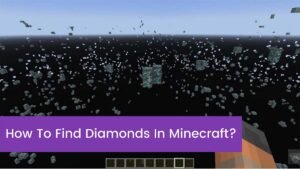

![Read more about the article [2023] How To Make Charcoal In Minecraft?](https://wuschools.com/wp-content/uploads/2022/05/Make-Charcoal-in-Minecraft-300x169.jpg)