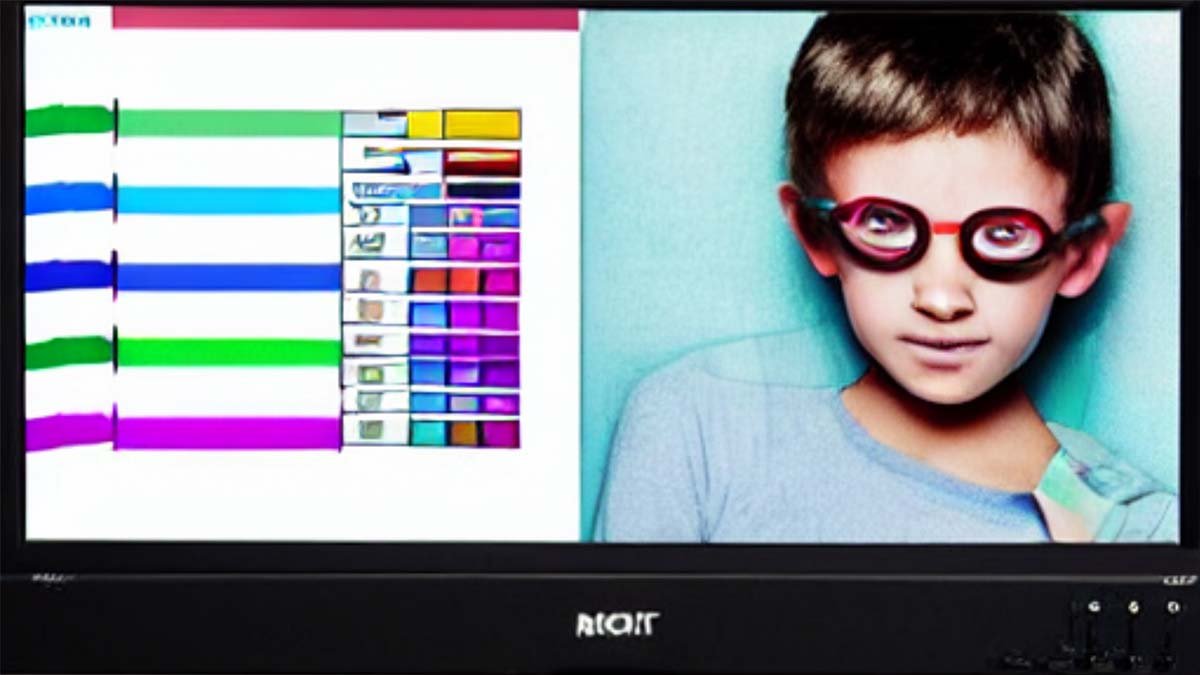Are you facing the problem of the monitor’s abnormal color? Or do you want to fix monitor color problem? So, don’t worry about it, abnormal color of the monitor’s screen is a common issue, you can easily resolve this problem.
Actually, the color and graphics affect the performance of your PC and the abnormal monitor color is a common fault of the computer, especially since it is more common in that monitors that have not been used for a long time. Resolving the issue with the monitor’s screen color is very easy to do, and it just takes some minutes.
The main reason for the color issue
There are some main reasons for this abnormally colored display.
- Hardware failure
- Software problem
- Default setting
- Improper connection of cables
Basically, these reasons are behind this issue but still, many details are involved. Let’s talk about this issue in detail and also how you can fix monitor color problem.
Fix the color issue
This is a step-by-step detailed guide, you just need to follow each step very carefully. So that you can quickly fix the color issue of your monitor.
Step 1: Turn on PC
First of all, you have to power on your computer and monitor.
Step 2: Connection
Now you have to properly connect the monitor to the computer so the screen will show.
Step 3: Default setting
Now must check that the monitor is set to the default setting. Monitor’s user manual has all the instructions about it.
Step 4: Open Taskbar
Now, you have to click on the option of “start” on the taskbar, so that you can open the “control panel.”
Step 5: Adjustment
Next, you have to click on “Appearance and personalization” and “Display” to adjust the screen setting of the computer. You can easily adjust the setting of your monitor from this menu bar.
Step 6: Advance setting
You need to select the option of “change display setting” and “advanced setting”…
Step 7: Click on the monitor
Here you will see the option of “monitor” just you just have to click on “monitor”.
Step 8: Select the option of “color”
The next option that will appear is “color”, firstly make sure that the “colors” are set to the highest setting or true color. Here you should select the option of “Apply” instead of “OK” or “Cancel”.
Step 9: Color setting
Now, you have to select the option of “color management” from the tab. Now go to the option of “advanced” from the tab in the menu of “color management” and press the button of “calibrate display”.
Step 10: Normal color
Now you can see that the color of your monitor is correct.
Note: if the color of your monitor’s screen is still off then you need to repeat this process until the monitor’s color becomes correct.
How to adjust the color and sharpness?
You can see menu buttons on the front of your monitor’s screen that allows you to adjust the color, brightness, and sharpness of the screen. If you thought that your monitor’s color is off and you should adjust it. Then you have to follow these steps:
- Step 1: Click on the “menu” button on the front of the monitor’s screen.
- Step 2: Now, a Manu will appear in front of you.
- Step 3: You have to choose the option of “display setting” by pressing the button “+” to scroll through the menu.
- Step 4: Now “display setting” will highlight.
- Step 5: Chose the option of “sharpness” and press the “+” button to increase the level of sharpness and the “_” option to decrease the level of sharpness.
- Step 6: And if you want to adjust the color then you have to click on the “color settings”.
- Step 7: Next, you have to choose “pc custom color”.
- Step 8: Here you can change the amount of color by clicking on the options of “+” or “_”.
Tips
These are some helpful tips that you should keep in your mind when you try to fix monitor color issue:
- Make sure the connection between the computer and monitor is secure.
- Must check that the ends of the monitor cable are filmily connected. Because a loose cable can also be the reason for abnormal screen color.
- You can adjust the contrast and brightness by clicking the option on the front screen of your monitor. You can check here whether the level of brightness or contrast is high or low.
- The older monitor always displays abnormal color so replacing the monitor is also a good idea.
- You can also replace the video card.
conclusion
It is a fact, most monitor color problem that we face many times, and comes from very tiny carelessness and fault. We have tried to cover all these issues so that you can easily find out the reason behind the color issue. We also told you the easy way to fix the issue, now you just need to follow these steps carefully.
So that you can easily resolve your problem instead of spending a lot of money on another monitor. If your monitor is too old then you can replace it otherwise try to resolve this issue by checking your monitor and doing some settings. We hope so, this article will help you a lot!