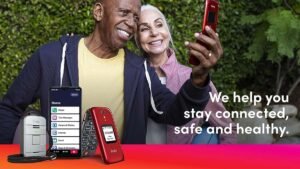ELEPHAS projector is designed to support connection to iPhone devices. But some people have no idea about the Elephas mini projector or how to Use Elephas Mini Projector With iPhone. Well, in this article you will learn to make a connection between the Elephas mini projector and the iPhone.
It can be done wirelessly and airplay etc. you just have to follow all the steps carefully. So let’s get started to learn how to connect an iPhone to a mini projector using an adapter for a wired connection or also a streaming device for a wireless connection:
Connect an iPhone to a Mini Projector via Wired Connection
Your iPhone can output video to any device through HDMI or VGA input. But to connect your iPhone to a mini projector through HDMI or VGA, you need an adapter. Well, there are some basic video output adapters to use for an iPhone:
Lightning Digital AV Adapter:
A Lightning Digital AV Adapter is designed to work with all models of iPhones that have a Lightning connector. Well, by using this adapter, you can connect the iPhone to any device with the help of HDMI input. After that, you can output high-definition video.
Lightning to VGA Adapter:
Lightning to VGA Adapter is designed to work with iPhones that have a Lightning connector. It lets the user output standard-definition video to any kind of device with a VGA input. But remember that, before buying an adapter, you should always check the mini projector to check its input type.
However, VGA inputs aren’t so common on mini projectors, as many mini projectors have an HDMI or mini HDMI input.
Well, here’s how to Use Elephas Mini Projector With iPhone:
- First of all, you have to turn on your mini projector.
- After that, you just need to plug the appropriate adapter into your iPhone.
- Now, check if your iPhone with an HDMI adapter connected.
- Next, you have to plug an HDMI cable into the adapter.
- After that, you have to plug An HDMI cable into an iPhone with an adapter.
- Next, simply plug the other end of the cable into that mini projector.
- Now, you have to plug An HDMI cable into a mini projector.
- Finally, turn on your iPhone and Switch the HDMI input on the projector if it doesn’t do so automatically.
- Now, your iPhone screen will start mirroring by the projector.
How to Use Elephas Mini Projector With iPhone Wirelessly?

However, there are a few mini projectors that have built-in wireless connectivity with Wi-Fi. This kind of projector can connect to the Wi-Fi network and help to stream video directly from the iPhone and other devices. But keep in mind that Connection procedures are different from one manufacturer to another.
For this process, you have to connect the projector to any Wi-Fi network and then simply follow on-screen instructions to properly connect to your iPhone. But if your mini projector doesn’t support Wi-Fi connections, then don’t fret, you can still be able to connect it to your iPhone wirelessly.
For this, you have to use an Apple TV with Airplay or another streaming device with the appropriate app because these devices have Chromecast, Amazon Fire TV, Roku, and some smart televisions. Some apps support screen mirroring to a different device, such as Chromecast.
How to connect an iPhone to a Mini Projector with AirPlay
You can also connect your iPhone to a mini projector via AirPlay, you just have to connect an Apple TV to the projector with the help of HDMI. However, The Apple TV will mirror the iPhone screen and then start outputting the video to this mini projector. In this process, there is no wired connection between the iPhone and the Apple TV, but still, an HDMI cable to connect the Apple TV to the projector.
Here is how to connect an iPhone to a mini projector with AirPlay:
- First of all, you have to turn on your mini projector.
- Then, you have to connect your mini projector to the Apple TV with an HDMI cable.
- Well, if the Apple TV isn’t plugged in and turned on, then it will need to be. So, must ensure that your iPhone and Apple TV are connected to the same Wi-Fi network.
- Next, you have to open the control center on your iPhone.
- Then just Swipe up from the bottom of the screen, or you can also swipe down from the upper right corner of the screen.
- Here, you just have to Tap Screen Mirroring.
- Then Tap the Apple TV connected to your mini projector.
- After that, you have to enable the Screen Mirroring feature on iOS.
- If it starts too prompted, then you have to enter the AirPlay passcode from your Apple TV.
- Finally, your iPhone screen will start mirroring the Apple TV and output to your mini projector.
Connect an iPhone to a Mini Projector with Other Streaming Devices
Well, if you have a streaming device such as a Roku or Chromecast, then mirroring your iPhone screen becomes more complicated. So, you just have to download a screen mirroring app that can support the streaming device.
But remember that, the procedure is a little bit different and it also depends on the streaming device and selected app. Well, here is how to do so:
- First of all, you have to turn on your mini projector.
- You have to connect your mini projector to the streaming device with an HDMI cable.
- After that, you have to Download and run a screen mirroring app that is compatible with the streaming device.
- After that, you have to choose the streaming device and Select the option of Screen Mirroring.
- Next, you have to Tap Start Broadcast.
Conclusion:
If you have just bought a mini projector and have no idea how to Use Elephas Mini Projector With iPhone. Then you can adopt one of the above-mentioned methods. Follow all the steps carefully. So that’s all you need to know how to Use Elephas Mini Projector With iPhone. We hope this article will help you a lot!