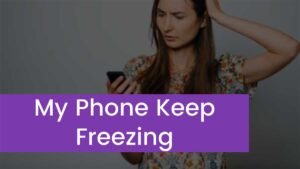Basically, a proper network connection is essential for online tasks. In the same, if your ASUS laptop may keep disconnecting from Wi-Fi, that is also a connection issue that users usually encounter when they connected their ASUS laptop to wireless networks. But the main thing to learn is “how to fix an ASUS laptop disconnecting from Wi-Fi?”
However, there are some basic reasons behind this issue but don’t worry you can easily fix this issue without taking your ASUS laptop to the repair center. We will mention some possible reasons behind the issue and also their super easy fixes. So keep reading this helpful post to learn “how to fix a laptop disconnecting from Wi-Fi issue”? So, let’s get started for further detail!
Why does my Asus laptop keep disconnecting from WiFi?
If Your Asus laptop disconnects from Wi-Fi, there might be some common reasons. Possible reasons are given below:
Power saver mode ON: When you allow your ASUS laptop to turn off the device to save power then this option is enabled on your Asus laptop, in this way, the network adapters will be turned OFF and your ASUS laptop keeps disconnecting from Wi-Fi.
System scan valid time interval: basically, the scan valid time interval of Asus laptops is almost 120. Out of limit from this value can affects the Wi-Fi connectivity of your ASUS laptop.
Incompatible driver: Your ASUS laptop network driver could be incorrect or running an outdated version. It can also be the reason for the ASUS laptop disconnecting from Wi-Fi.
Multi Wi-Fi network: The laptop could be trying to connect to multiple Wi-Fi connections within the range.
Poor Wi-Fi signal: A poor Wi-Fi signal is the most common reason behind the issue of Asus laptop keeps disconnecting from Wi-Fi. As you know, Asus laptops are programmed to catch the strongest signals for working properly.
Outdated Windows and BIO: The older versions of Windows and BIOS might be S the main culprit of this issue. Basically, if they are outdated then they can make difficulties for your ASUS and keep stalling during the working process.
Damaged Network card: you need to check if there is a damaged network card or a problem with the router itself. If this reason exists then it disconnects your laptop from Wi-Fi.
Besides, there is a chance, something else beyond this list can be the main
How to fix the ASUS laptop disconnecting from Wi-Fi?
Now, let’s talk about the solution. Here are some easy methods that can help you to solve the issue. These super easy fixes are given below:
Fix 1: Restart your laptop and router
Before trying any other fix, the first thing that you can try is to restart your ASUS laptop and router. Sometimes the problem is not so big that can be easily resolved by restarting the device. When you face your laptop frequently disconnects from Wi-Fi, then you need to remove the Wi-Fi network from the network list. After that, you have to restart the laptop and the router. This will help your laptop to reset the connection and network settings. Now check if the issue has been resolved.
Fix 2: Troubleshoot the wireless network connection
Troubleshooting the wireless connection is also an easy fix to resolve the issue. Here is how to do this:
- First of all, Search for “troubleshoot settings” in Windows.
- Next, you have to open the troubleshooting settings.
- Then you need to click on the “Additional troubleshooter” link
- Finally, just click on Internet Connections to start troubleshooting.
When the troubleshooting finds out the issue, it will provide a quick solution. If you will not receive any suggestions then move on to the next step.
Fix 3: reinstalling or updating the network driver
An improper or outdated network driver can be the reason. So, you can fix the problem by you reinstalling the updated version. So, you have to update your device drivers by using additional tools like DriverFix or you can also download the latest versions to your ASUS laptop. The other thing that you can do to fix the issue, is to reinstall drivers. So, to reinstall the network driver, you just need to follow these steps:
- First of all, Search for the device manager
- Now, open it.
- Next, Expand network adapters.
- Now, you should Right-click on your wireless network driver
- Here you can select uninstall the device.
- After that, restart your laptop for the driver to be automatically reinstalled.
Fix 4: Disable power saving
Wireless network issues can happen when your system is set to power-saving mode. After this setting, it will enable the system to turn off the wireless network adapter to save battery power. After that, it will disturb your working experience. You just need to disable this setting to resolve the issue. Here’s how to do it.
- First of all, you have to Press Windows + R keys to start the RUN box.
- Next, you need to Type ncpa.cpl
- Now, click on OK to start the network connection window.
- Next, you have to Right-click on your Wi-Fi connection and select properties.
- Now, you have to Click on configure in the popup window.
- In the next window, you should switch to the power management tab and uncheck the “allow a computer to turn off this device to save power” option.
- Finally, you have to Save the setting and reconnect your laptop to Wi-Fi.
- See, if this fixes the issue of the laptop keeps disconnecting from Wi-Fi.
Fix 5: Try Other WiFi networks and check router hardware
If the router is faulty and fails to work properly, then your ASUS laptop keeps disconnecting from Wi-Fi. In this way, you need to connect to a different Wi-Fi network and check if your laptop connects to another network which means, the router might have some issues. Try to restart your router if it doesn’t fix it, then your router may have other internal concerns.
conclusion
If you have experienced this Wi-Fi disconnecting issue then you need to find out its exact reason and try to fix it. We have already mentioned above the possible reasons and also their fixes. If none of the above methods have any effect then take it to professionals. So that’s all you need to know about “how to fix ASUS laptop disconnecting issue”? We hope so this article will help you a lot!

![You are currently viewing ASUS Laptop Disconnecting From WiFi [Solutions]](https://wuschools.com/wp-content/uploads/2023/01/ASUS-Laptop-Disconnecting-From-WiFi.jpg)