The closed part after forwarding is a common issue that many people face, that’s why they always try to find out the answer to this question “why the port is closed after forwarding”. So, you do not need to worry about that because In this article, we are going to cover a few reasons behind the issue of the port being closed and also the easy fixes to resolve the issue. So, if you are one of that people who wants to solve it then keep reading this useful post. So let’s get started for more detail!
Why is my Port Closed After Forwarding?
There might be some possible and common reasons behind the issue of a port being closed after port forwarding. These reasons are given below:
1. Multiple routers are connected
When there are multiple routers connected to your network, then you have to send all incoming signals from router 1 to router 2. So you can send proper singles from router 1 to all other routers that are connected. That’s why this issue occurs.
2. Incorrect IP address
It is also a common reason behind the port closing issue. If you have the incorrect IP address in the port forwarding rule then it can cause a closed port. Basically, The IP address should direct toward the PC to which you want to send the connection.
3. Router’s Firewall settings
Usually, the firewall rules will not allow open connections, you need to set all the rules correctly in order to properly function. You can also turn off the firewall entirely or reduce the settings to the minimum security setting.
Why is port 80 still closed after forwarding?
If Port 80 is still closed after forwarding then there might be incorrect router configuration, multiple routers connected on the same network, or the ISP has blocked the port. Some reasons why port 80 is closed after forwarding:
The website for Port checking is down: Basically, every transmission needs an external website to check the port 80 is opened or not. If the port is down, then you cannot check the status of the port.
Router Configuration: If your router is UPnP/NAT-PMP compatible, then make sure that UPnP/NAT-PMP is turned on and the DMZ mode is disabled.
Multiple devices in the network: If there are multiple routers connected in your network, then you have to turn on the middle router into a bridge and configure one router or you can set the forwarding rules for all the routers. Automatic transmission will happen for the router directly connected to your PC.
Port blocked by ISP: sometimes the ISP blocked the ports, or it might have disabled transmission. So you need to Check with your ISP and request them to open one for you.
Why is port 25565 still closed after port forwarding?
Basically, Port 25565 is closed after forwarding due to a firewall blocking the port, the wrong IP address being configured, or unable to connect to the local host. Some reasons why port 25565 is closed after forwarding:
Firewall blocking port: When the firewall settings contain the transmission to pass. So, you have to configure it perfectly to allow incoming transmissions to pass.
Wrong Configuration: When it has wrong the IP addresses then this may happen. In this way, you have to put the exact address of the computer.
Issues with External IP addresses: You must have to check even if you connect to the server or local host, if you have connected it by internal 192, then the external issue can occur. In this case, you need to get in touch with your ISP.
Is the port closed after forwarding?
If the port is still closed after forwarding then you can open it by following these easy steps:
Step 1: How to open a blocked port after forwarding
First of all, you need to Search for your router’s IP address to get access to the configuration page:
For Windows:
- Click on Start
- Then press the Settings
- Next, you have to click on Network and Internet
- Here you have to click on View Network Properties
- Here you can check Default Gateway
For Mac:
- First of all, go to Apple Menu
- Then click on System Preferences
- Next, you have to click on the option of Network
- Now click on Advanced
- Here you have to click on TCP/IP
- Finally, click on the check the number on the right of ‘Router.’
Step 2: browser tab
Now you need to Open a browser tab, and put the address.
Step 3: router name
After too entered the router’s console look for the Port Forwarding section, now you need to look for the router’s name:
- Port Forward
- Gaming
- Virtual Servers
- Firewall
- Advanced Protection
Step 4: enter the info
- Now it’s time to enter the required information to open the selected port
- First of all, you have to type Application Name/Description
- Next, you need to put service, it may be TCP or UDP type. Here you can choose one of them because you are not certain whether to use both options
- The next option is Start. This is for the inbound, type the range of the ports, so you need to start with the lowest number
- The last info is End, here you have to type the highest number of your range to open multiple ports.
Step 5: put the IP address
After putting all information, it will ask for the private IP address of the PC. Here you have to enter this information accurately.
Step 6: save the setting
In the end, you need to Save and apply the settings, then you should restart your router once you have configured the ports.
Do I have to restart the router after port forwarding?
Yes, you can restart your router and modem after configuring port forwarding. Here is how to do this in an easy way:
- First of all, you need to unplug your router and then your modem
- Now, you should Wait for 20 30 seconds
- Next, you should first plug in your modem
- Then Wait for another 10 seconds
- Next, you have to plug in the router
- Now again wait for 2 minutes
- Finally, Test your connection
Conclusion
So that is all, you need to know about “why the port is closed after forwarding”? We have mentioned all the possible reasons behind this issue. And we have explained how you can fix the issue. If are facing this issue then you need to find out the exact reason and try to resolve it. We hope so this article will help you a lot in this case!


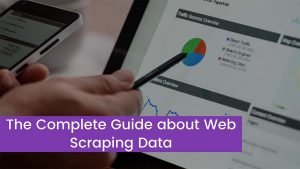
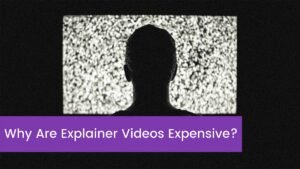
![Read more about the article What Is It & How Does It Work [AzureWave]](https://wuschools.com/wp-content/uploads/2021/09/What-Is-It-How-Does-It-Work-AzureWave-300x169.jpg)