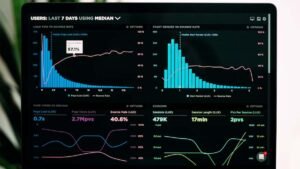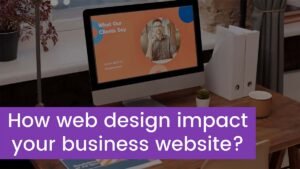People frequently asked, how to use a mic and headphones with one jack Pc. They want to know how can they do this, this article is the best solution for you if you are one of those who asked about it. There were two separate 3.5mm jacks for the mic and headphones mostly in many older versions of devices and computers.
But extensively modern and latest versions of devices and computers have a single 3.5mm jack or port for both the mic as well as headphones.
If your headset is an old version and it has two different 3.5mm pins or plugs, it is possible to connect or use it to a single jack by utilizing headphones. You can also employ wireless or Bluetooth headphones.
So, don’t worry here in this article you will teach, how to use a mic and headphones with one jack PC. One of the best and quick solutions is to use an adapter. And for further details we have to go into details:
Method To Use a Mic and Headphone with One Jack PC
You can adopt the following two ways to use a mic and headphones with one jack PC:
Process 1: Try to Use an Adopter
1. Buy A Cable
- For this process, you need to buy a 3.5mm headset/mic Y connector cable. Because such cords have two female 3.5mm jacks and one 3.5mm male plug or port. So, you must have this cable.
- First of all, ensure that the 3.5mm Y connector cable that you buy is indicated to connect the audio mic and headphones. Manufactures designed many 3.5mm Y connector cables to connect two pairs of audio headphones instead of one pair of headphones and a mic.
- However, you can also buy a 3.5mm-to-USB adapter. This USB adapter lets you connect headphones to a USB port on your PC or Computer. If there are two distinct plugs on your headset for a mic and the headphones, then you have to make sure that you buy an adapter with an audio-in and an audio-out jack.
- Contrarily, if there is only one 3.5mm plug for headphones and mic on your headset, but on the other hand your PC or computer has two respective jacks for mic and headphones, then in this situation, you have to purchase a 3.5mm splitter cable that will divide the single 3.5mm input into two different outputs or outcomes.
2. Pair Headphones Plug To Jack
On the Y connector, you have to secure or pair the plug of headphones to the headphones jack correctly. Surely the Y connector must have two distinct 3.5mm jacks for the headphones and the mic. The jack may be color-coded green which you pair the headphones, or beside it may also have such icon that compares a set of headphones on it. You have to secure and connect this 3.5mm headphones plug from your headset to the headphones jack that is placed on the Y connector cable.
3. Connect Mic Plug to Mic Port
On the Y connector, you have to Connect the mic plug to the mic port.On the Y connector, this mic jack may be color-coded pink or red, or it may have an icon that compares a microphone. So, on the Y connector, you have to connect or pair the 3.5mm mic plug from your headset to the mic jack.
4. Connect Y Connector To Jack
You have to connect the Y connector to the headphone jack of your PC or Computer. You have to discover the headphones jack, where it is placed on your computer. On a laptop, this jack is commonly placed on the front or side. On a desktop PC, you will find this headphone jack on the back of the tower or the front.
So, it connects both of the 3.5mm plugs on your headset with one headphone jack. If you have a 3.5mm-to-USB adapter, then you have to connect the adapter to a free USB port on your Pc or computer rather.
Process 2: Try to Use a Bluetooth Headset
1. Use a Bluetooth Headset
You have to buy a Bluetooth headset. As you can easily connect a Bluetooth headset to your PC without wires. You have to buy a 3.5mm-to-Bluetooth adapter in order if your headset is Bluetooth capable. If there are two separate plugs on your headset for headphones and mic, then you must have to buy an adapter that contains a separate jack for the microphone and headphones.
2. Headset Charging
Your headset should be charged. Because the battery of a Bluetooth device requires to be charged to function. Most Bluetooth devices have a USB charging cable so that they can be used to charge Bluetooth devices. You have to connect the USB charging cable with your Bluetooth headset and after that plug it into a USB port that is founded on your computer. Let it sit for some period or some hours. You have to make sure that your computer is powered on the whole time when you are using a USB port to charge a Bluetooth device on the computer. Because the headset may not charge as fast if you charge your headset off your computer.
3. Set In Pairing Mood
You have to set your headset in pairing mode. The process of doing this is distinct from one device to another device. Normally, you have to use a button to press and hold to do this. Your headset will create a sound or will show flashing lights to imply it is in pairing mode. To learn more about pairing mode you can consult the user’s manual that you can get with your headset.
4. Pair Headset With computer
You have to pair the headset to a Windows computer. You have to follow the below-mentioned steps to pair a Bluetooth headset to a Windows computer.
- First of all, you have to click the Windows Start menu.
- After that, you have to click the Settings/Gear icon.
- Now click on Devices
- Then, in the menu, you have to click Bluetooth and on other devices, to the left.
- After doing this you will click the plus (+) icon next to “Add Bluetooth or another device.”
- Now click the Bluetooth option at the top of the menu.
- And then simply click your Bluetooth headset.
5. Pair Headset On Mac
You have to pair your Bluetooth headset with Mac. So, you have to follow these steps to connect or pair your Bluetooth device on Mac.
- Firstly, you have to click the Apple Icon in the menu bar placed at the top.
- After that, you will click System Preferences.
- Then you will click on Bluetooth.
- After that click Turn Bluetooth On if it’s not on.
- Now just click on Connect next to your Bluetooth headset.
Conclusion
Hopefully, you have to know very well, how to use a mic and headphones with one jack PC. It’s not impossible and difficult to do this, you just have to follow our above-mentioned methods to do this easily and simply. You can use both with a single jack by using an adopter or a Bluetooth headset.