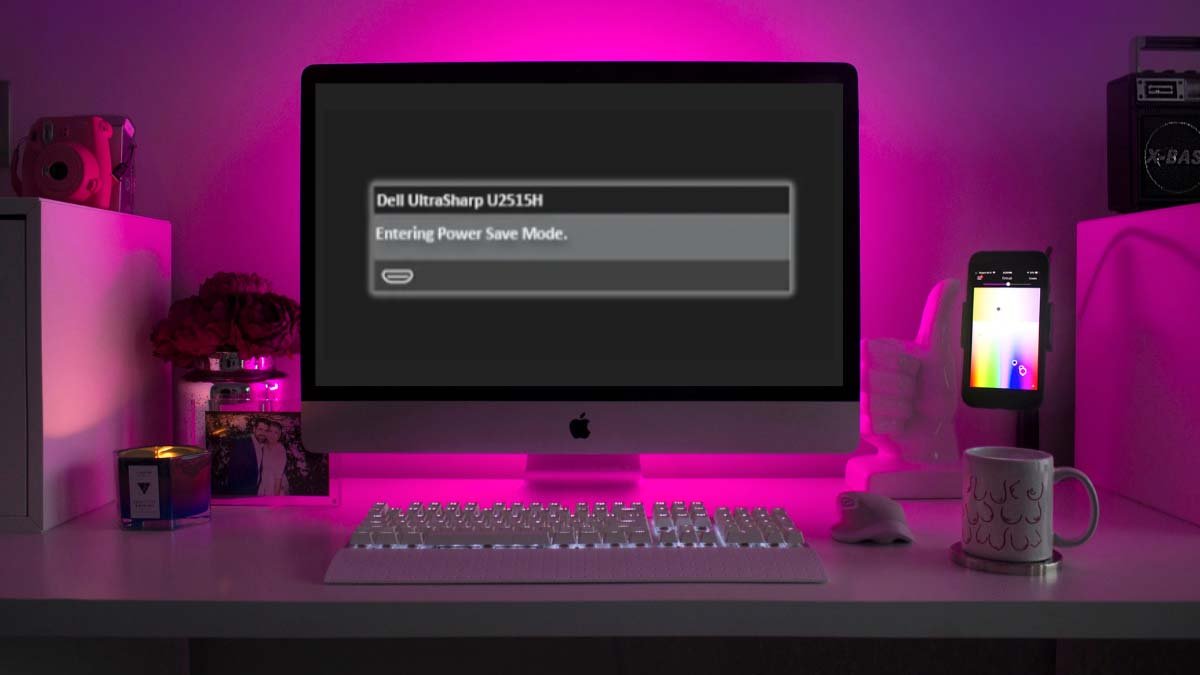As we all know that, all the monitors have a feature that is called a power saving mode. Basically, it helps to save power when your PC is inactive for some time. Generally speaking, when in the power saving mode, you will see a message “No signal, Entering Power save mode.”
However, if your monitor keeps going into power saving mood enters, it can be quite frustrating for the users. Basically, this happens, when your sleep timer is set to a lower time frame.
In this way, the inputs of the keyboard and mouse wake up the monitor and if your monitor enters the power saver mode on startup, then other reasons have contributed to this issue. Well, it is a total headache and must need to be conquered.
So, we are going to discuss that “monitor keeps going into power mode, what might be the reasons behind this issue, and also how to fix it at home without getting help from any professional”.
So let’s get started for further detail!
Why Does my Monitor Keep Entering Power Save Mode?
Basically, there might be some basic reasons behind the issue of the monitor keeps entering the power save mode. If your device registers no activity over a long time period then it starts to keep going into power saving mode. Some other reasons for it are given below;
- Maybe the cables are connected to the wrong port or it could happen if the cables are damaged
- It can happen if the Monitor incompatible with the configured display resolution
- You can face the issue if there is something wrong with the RAM or the CMOS battery
- Overheating of Video Card might also be the reason
- A faulty GPU can also be the main culprit.
How to Fix Monitor keeps going Power Save Mode?
This problem with the monitor keeps going into power mode might happen due to some basic reason but the most important thing is to resolve it. We are going to mention so easy fix to resolve the issue. So, it’s time to deal with the issue.
1. Basic Troubleshooting
First of all, you have to start by checking the display cables. Must check that they are plugged in correctly or not and make sure, they are connected to the right port. Sometimes, you connect the cable to the wrong port. You can use some simple troubleshooting ways to resolve the issue, such as:
- You can restart your device
- You can also use different cables
- You should try Power cycling the monitor
After doing all this, if the issue still exists then move to the next step.
2. Adjust the Display Sleep Settings
If the monitor keeps going into power mode, it could be happening due to the Windows Power settings. This may occur if the sleep and display settings are set to a short or lower time. In this way, the system notices inactivity and after that, it automatically goes to sleep within a short duration.
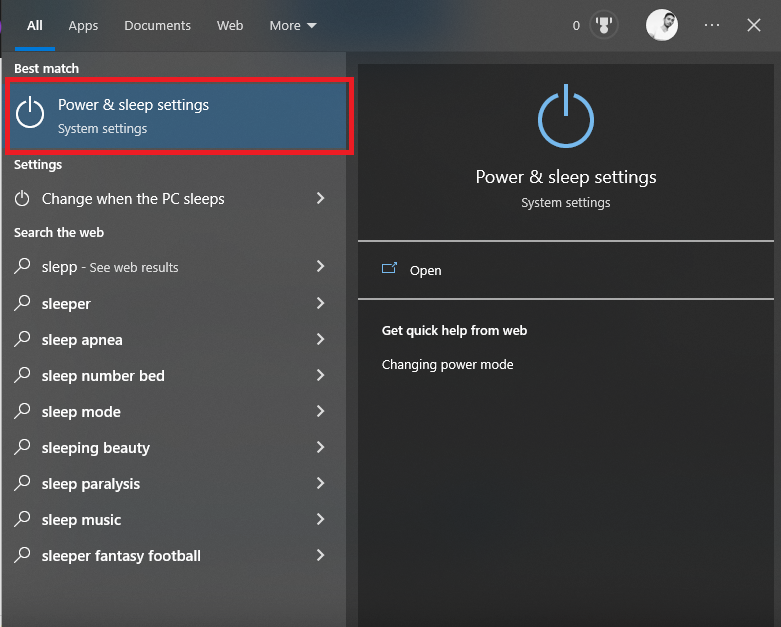
3. By Using Control Panel
To increase sleep time, you have to follow these easy steps carefully:
- First of all, you need to Press the Windows key + R.
- Next, type Control panel to hit enter.
- In the control panel window, you have to search for Power Options and select it.
- On the Left panel of the power options, you need to choose the option of Change when the computer sleeps.
- Here you have to modify the display and computer sleep timer. You can easily adjust it to 5-10 minutes.
- Finally, you have to click on save changes.
4. Using Command Prompt
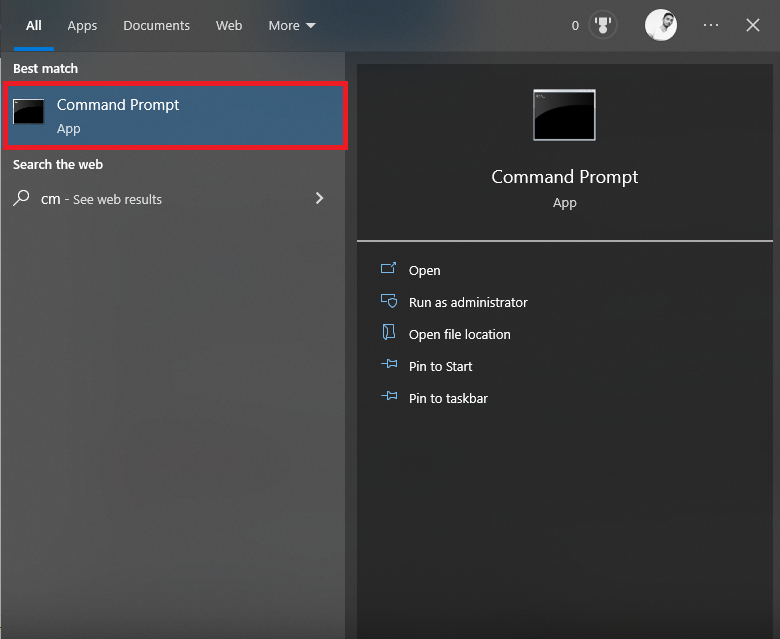
You can also adjust these settings by using the command prompt. You can follow these easy steps:
- First of all, you need to click on the Search menu
- Here you should Type, cmd, and press Enter.
- Next, you have to Type this command “powercfg -change -standby-timeout-ac <minutes>Sleep settings in cmd”
- After typing the command, press Enter.
- Next, you have to enter the required time values in the minute field and execute the command.
- You can also set the time in seconds. But have to type this command “powercfg /SETACVALUEINDEX SCHEME_CURRENT 238C9FA8-0AAD-41ED-83F4-97BE242C8F20 29f6c1db-86da-48c5-9fdb-f2b67b1f44da <seconds>Display sleep settings using CMD” by replacing the seconds filed with.
5. Use Windows Troubleshooter
Windows troubleshooter is an amazing feature of your PC that will help you a lot to solve the general issue on the PC. You can also use it to solve issues with the display. If the problem with the monitor is associated with power management, then you need to follow these steps:
- First of all, you have to Press the Windows key + me to open up settings.
- Next, you have to go to System
- Now, Click on Troubleshoot
- Next, select the other troubleshooters
- Here you need to Search for the Power section
- Next, you need to click on Run to start the troubleshooting.
6. Adjust the Screen Resolution
There is also a possible reason behind the issue is that the monitor is not able to cope with the resolution set.
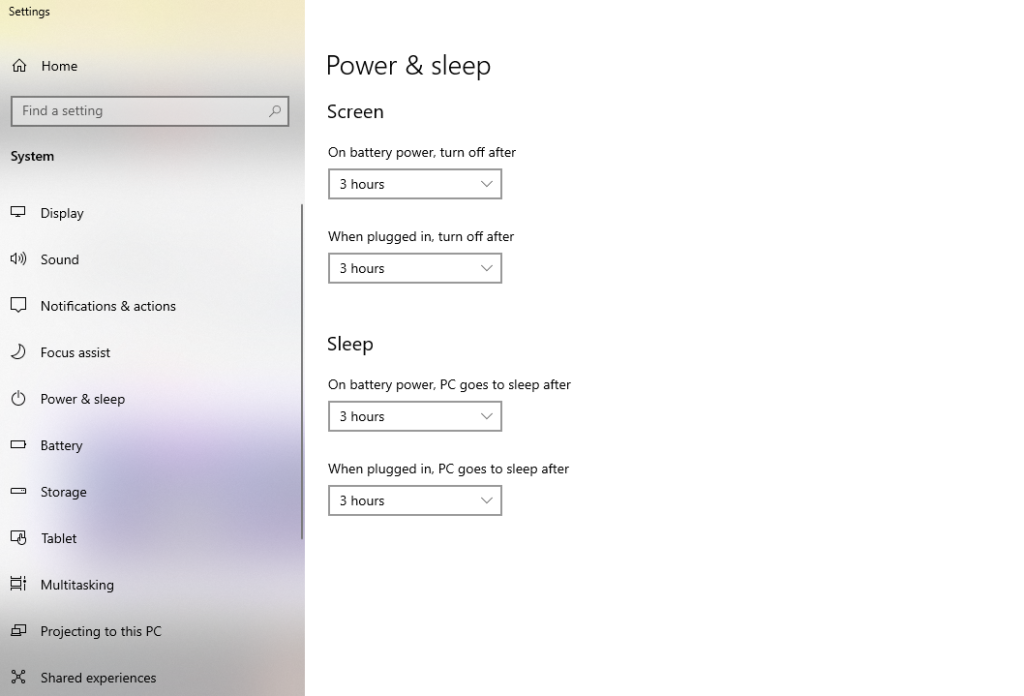
In this way, you have to Try changing or lowering the resolution of the monitor to check if it solves the issue. Here’s how you can do it:
- First of all, you need to Right-click on the desktop
- Next, you have to go to Display settings
- Here, you can search for a Resolution and change it.
- Now you need to check if lowering it will not make the monitor enter the power-saving mode.
7. Switch GPU
A faulty GPU might be the main culprit. You can switch to integrated graphics or a different GPU to solve the problem. To do this, follow these steps:
- First of all, you have to Right-click on the desktop
- Next, you need to go to the control panel of your graphic card.
- On the right panel, you have to click on 3D settings
- Next, select the Manage 3D settings.
- In the Preferred Graphics processor menu, here you need to select the Integrated Graphics
- Now Click on Apply to Save Changes.
- Finally, you have to restart your PC and check if the issue resolves.
Conclusion
So that’s all you have to learn about “monitor keeps going into power saving mode”. If you are facing this issue then you can easily fix it by reading this article because we have mentioned all the possible reasons behind the issues and also their easy solutions. If you are not so confident to do so, then you can get help of any professional. We hope so, this article will help you a lot!