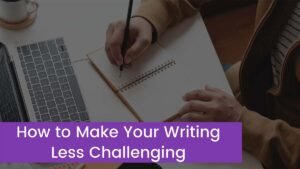Your laptop shut down when plugged in, and you’re wondering this is why happening. There are a lot of reasons why this stressful behavior of your laptop happens, so don’t worry we are here to help you to solve this common issue. Actually, the most common reason is that the battery of your old laptop can be decreased over time and with the spending timing it becomes totally useless but if you have a new laptop or you just replace your laptop’s battery then it could be a hardware issue.
So here are some other reasons and also their fixes below, that will help you a lot in the issue of your laptop shut down when plugged in.
Why your laptop does shut down when Plugged in?
Many reasons can make your laptop suddenly shut down. No doubt, it is an irritating situation and especially when we have no idea why this issue is happing. You are not only the person who has faced this issue, there are a lot of people who had this problem. Don’t panic you just need to find the reason and their fix, so that you can easily find the real issue and resolve the problem of the laptop shut down when plugged in. here are some common issues:
1. Faulty power sockets
Sometimes the issue is not with your laptop, there is something wrong with your power supplier. The battery of your laptop needs a reliable power source of charge to back up the battery after the power drains properly. And your laptop shuts down when the charger drains and there is no source of power supply to charge the battery of your laptop. So the reason is that your power socket is faulty and there is no power that goes through the power adapter into the battery of your laptop.
So, you just need to check if your power outlet is working correctly. You can check the outlet by using another small household appliance or charger or you can also check your same adaptor to another power outlet. If you find your outlet is faulty then you need to replace it. And if your outlet is working properly then there is no issue with the socket, now you need to jump to the second step.
2. Faulty power adapter
As we all know that the adapter which is also known as the charger of the laptop, provides power from the power socket to the battery of your laptop. If the power mode of this adapter disturbs then it stops the power delivery and in this case, the battery of your laptop does not charge. The adaptor can be faulty by burnt, damaged power cable and damaged DC-in connector, choosing the incorrect model, overheating, aging, and if your adaptor is too old. So if you plugged in a faulty power adapter that means your laptop is not charging.
There is a function in many laptops to display an error message of “AC adapter type cannot be determined”. After reading this message you can easily find the problem but if your laptop does not show this kind of massage then you can check the charging LED light. If your adapter is fine then there is any other reason but if your adaptor is faulty then you have to purchase a new one.
3. defective battery of the laptop
It is common thing the battery of a laptop to degrade over time. A defective battery can also serve issues with the laptop. A defective battery can make your laptop unable to charge and overheating lead your laptop to shuts down. If you are not using your laptop for a long time then remove the battery.
If you feel that your battery is overheating then you should understand that now you have to buy a new battery. You should not use a damaged battery. You can replace the battery because the defective battery of the laptop is the most common reason of laptop shuts down when plugged in.
4. Damage charger wire and port
The damaged charger cable and a damaged port can also be the reason. You must need to check for any damage to the port and charging wire. If you feel the burning smell from connecting parts then you need to replacement.
5. Laptop overheating
Every laptop has thermal [protection inside that protects the laptop from overheating. When the laptop starts to overheat then laptop suddenly shuts down especially when you plugged in. this overheating issue is mostly seen in much older laptops because they have a poor-quality cooling system. But if you have a brand new laptop and it starts to overheat then make sure that the cooling vents are not blocked.
Overheating also occurs when we use our laptop on a bed, pillow, cushion, or anything fluffy. So you need to turn off your laptop until it cools down. It would be best if you cleaned the vents properly so that they can be blocked by dirt and debris. After doing this if the problem is still the same then it needs a replacement.
6. Hardware or software issues
Hardware or software issues are also the reason for the “laptop shuts down when plugging in” problem. Hardware or software issue happens after adding new hardware. It can also happen from a faulty update. If your laptop is working properly then should not add the new one but if you added new hardware after this the shuts down issue happens then you can solve it by removing the hardware. And if it happens by faulty update then you can resolve it by updating or resetting the hardware.
7. Reboot your laptop
When you feel that your system is functioning poorly and your laptop starts to shut down when plugged in, then the best thing you can do is reboot your laptop. Entering the CMOS setup when you reboot your laptop, could help you to reinstall the operating system properly.
If after doing this your laptop properly powers back then your issue has been resolved but if your laptop shuts down again then the problem might not be with the laptop’s operating system. Now, this issue is due to a faulty motherboard, hard disk CPU, or any other internal components of your laptop. Here you need to consult with a professional.
Conclusion
A laptop shut down when plugged in might be a sign of an issue with any internal component of your laptop and this issue needs your immediate attention before it’s too late. Common issues can be resolved after reading our helpful guide. You can take advantage of our guide. But none of the above fixes worked then the laptop might have another serious issue then it’s better to get the help of a professional.

![You are currently viewing Why Does The Laptop Shut Down When Plugged In? [2023]](https://wuschools.com/wp-content/uploads/2022/12/Laptop-Shut-Down-When-Plugged-In.jpg)