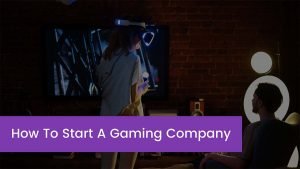Do you know if you have saved a screenshot of your defeating the last boss on Elden Ring? Maybe you took a screenshot of a beautiful landscape or emotional moment between your game character and their love interest, but how do you transfer them there? Or How to View Capture Gallery PS4 on a Phone?
So, through this article, you will go through the simple process. Let’s go ahead and get started for more details!
PS4 Capture Gallery
Basically, you cannot access the PS4 Capture Gallery on your phone but don’t fret you can share data via social media accounts such as Facebook, YouTube, or Twitter, and then download this data to your phone.
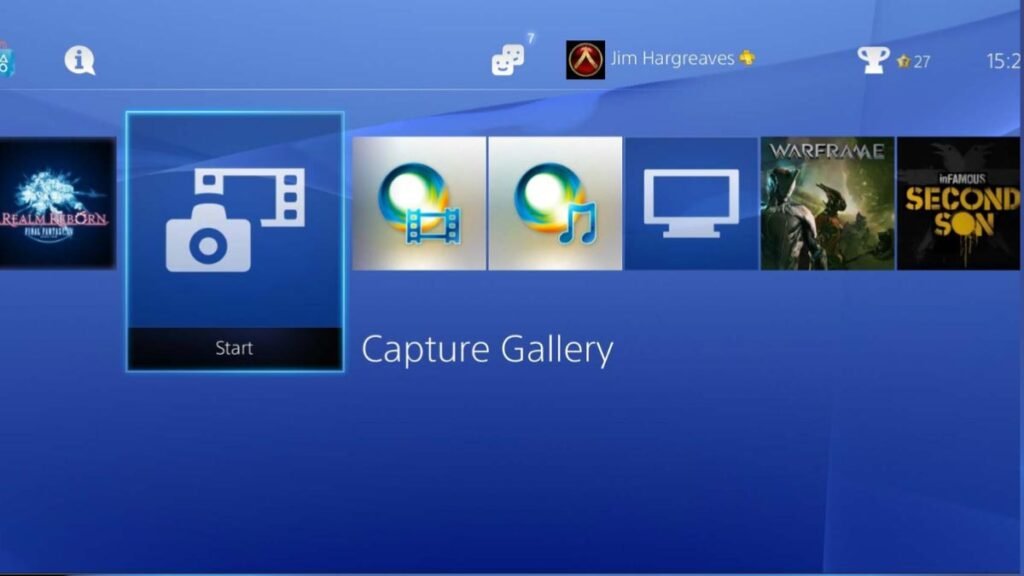
You can also use the PlayStation App or it is also better to connect a USB drive or cable and transfer the content directly.
Well, if you want to access your favorite PlayStation 4 Capture Gallery moments on your phone.
There are different methods to transfer your favorite screenshots and video clips.
What Is the Capture Gallery on a PS4?
The PlayStation 4 Capture Gallery is the place where all the screenshots and captured videos that you take in-game are saved. The Capture Gallery allows users to browse their past gameplay moments, choose favorite clips, and share them with others through the SHARE button.
For instance, if you take a screenshot after losing to a difficult boss, it will be saved in the Capture Gallery. There are a few essentials for using the Capture Gallery You may locate the Capture Gallery on your PlayStation 4 by choosing the Library on the Home Screen. The Capture Gallery might be found in the Applications Menu.
However, to save a screenshot to the gallery, click and hold the share button or click the share button and the Triangle button. You can also save video clips by tapping the share button twice or pressing the share button and the square button.
However, you can transfer this data from the Capture Gallery to your smartphone in the future. For it, you have to access screenshots and videos from the PS4 Capture Gallery.
How to Transfer PS4 Videos to Your Phone
One of the easy ways to transfer content from the PS4 Capture Gallery is through apps like Facebook, YouTube, and Twitter. The Capture Gallery lets you share data to your profiles on these sites. Additionally, this feature is very useful if you don’t have a USB cable or need to edit media on your smartphone.
Here’s how to do it with the social media platform YouTube
- From the Home Screen, you have to scroll to the right.
- After a while, you will see the Library, so select it.
- Now, again Scroll down and click on the option of Applications.
- Here, you have to click Capture Gallery and tap on the option of Start.
- Next, you have to select the game and media you need to transfer.
- Now, simply hold down the share button on your PS4 controller.
- Here, you will be asked whether you want to upload the data to which platform like YouTube, Facebook, or Twitter. So, you have to Select YouTube.
- On the screen, now you can view the capture gallery. Even you can see the name of the video and select Unlisted under Privacy.
- Now you have to Click Share to upload the clip to YouTube.
- After that, you have to open the web browser on your smartphone and simply launch the YouTube homepage.
- At the top right of the YouTube page, you have to choose your icon and go to Creator Studio.
- Now click on the option of Video Manager.
- Finally, you have to locate your clip from the Video Manager and choose Download MP4 from the drop-down menu.
How to Transfer PS4 Photos to Your Computer
Transferring media to your computer is also another simple way to get access to data from the PlayStation 4 Capture Gallery. There are a few different ways to transfer files, like via a USB cable or USB flash drive.
Well, here is how to transfer data from your PlayStation 4 to your computer via a USB flash drive
- First of all, you have to connect a USB drive to the PlayStation.
- Now you have to make sure it has enough storage space for the screenshots and videos.
- Next, you have to go to the Capture Gallery from the PlayStation 4 Home Screen.
- From here, you can select all screenshots from all your games. You may also choose individual games from here.
- After that, you have to Locate the media you need to transfer and click the Options button on the PS4 controller.
- After a while, A menu will appear on the right side of the screen.
- Next, select Copy to USB Storage Device and choose multiple screenshots at this point.
- Simply, choose all of the screenshots and click the Copy button on the bottom right of the page.
- You can also see another screen informing you where is the date saved so simply Tap OK to continue.
- finally, remove the flash drive from the PlayStation 4 and connect it to the PC to access the media.
How to View Photos on a PS4 Using the PlayStation App
Well, you can also get access to date on your PlayStation 4 through the PlayStation Mobile App.

This simple process needs the PlayStation App to be installed on a compatible smartphone and connect your smartphone to your PC. So, here’s how to transfer photos
- First of all, you have to go to the Capture Gallery from the PlayStation 4 Home Screen.
- After that, From the PlayStation App, you can select All or a single screenshot you need to save and click the SHARE button on the PS4 controller.
- The Share Screenshot Menu will appear on the screen and ask where you need to share the media, so choose the option of Messages.
- Next, you have to select the friend you want to send the media to. Alternatively, you can also create a second PlayStation ID if need be.
- Now, simply select the Send button to share the media.
- Here, you have to Launch the PlayStation App on your smartphone and choose the Messages icon.
- Next, you have to click on the user you shared the screenshots with.
- Now, click on the screenshots and simply download them onto your smartphone.
- Finally, connect your smartphone to your PC to transfer the PlayStation 4 media.
Conclusion
If you want to view the Capture Gallery PS4 on your Phone then mind that, there is not an official way to use the Capture Gallery on your smartphone, but worry here are different ways to access media from your PlayStation 4.
So that’s all you need to know about How to view Capture Gallery PS4 on Phone. We hope this article will help you a lot!