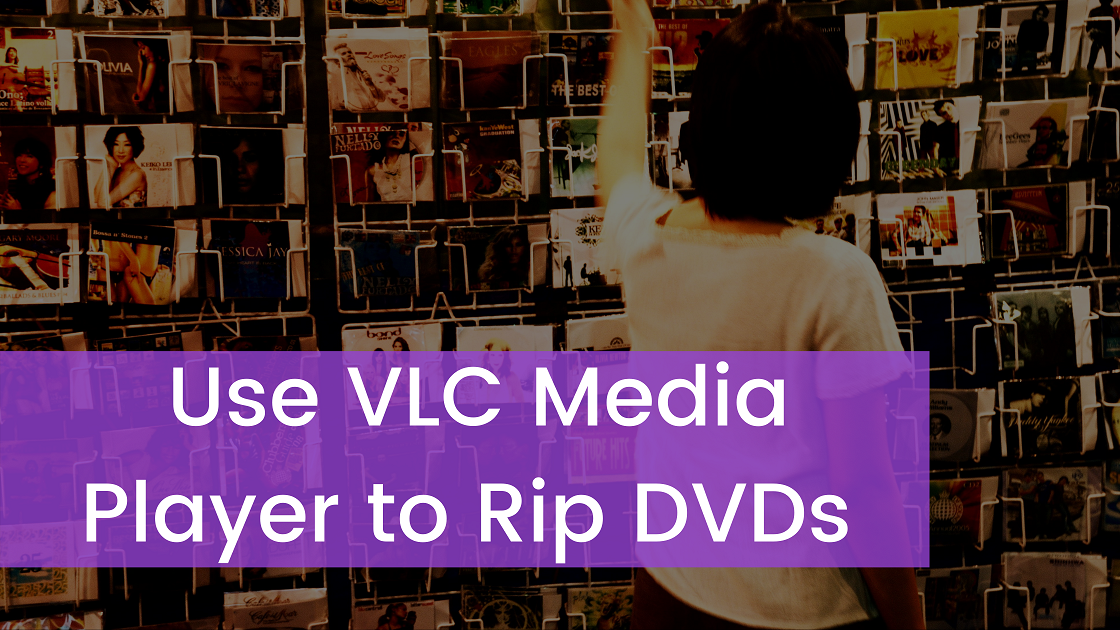VLC Media Player is an open-source, free, portable and cross-platform application. VideoLAN project has developed this streaming media server. This media player is available for the desktop operating systems as well as mobile operating systems.
It is designed for playing the majority of the media codecs as well as video formats. Once you have decided to play the multimedia files, VCDs, audio CDs, DVDs, and other streaming protocols, you can prefer and use the VLC media player.
The best guidelines to rip DVD with vlc catch the attention of many people and increase their interest to use this tool for playing everything like files, webcams, discs, devices, and streams. You can make use of this program to play the most codecs like MKV, MPEG-4, MPEG-2, H.264, and WebM with no codec packs required.
The VLC Media Player Benefits and Functionalities
VLC Media Player is better than Windows Media Player in different aspects. You can research everything about the overall features and make certain remarkable benefits of this software.
- Many people worldwide make use of the VLC media player as a video downloader for the YouTube. They convert videos from one format to another.
- Of course, the DVD ripping feature is one of the crucial features of this VLC player.
- You can use this player to convert video from one format to another format to be playable on PC or portable devices.
- They use this media player as a graphic equalizer for their music and activate the audio normalization for protecting their ears.
- They play the Internet radio and podcasts in the VLC media player. You may think about how to successfully loop a section of the audio or video file. You can prefer and use the VLC media player to fulfil this requirement with no complexity.
You can use this tool to add features with the VLC add-ons and extensions. You will get 100% satisfaction from a proper use of the overall functions of the VLC media player and be confident to suggest it to others.
You will get different benefits from the following things about this media player.
- A completely free multimedia software
- VLC media player plays discs, files, devices, streams, and webcams
- No spyware, no user tracking, and no ads
- Fast hardware decoding
- Advanced control panel for pro users
- Modern user interface and support various audio and video file formats
The Steps to Rip DVD with VLC Media Player
You will get the complete support and you will be happy to use it as efficient as possible, VLC media player supports almost every type of format and version at large. New and regular users of this software are happy about expandable via plugins, excellent file format support, and highly customizable nature. They are confident to recommend this tool to others because downloading, streaming, comprehensive format support, and an array of other favourable things.
There are several things involved in the process of ripping the DVD. For example, you have to ensure that your computer has a DVD drive which is vital to rip the DVD. You can buy the external USB DVD drive when required.
Also, you have to install the VLC media player in your computer when you do not have it. Once you have done it, you have to insert a DVD into the DVD drive. Now, you are free to proceed with the DVD ripping process on your computer.
Individuals with expectations to rip dvd with vlccan take note of the following details. They can make positive changes in their way to rip DVDs and get an overview about how to take advantage of this successful media player.
- Open VLC media player.
- Under the Media tab, go to Convert/Save.
- From the new Open Media window, select the Disc tab.
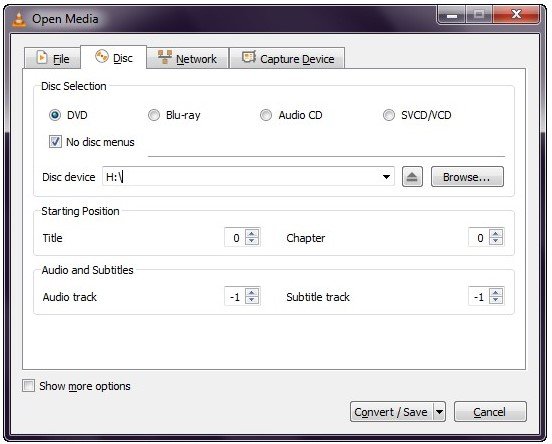
- Select the DVD option (under Disc selection section)
- Under the Disc device, select the DVD drive in the drop-down menu.
- Press Convert/Save button. This wills pop-up a new Convert window.
- Under the Profile section, choose the codec and output file format you wish to use.
- Under the Destination file: section, click the Browse button and select the destination and insert the filename for the file.
- Click the Save button. This will return to the Open Media window.
- Click the Start button. It will take some time to complete the entire ripping process.
Conclusion: VLC is a Free Player with DVD Ripping Function
VLC Media Player is a good free option for everyone who has decided to immediately and successfully rip DVDs. The user-friendly nature of this tool gives you an array of benefits and encourages you to recommend it to others.
The easy-to-use interface of the free VLC Media Player gives you complete assistance on time and encourages you to suggest it to others. Almost every user of this media player recommends it to others and ensures an array of benefits.
Of course, if you want more powerful ripping tools, you may need to pay for them. Some of the well-known paid DVD ripping tools includes WinX DVD Ripper Platinum and Wonderfox DVD Ripper Pro.