If you have just purchased a Moultrie SD card reader and you have no idea how to use a Moultrie SD card reader on an iPhone, then don’t worry. You just have come you the right place. Through this guide, you will learn about the easy way to use it and also some troubleshooting tips. So, let’s get started for further detail!
What is a Moultrie SD Card?
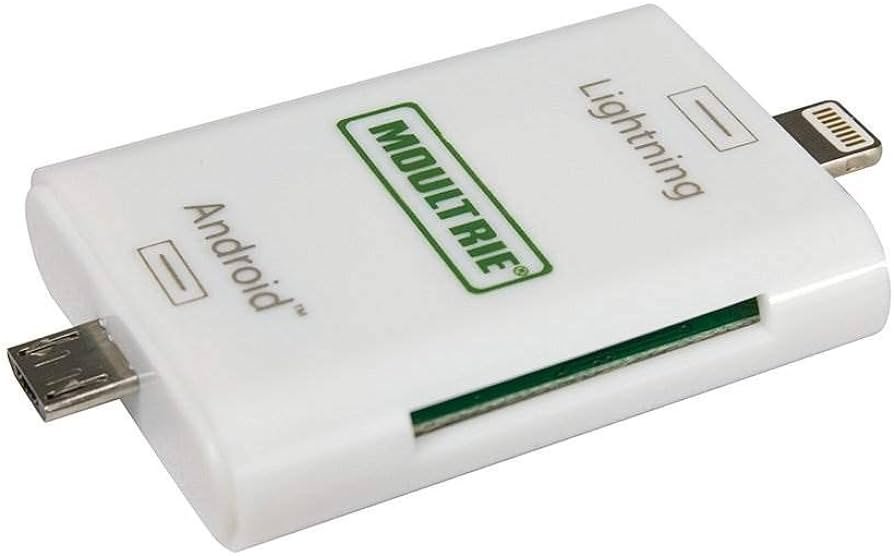
A Moultrie SD Card is just like a memory storage device that makes it easy for us to store a lot of images in digital cameras.
Well, it turns a capable iPhone into a card viewer by using the necessary app and also its card reader. However, to see pictures, you have to remove the card from the camera and place it on a phone that is compatible with SD cards.
Use a Moultrie SD Card Reader on an iPhone
To use Moultrie SD Card Reader on an iPhone, you must download the app compatible with your iPhone. However, iPhone users have to download the iBrary app Plug their SD card into the card reader, and connect it to their phone with the corresponding cord. Well, here is how to do so in detail!

- First of all, you have to download the iBrary app from Apple Store.
- After that, you need to insert an SD card into the reader.
- Next, you should insert the reader into the phone with the use of a lightning connector.
- Now, you have to open the iBrary app.
- Here, you should Select the iBrary button at the bottom of the circular menu.
- Here, you have to choose the DCIM folder.
- click on the MFCAM folder to access the photo gallery.
- Just click on a picture to view it.
- Finally, navigate left or right to change pictures.
How to Fix Moultrie SD Card Reader not working on iPhone
If you face any issues while using the card then the following methods may help you fix the error of the Moultrie SD Card Reader not working on your iPhone:
Check if the SD Card is Supported
First of all, you should have to check if your SD card is supported by the version of iOS or not. Basically, For iPhones, the SD cards and image-transfer protocols must have support such as SDSC, SDXC, SDHC, MMC, miniSD, Picture Transfer Protocol, microSD, and Mass Storage Device protocol.
Check if the SD Card Reader is Defective
The next thing you can do is to check if the SD card reader is defective. To check for sure whether or not the card reader is the source of your problem; simply change the card reader.

Sometimes card readers that are built-in devices need to be replaced and this might just be the case for your iPhone. After inserting your SD card in a different card reader, if it works, then there you have it.
Check if the Picture Files are in the Correct Folder
If copying picture files into the SD card before plugging that card into the lightning card reader does not work. You have to take the SD card directly from your camera. The correct folder for the picture files is in the subdirectory, with particular reference to the DICM folder.
- After taking the card from the camera, you have to plug it into the SD card reader
- Now, the photos started to load directly from the photo library
- You need to select to either completely or you can also choose selectively import the files.
Factory Resetting
You can also resolve the issue by factory resetting. So, to factory reset your device, do the following
- First of all, you have to connect your iPhone to the computer; and ensure iTunes is already opened.
- You may get a message prompt to enter the passcode or to just, Trust This Computer. Follow the steps that appear on the screen.
- Choose your device by clicking Select your device
- Choose to Restore. You need to sign out before you can select Restore if you have been signed into Find My
- Confirm your decision. The PC will delete your device and install the latest iPadOS or iOS software.
- Your device will restart.
Upgrade to the Latest iOS
You can also fix the issue by upgrading your iPhone’s software to the latest available version by following these steps
- First of all, you have to Click on the gear icon on your iPhone’s home screen, which is the Settings app.
- After that, you have to Select the General option
- Next, you should Choose Software Update
- Here, you will see the latest version of the iOS.
- You can click on Download and Install.
- Now, Input your passcode if it is required.
- Simply, click on the option of Install Now.
- After that, you will see Verifying Update.
- Now, the device will restart automatically.
- After a while, The Apple logo will appear.
- Finally, unlock your device, and use it as usual.
Conclusion
If you want to Use a Moultrie SD Card Reader on an iPhone, then you can follow the simple process carefully. If you face any issues then you can also try the above-mentioned troubleshooting tips. So that’s all, you need to know how to Use a Moultrie SD Card Reader on an iPhone. We hope this article will help you a lot!




