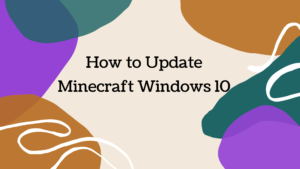How to Take a Screenshot on a ZTE phone? With the spending time, our smartphones become more advanced. People take advantage of their smartphone’s different beneficial features.
There are so many useful features in our smartphone, but one of the most useful features is screenshots. This feature lets the user capture something important, not only capturing, you can also save it in your gallery, and later on, you can also edit your screenshot.
Moreover, you can also share it on different social media platforms. Well, taking screenshots is a simple process but ZTE phone users find it a little bit tricky. Well, if you are one of them and wondering about a simple way how to take a screenshot on a ZTE Phone.
Don’t worry, you can do it by following the below-mentioned easy process. So let us get started for further detail!
Take a Screenshot on a ZTE phone

Well, if you want to capture or share information from your ZTE device, then Taking a screenshot is the best idea to do so. you can easily Take a Screenshot on a ZTE phone of a social media chat, a moment, a map, or important sentences, etc.
so here are a few different ways to Take a Screenshot on a ZTE phone. You just have to follow this Step-by-Step Guide to Taking a Screenshot on a ZTE phone
Method 1: Key Combination screenshot on ZTE Phone
You can Take a Screenshot on a ZTE phone easily by the key combination. You can do it by pressing the volume and power buttons simultaneously. you’ve completed the process correctly when you hear a shutter sound or when a brief animation appears. So here is how to do it
- First of all, you have to open the content that you want to capture.
- After that, you have to Press and hold the Power button and Volume down button at the same time for a few seconds.
- you have to take a screenshot, if you will hear a camera shutter sound and see a brief animation on the screen of your phone.
- Well, if you want to see the screenshot that you have captured, simply go to the Gallery app and click on the option of Albums.
- Next, you have to tap on the folder of Screenshots.
- So, if you want to share your screenshot, simply open it in the Gallery app and tap the share icon. In this way, you can easily share it with others.
Method 2: Three Finger Pinch on ZTE phone
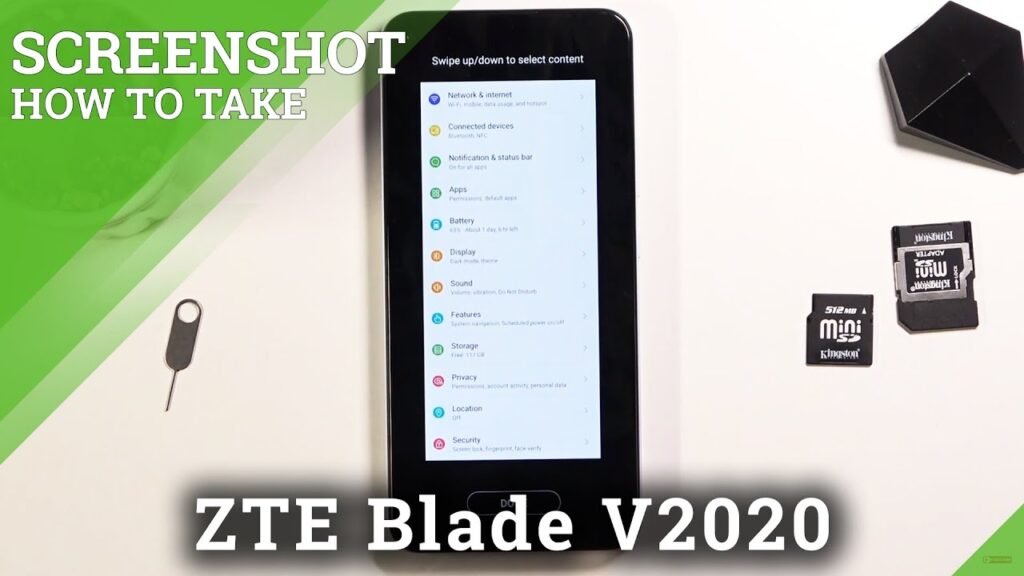
Well, if you want to Take a Screenshot on a ZTE phone most easily, it is a three-finger pinch. Many ZTE devices do not have this gesture enabled by default, so you have to enable it first from your Settings menu.
After enabling you can easily try this pinching three fingers together method. So here is how to enable this gesture and take screenshots.
Enable the three-finger pinch screenshot gesture on your ZTE device
- First of all, you have to Open the Settings menu.
- After that, you have to tap Features options.
- Next, you have to Select Gestures and Motions.
- Now, click on the option of Three Finger Screenshot to Enable it.
- Finally, you can use this gesture.
Here is a step-by-step guide on how to capture screenshots
- First of all, open the content that you want to capture.
- After that simply put your three fingers on the screen and swipe them down.
- Well done, you have done it!
Method 3: Take a Screenshot by using Third Party App

Well, you can also Take a Screenshot on a ZTE phone by using a third-party app. You just have to download a screenshot app from your Google Play. Remember that, there are so many different apps there like Screenshot Touch & Screenshot Easy.
You just have to choose one of them according to your choice. Well, here is how to do it
- First of all, you have to install an app.
- After that, you have to Navigate to the screen you want to need to capture.
- Press and hold the power button and the volume down button at the same time.
- You can also Release the buttons when you hear a camera shutter sound or if your
- screen flashes.
- Now, you have to take a screenshot and it automatically saves the Gallery app on your phone.
- If there is a home button on your ZTE phone, you can also easily take a screenshot by pressing and holding the home button and the power button at the same time for a few seconds.
You can also try the built-in screenshot tool to capture a screenshot. To access this tool, you have to do
- First, go to Settings
- Then tap on the option of the display.
- Next, you have to click on screenshot & screen recording.
- Now, simply select to take a screenshot by using the Screenshot button.
- If you want to record a screen then you can also use the Screen Recording feature to record a video of your screen.
Conclusion
Well, there are different reasons to Take a Screenshot on a ZTE phone. Maybe you need to save something important, share some important information with someone, or capture an error message.
Well, taking a screenshot on a ZTE device is a straightforward process. With the methods provided above, you can easily Take a Screenshot on a ZTE phone in no time. So that’s all you need to about How to Take a Screenshot on a ZTE phone. We hope this article will help you a lot!