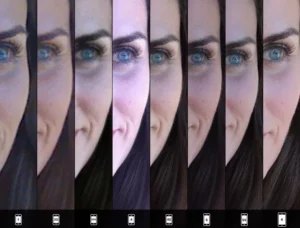With the spending time, our smartphones become more advanced. Every company tries to launch their new phone with more advanced features. One of the most essential features of modern mobile phones is to take screenshots. A different model of different phones has a different method to take a screenshot.
In this article, we will talk about how to Screenshot On A TCL Phone. No doubt, there are so many apps to do so but you don’t need to install any application because your TCL phone already has this feature. So let’s get started for further detail!
Take A Screenshot On A TCL Phone
If you want to take screenshots of any memorable moment, then don’t fret you can easily do it. You can easily take a screenshot of a WhatsApp conversation, Tinder message, Instagram story, Facebook photo, or WhatsApp status pic and also a video frame of your TCL device.
Not only take screenshots, but after taking them you can also share this SS on different social media platforms. whether it is WhatsApp, messenger, Facebook, or Instagram. Here, we will mention different ways to take screenshots.
You can go with one of them. Each process takes only 2 minutes. So, If you want to take a Screenshot On A TCL Phone, then you have to follow these simple steps:
Method 1: Taking Images with Buttons
Through this method, you can take images with buttons. Well here is how to do so:
- First of all, you have to go to the screen that you want to capture a screenshot of on your TCL phone, whether it’s a WhatsApp conversation, web page, chat, or application.
- Next, you have to press the power key and the volume-down key of your TCL phone. well, If you want to capture a video clip then the method is the same but here you just have to press the power key and the volume key.
- Well, after capturing an image, you don’t need to save it because this captured image will automatically saved in the gallery of your TCL phone.
- Well, bow You can find the image gallery on the home screen. So just Open the image gallery, and the images and photos will appear in front of you.
- Now you can share it with your friends also. You can also crop, trim, or cut this image to give a better look.
Method 2: Take a Screenshot without using the buttons
Now we will mention a simple process of taking Screenshot On A TCL Phone without using the buttons. So here is how to do it:
- First of all, you have to Go to the screen or any application you want to capture the screen on your TCL phone
- Next, you have to, slide your finger down from the top of the screen of your phone. Now, you will see the Display settings bar of your TCL.
- Here, you have to Press the screenshot icon, if the icon does not appear then you can also swipe down again to display the full panel.
- Well, your captured image will automatically saved in the gallery of your TCL phone.
- So, You can find the image gallery on the home screen, after finding out, you can customize it and share it with others.
How to capture a full page in a TCL phone?
Well, if you want to take a screenshot with scrolling on a web page, a full page of WhatsApp conversation, or any application of your TCL phone. Then you can take the screenshot with the method indicated above. Well, you can also capture a full page on your TCL phone. Here is how to do this:
- First of all, you have to open the page that you want to capture. Now, Before the page disappears, you have to click on the icon Capture more.
- After that, an editing menu will show on your screen where you can choose up to what point on the screen you want to capture.
- Take a screenshot, it will be saved in your image gallery.
- Now you can easily edit and share it with your friends on social networks.
Conclusion
If you are a TCL phone user then you need to capture some important things that you can not download. Well, we have mentioned different ways to take screenshots. You can try one of them. So that’s all you need to know about How to Screenshot On A TCL Phone. We hope this article will help you a lot!