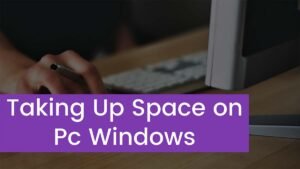Are you wondering to know How to Reset the CoolPAD Phone? If yes, then you will learn each and everything in detail through this post, to Reset the CoolPAD Phone might be easy.
Well, if your CoolPAD phone is running slow, starts hanging, you need to bypass the screen lock, the memory of your CoolPAD is full and want to delete everything, or you have to sell your phone and you want that nobody can access your files, passwords or personal data then a factory reset helps you a lot.
Well, factory reset also helps to restore it to its original state like the first day. Well, In the following methods, we will explain how to Reset the CoolPAD Phone to erase all your information and make it properly clean as it came out of the box. So, let’s get started for more detail
What is a CoolPAD Phone?

CoolPAD Group Limited is a Chinese telecommunications equipment company. CoolPAD is a big smartphone company. Well, it recently entered the Indian market through a partnership with the online shopping website Snapdeal.
However, CoolPAD phonesare the most popular smartphones among people. Well, it comes with good RAM and ROM capacity, great battery timing, and many amazing features.
Major factors to know before resetting your CoolPAD phone
Before doing a factory Reset the CoolPAD Phone, we will recommend you some important things. Some of them are given below
- Well, before resetting, you have to delete all the accounts on your phone and make sure to unlink the Google account if you need to sell your phone. this step will help you to avoid the issue for the new user, as some newer devices have a functionality called Factory Reset Protection that needs the same Google account or PIN code.
- Well, resetting to the factory on a phone deletes all its content, so be sure to make a backup of your data before doing so.
- If you do not want to erase all your data from your phone, then instead of resetting your device, you can try to restart the CoolPAD Legacy to resolve the issue.
how do reset the CoolPAD phone?
well, if you want to reset via your device option, you have to follow these simple steps to do so
- First of all, you have to click on the icon that resembles a cogwheel to access the settings menu on your CoolPAD phone.
- Now a menu setting will open on your screen.
- Next, you have to Scroll down the CoolPAD Legacy settings to the bottom, here you will see the option System, so tap it to continue the process.
- After that, you have to Click on Reset options which lets you restore network options, and applications or reset the CoolPAD phone properly.
- Now, you have to Click on the last option which is Erase all data Factory reset, or simply Factory data reset.
- After a few seconds, the first confirmation message will show on your screen that reminds you that all your data will be deleted from your phone.
Note: the data you have uploaded on different social media platforms like Google, Facebook, Twitter, and Instagram, or backup copies in the cloud will be deleted.
- After clicking on the first message, A second confirmation message will appear that includes all information stored on the CoolPAD Legacy and all downloaded apps.
- So, If you still agree, then you can click on Erase all data.
- Sometimes, the system asks for your screen code here, so you have to draw the screen unlock pattern or you can enter the screen unlock password or PIN to continue the process.
- Finally, Your CoolPAD phone will restart and you have to wait until it is powered on. Well, it takes 4 to 5 minutes to start while restoring the device.
- Now, your CoolPAD phone is reset.
How to hard reset CoolPAD Legacy?
Well, you can hard reset your CoolPAD device after following these steps. So here is how to do it
- First of all, you have to shut down your phone by holding the Power key and choosing the power off.
- Once your phone has completely powered off, you have to hold the Volume Up + Power key till the Recovery message appears on the screen.
- After that, you will see the Android roboton your screen with No Command under it.
- So, you have to continue the process by holding the Power Key and also tapping Volume Up once.
- Now, you will see the Recovery mode, so select the option of wiping data or factory reset by using the Volume keys
- Next, you have to confirm the selection with the Power key.
- Finally, you have to tap the option of Yes and Now, and wait for the process to complete removing all personal data.
- Congratulations, the process is fully finished and now the Android setup screen appears.
Conclusion
Well, if your CoolPAD Phone is lagging or operating slowly then you can resolve this issue by Resetting the CoolPAD Phone. If you want to sell your phone and delete your all personal data then you can Reset the CoolPAD Phone. We have mentioned the process to Reset the CoolPAD Phone.
You just have to follow all the steps very carefully. Otherwise, you will not succeed in this process. So that’s all you need to know about How to Reset the CoolPAD Phone? we hope this article will help you a lot!