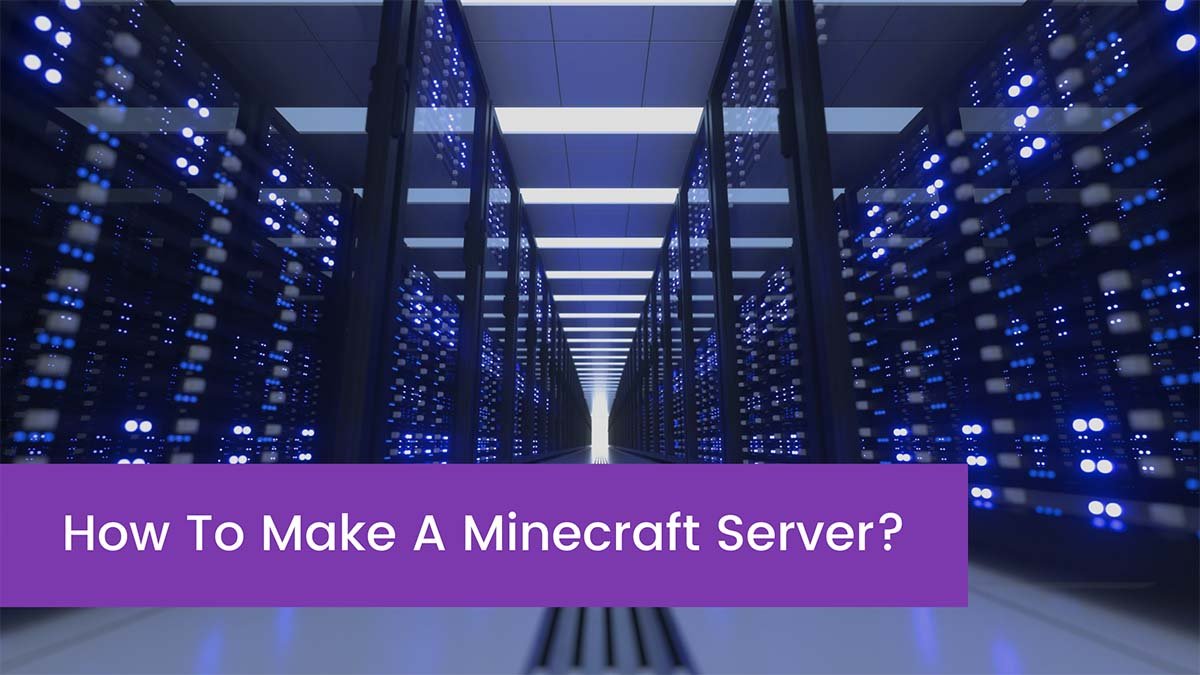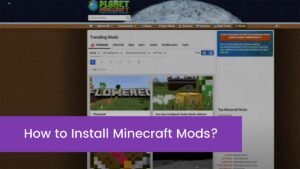Are you wondering to know about how we can make a Minecraft server, so you are at the right place because we provide step-by-step instructions on this topic? We are just telling you exactly how to do that to create a Minecraft world of your own. Keep reading this article for more information.
Minecraft is a worldwide famous massive sandbox-style game. This game is very easy to learn. Minecraft allows you to do whatever you want to do in this wonderful game. About 200 million copies of Minecraft have sold all over the world, and the java-based Minecraft had almost 131 million active users per month in 2020. The players of Minecraft are enjoying crafting, mining, and Minecrafting together in multiple worlds of this amazing game.
What is the Minecraft server?
First of all, we must know a server. Minecraft server allows many players of the game to play together in the same world Minecraft. There are many ways to handle it but it’s up to your choice. If you want to rent a server so, you can do it through a third party, like Apex Hosting or Hostinger. You have to pay for it on monthly bases.
To run an online service means anyone can join your server through your external IP address and can play on your Minecraft world. The best tip to keep saving your server is to invite only those players you know in real life.
Steps To Make A Minecraft Server
- Get java edition
- Verify the latest version of the java edition
- Download Minecraft server.jar file
- Create your server configuration files
- Give the command to run the Minecraft server
- Set up server prosperities
- Forward your ports to play
- Find an external IP address
- Connect to your Minecraft server
Step 1: Get the java edition
If you have the pocket edition, console, and windows10 of Minecraft, so you cannot host your custom server. So you must have a java edition for this purpose. You can purchase and download the java edition of Minecraft.
Step 2: Verify the latest version of the java edition
As we all know that Minecraft is a java-based game. Make sure you have the latest version of the java edition. If you do this have not already this version so you will need to download it first. When you click on the java download button, read and accept terms will open by pressing the red button of “agree and start free download”. The run file of the java setup is in the download folder of your computer.
Step 3: Download Minecraft server.jar file
When you have the latest version of the java edition, now you need to download the server.jar file. You just need to go Minecraft server Downloads page and then download Minecraft-serer.1.11.jar. When the downloading process has finished, copy Minecraft-serer.1.11.jar into your new folder on the desktop and name this folder. Now you just need to double-click on Minecraft-server 1.11.jar to run this file.
Note: you may get a warning notification that this file may be harmful.so, don’t worry it’s just a normal warning.
Step 4: Create your server configuration files
Now the server jar file is inside your folder, you just need to double click on this file to open it to make the configuration file automatically. Here you can see a EULA agreement so, accept it to prevent the server from crashing. You have to edit the file eula.txt. Now just open the EULA file and change the line eula = false into eula = true. After that you need to go > save or ctrl + s to save the documents.
Step 5: Run the Minecraft server
Double click the server.jar file to open it again. Now you can see your server start. If you are going to make your Minecraft server to play with friends on the same internet connection, so congratulation you have done and reach the end. But if you want to play for your friends on the same internet connection, then log onto Minecraft and press the multiplayer tab option and your friends will find your server when you create it.
Step 6: Set up server prosperities
Now find out some server properties. You can customize it of your choice if you want to play on your server. Here you can see many text sections. Choose that you will most likely change. You can customize your server.
Step 7: Forward your ports to play
You can allow your friends to connect to your server through the port forwarding process. It might cause security risks to be careful when you follow the steps of port forwarding. On the router page, follow the steps to set up a port forward entry. This page will be different for every player because it depends on the kind of your router.
- Read this page portforward.com first
- Go to this link for the port forwarding guide’s list.
- Select your router’s make and model.
- Follow the instructions
- Search your router model
- Contact your router’s customer support and ask how to forward the port.
Step 8: Find an external IP address
After forwarding your ports, now you need to find your external IP.
- Open your browser
- Go to google.com
- Search “external IP”
- Click on “enter” or “return”
- Google will tell you the external IP address
Step 9: Connect to your Minecraft server
After port-forwarding and finding the IP address now your other players can connect through your external IP address.
- Press the option “multiplayer”.
- Press “add server”
- Type a server name.
- Enter the server address.
- Click done.
Minecraft will connect to the server now. After connecting, click the server, and simply select join server.
Wrapping Up
Minecraft is an amazing sandbox game that is one of the most popular games among users of all ages. In this game, you can do it of your choice.
To make your Minecraft server is very interesting because it allows you to attract other players. There are a lot of hosting services in the market that allows you to set up a server to play with other players.
Hopefully, our step-by-step guide will help to understand the basic things of how to make and run a Minecraft server.