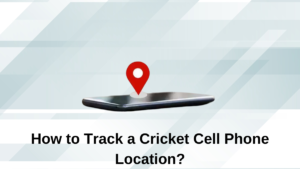Do you want to Get Voice Recording from Apple Watch to iPhone? With the progress of technology, today’s world has become more advanced. Every gadget and product becoming more to more advanced.
As your smartphone turns into a watch. Apple Watch allows you to call, text, or record your voice. you are wondering how to record audio on your Apple Watch? And How to Get Voice Recording from Apple Watch to iPhone, don’t fret, this guide will go through the simple process of recording and transforming your voice recording.
So, let’s dive into deep detail!
Voice Memos app Recording Audio on Apple Watch

Having the Voice Memos app on the Apple Watch is a perfect device to record a quick note, and access it on your other devices if needed. Ensure that your Apple Watch is connected to your iPhone and also check out if your other devices have internet connectivity.
After recording, these voice notes will automatically upload to iCloud and be available everywhere. Apple Watch comes with the handy Apple Voice Memos app that lets the user record audio notes of yourself or others.
However, this recorded voice automatically syncs with any iPhone, iPad, and Mac using the same Apple ID.
Here is a step-by-step guide to recording audio notes on your Apple Watch using the Voice Memos app, after recording you can also play the voice clip straight from your wrist, and access them from all the Apple devices. Well, here is how to Get Voice Recording from Apple Watch to iPhone
- First of all, you have to Press the Digital Crown to see all your watch apps.
- After that, you have to Tap the Voice Memos app icon on your watch.
- Next, you should Tap the red record button to start recording which will located at the bottom of your watch’s screen, and tap it once more when you finish to stop recording.
- Finally, you have successfully recorded your voice note on your Apple Watch.
How to Play recorded voice notes?
To play your recorded voice notes, you have to connect your Apple Watch with AirPods or any Bluetooth headphones which are usually used to listen to music, podcasts, YouTube videos, or anything else on your Apple Watch.
Connecting with Bluetooth headphones is necessary because You can’t play these voice notes via the built-in Apple Watch speakers.

Voice Memos, Siri, and phone calls are exceptions to this rule. You have to tap the recorded voice note with the Play button, and it will start playing with the tiny Apple Watch speaker, even if no Bluetooth earphone is connected to your Apple watch.
You can also Rotate the Digital Crown to up or down the volume. You can also go back or forward the audio by using the circular arrows on each side of the play button of your Apple Watch.
How to Rename or delete voice notes from your Apple Watch?
It’s easy to rename or delete Voice Memos on Apple Watch. Here is how to do so:
- First of all, you have to Open the Voice Memos app and click on a recording.
- After that, you have to tap the three dots icon, here you will see a different rename or delete options.
- To rename your voice note, you have to tap Edit Name and give your Voice Memo a new name according to your wish.
- To delete your voice, you have to Tap the Delete option and confirm that you need to permanently erase this recording.
How to Get Voice Recording from Apple Watch to iPhone?
If you need to Get Voice Recording from Apple Watch to iPhone, you can do it with Bluetooth feature easily. But If this recording fails to send or if you want to transfer a recording again, you may manually send an individual recording from the Apple Watch to your iPhone.

- From the Recent view on your Apple Watch, you have to use the Digital Crown to choose the recording that you need to send,
- Then press the More Button in the upper right of the screen to display the menu.
- After that, you have to Press the ‘Send to iPhone’ button. After a while, this will send the recording to your iPhone again.
Keep in mind, that transform recordings may take some time to transfer over Bluetooth, especially longer recordings.
Conclusion
Well, if you are new to Apple Watch or have no idea about Get Voice Recording from Apple Watch to iPhone, sending, re-naming, and deleting, then you can follow the above-mentioned easy methods. You have to follow all the steps carefully.
So that’s all you need to know about how to Get Voice Recording from Apple Watch to iPhone. We hope this article will help you a lot!