If you have installed Robokiller on your iPhone and now you want to disable Robokiller on your iPhone but have no idea how to disable Robokiller on iPhone. Then don’t worry, here are a few easy steps to disable Robokiller and remove its call blocking and forwarding. Robokiller helps you to end unwanted calls.
But sometimes you may need to disable and remove this amazing service Robokiller from your iPhone, and also stop the subscription service. Well, if you no longer want to use this service and also don’t want to pay the subscription fee anymore, then you can disable it from your phone by following the below-mentioned step-by-step guide.
So let’s get this resolved issue. This post will walk through the multi-step process of disabling the Robokiller subscription cancelling the Robokiller call blocking and forwarding feature and deleting the app.
What is Robokiller?
Robokiller is so popular service that is designed to end Robocalls and unwanted phone call spam. This service also can reclaim your iPhone from Robocalls, spam texters, telemarketers, and scammers with Robokiller’s advanced spam-blocking features which creates a world without spam in the process.
Robokiller is a predictive spam call blocking algorithm that can analyze any incoming spam call before it rings your phone, and after that, Robokiller identifies if it’s spam in less than a millisecond. In this way, it gives you peace, because spam calls won’t allow you to reach your iPhone.
guide to Disable Robokiller on iPhone
Well, if you want to delete the Robokiller app, then keep in mind that the call-blocking service will not end, nor the subscription be completely deleted from the service. So to cancel Robokiller and stop the call blocking, you must follow this step-by-step guide:
Step no 1: Cancel Robokiller Subscription
First, you have to cancel the subscription to Robokiller
- First of all, you have to open the Settings app on iPhone
- Next, you have to tap on your name that appears at the top of settings to access iCloud or your Apple ID settings.
- Now you need to tap on Subscriptions
- Then select Robokiller
- After that tap on Cancel Subscription
- Next, you must confirm that you want to cancel the subscription to Robokiller.
- But here make sure, you have to cancel your Robokiller subscription through the Robokiller app or website, but the best way is to complete the process from the Settings of this application.
Step no 2: Deactivate Robocallers Call Blocking
After canceling the subscription to this app, you have to proceed to the next step which is to deactivate Robocall call blocking and functionality
- First of all, you need to open the Robokiller app and after that, you have to tap on Settings within Robokiller
- Next, you should select the option of Help & Support
- Now you have to select Deactivate This Phone
- Now you have to follow the instructions within the Robokiller app to deactivate the service.
Step no 3: Disable Call Forwarding on the iPhone
The next step is to disable call forwarding on the iPhone itself, well here is how to do this:
- First of all, you have to open the Settings app on iPhone
- Next, you need to select Phone.
- Then choose the option of Call Forwarding
- Now you have to Toggle to disable Call Forwarding so it is no longer needed.
Step No 4: Use Deactivate My Phone
Well, this step is Optional but recommended to make sure you completely deactivate the Robokiller service on your iPhone. So, you have to go to https://www.deactivatemyphone.com and follow the instructions to fully deactivate the Robokiller service.
Step no 5: Use a Deactivation Code from your iPhone with your Cell Service
Now you need to Find your cellular provider from the list, open your iPhone app, and enter and dial the code. If your iPhone carrier is AT&T, then you have to open the phone app and dial ##004#, and call it. If this code doesn’t work, then you can dial the alternate code such as ##61#, and hit the option of call.
Step no 6: Delete the Robokiller app from the iPhone
Now you have to delete the Robokiller app from your iPhone, to do so, follow these steps:
- First of all, locate the Robokiller app on the Screen of your iPhone.
- Next, you have to Tap and hold on the Robokiller app,
- After that select the option of Remove App
- Now, tap to confirm to delete the Robokiller application from your iPhone.
Conclusion
So uninstalling the Robokiller application from your iPhone is not enough. You must have to do some more important things to completely delete this application from your iPhone.
Well, we have mentioned a step-by-step guide you just have to follow all the steps carefully without skipping any step. So that you can fully uninstall this service from your iPhone.
But if you still facing problems with Robokiller after completely uninstalling then you can Contact your Cellular Carrier to resolve the issue. So that’s all you need to know about how to disable Robokiller on iPhone. Hopefully, you will be removed and disabled Robokiller from your iPhone successfully after reading this post!

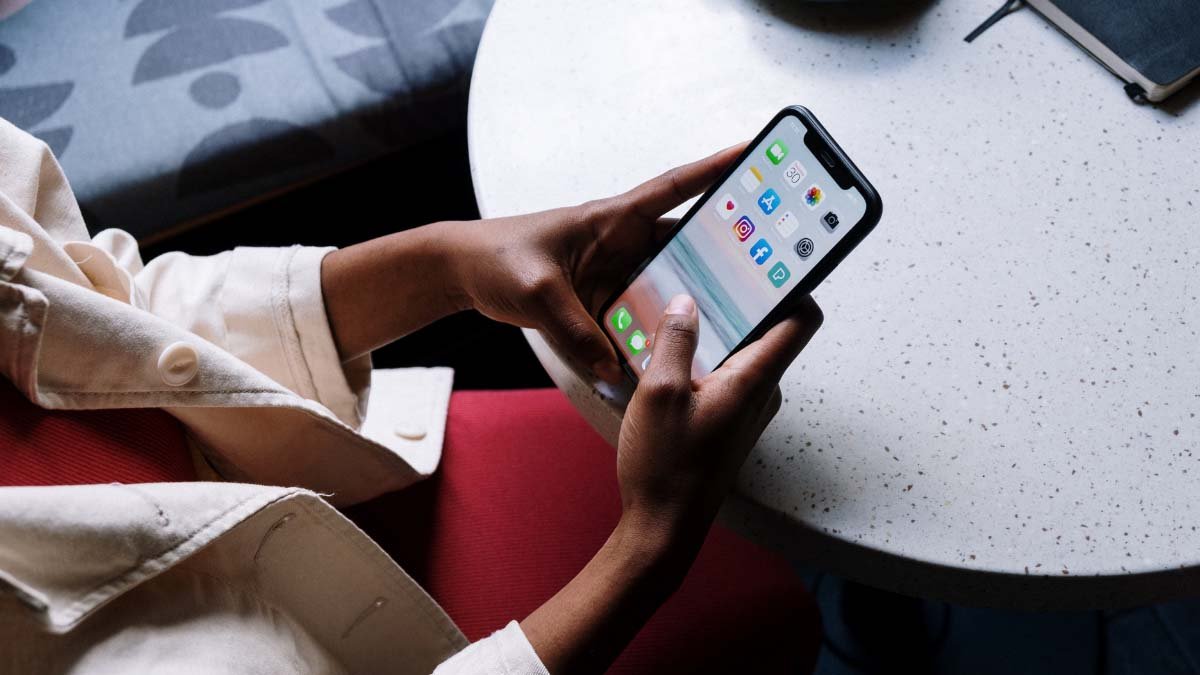

![Read more about the article [2023] How To Fix Acer Laptop Overheating?](https://wuschools.com/wp-content/uploads/2022/11/Fix-Acer-Laptop-Overheating-1-300x169.jpg)
