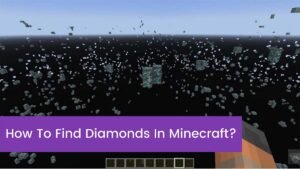Earbuds can be connected easily to Your Mac computer, it’s not a big problem. If you are facing difficulty connecting your Earbuds or Bluetooth headphones to your Mac computer. Then don’t worry here are very easy ways to solve your issue.
Even you can easily connect not only earbuds but also other devices such as keyboards, and mice to your Mac computer.
Wireless earbuds don’t just look cool ad stylish, but they have a host of benefits for you including a charging case that always keeps them juiced up, even no bulky cables to get tangled with it, and also fewer fragile components to replace, and more.
Let’s start to learn how to set up your AirPods with your Mac to listen to your favorite music and more.
Following are the two ways for you, to connect Bluetooth headphones or your earbuds on your Mac computer.
How to connect Bluetooth headphone to Mac in System Preferences
- First of all, make sure that your Bluetooth device is turned on in it is in a discoverable mode. Sometimes it means or shows holding down the power button until the device makes a chime, but you must keep on checking the device’s manual for specifics.
- After that, you should open System Preferences on your Mac and you have to select “ Bluetooth’’.
- In this step, you will click “ Turn Bluetooth On ’’, on the left side—- of the Bluetooth pages of System Preferences. In this case, if it is not turned on already.
- Now, there will be appearing all nearby discoverable devices, on the right side of the Bluetooth window, under “ Devices’’.
If here you do not find your required item or you can’t see the item which you wish to add, then please firstly check that the item is turned on or not.
And is it in pairing mode or not? It must be on and in pairing mode. Keep in mind that you will need to disconnect your Bluetooth headphones if your Bluetooth headphones are already connected to your phone or other devices before you want to connect to your Mac.
- Now you have to select the earbuds or Headphones which you want to connect.
- Remember that you may need to enter or accept a passcode for the device if you are going to use it or you connect to a new set of Bluetooth headphones or earbuds. After you have paired once, the connection should be automatic and your issue will be solved by this easy method.
How to Connect Earbuds OR Bluetooth headphones to Mac with menu bar shortcut?
- First of all, click the Bluetooth icon in the menu bar at the very top of your Mac Screen. And from the drop-down list choose the headphones you want to pair.
- Here a second menu will pop up and you just have to select “Connect”.
- Now you can observe that your connection is successful if it shows that the Bluetooth icon becomes grayed out with three black dots in front of it. If a low battery icon replaced these three dots, click to drop down the menu. It will inform you about connected devices, that are low on charge.
- If you want to turn Bluetooth on and off, so you can do this from the Bluetooth icon in the menu bar. You can also select “ Open Bluetooth Preferences”.
If your menu bar at the top of your screen did not have a Bluetooth icon and you want to add it, then you have to go “Bluetooth” in System Preferences. A screen will appear and at the bottom of the screen, you will a box you can check that reads “ Show Bluetooth menu bar”.
Why won’t my earbuds connect to my Mac?
At first, you have to choose the Apple menu > System Preferences, and after that click Bluetooth. Check your list of devices, to see if your headset is on this list. If you don’t find your headset in the list, then you have to try connecting with it again. You need to see documentation of more information that came with your headset and it’s about connecting your headset perfectly with your Mac.
Why is the Bluetooth device not showing up on Mac?
You need a Bluetooth device in your menu bar, If you don’t have a Bluetooth icon in the menu bar, head to System Preferences > Bluetooth and here you can check Show Bluetooth in the menu bar.
Now, press Shift + Option, and after that click on the Bluetooth icon in the menu bar. In the menu that appears on the screen, select Debug > Reset the Bluetooth module once. Now, try re-pairing your devices to complete the method.
Why is Bluetooth not finding devices?
Restart your Bluetooth device if you want to start your Bluetooth connection as well. Must clear all Bluetooth cache and data you have. Even after that, the Bluetooth is not still connecting to android properly, you should clear the stored app data and cache for the Bluetooth app.
How do I reset Bluetooth on my Mac?
Following is the easy way to reset Bluetooth on Mac:
- Firstly hold Shift + Option and then click on the Bluetooth icon in the menu bar.
- In this step click Debug and then select “Remove all devices”
- Now you should click Debug again and select “Reset the Bluetooth module”
- Now restart your Mac and re-pair your Bluetooth devices to complete the process.
Conclusion
To conclude we can say that earbuds give you the freedom that you can sit farther away from the screen while you are streaming a movie or stream a video around. But it is clear that it is not very difficult to connect our earbuds to Mac. If you follow the above instructions or methods, you can solve your issue quickly and easily.