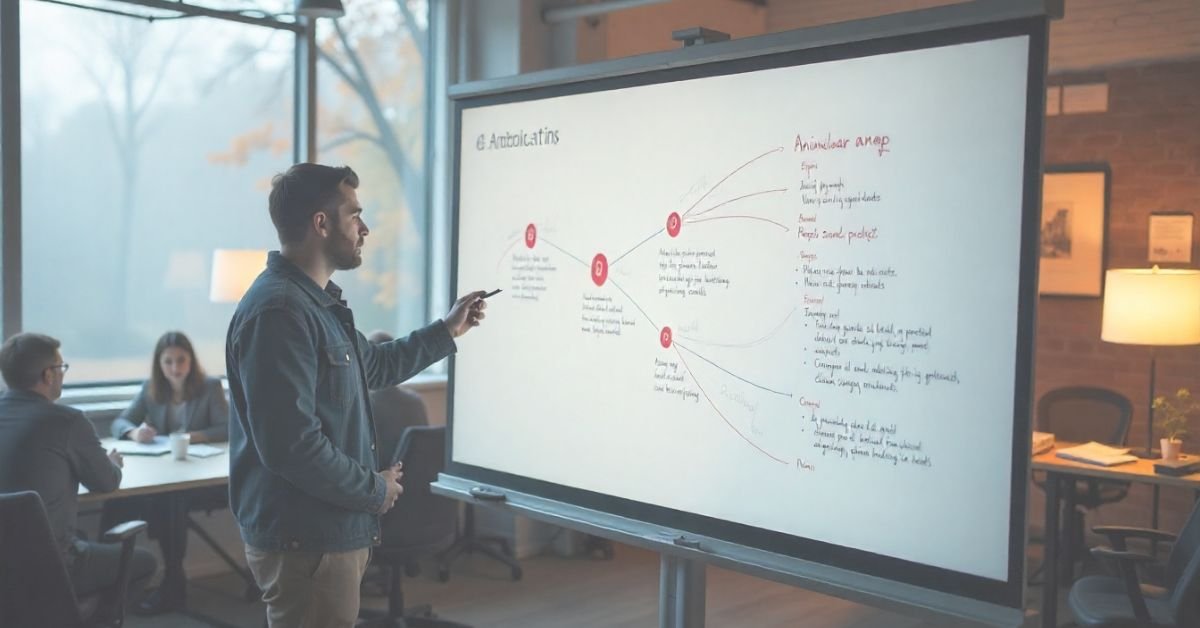Understanding how to add Angular features to the project is a necessity if you wish to see your app grow. This tutorial will guide you through each step in a simple manner. Whether you are new to Angular or already established, this tutorial will demonstrate how to scale your project the correct way.
You’ll discover how to develop new features, handle data, work with components, and more. Each section is explained in plain English. If you stick to the process, you will be able to develop better apps quickly with less stress. Let’s see how to make your project intelligent with the power of Angular.
Set up Angular Environment
Before adding anything, make sure your system is ready. First, check that Node.js and npm are installed. These tools are required to run Angular. Next, install the Angular CLI. It helps you create and manage Angular projects easily.
Once your tools are ready, create a new project or go to an existing one. Start the development server to see if the app runs fine. This setup is the first real step in learning how to add Angular features to the project. If this part works, you’re good to go forward.
You will like : How to Display Word Document in HTML Using JavaScript
Understand Folder Structure
Knowing where to place files is very important in Angular. Every Angular project has a clear folder layout. The core folders include source, app, assets, and environments. Inside the app folder, you will keep all your main work.
Here’s a table that explains the purpose of each folder:
| Name | Purpose |
| app | Holds all components, modules, and logic |
| assets | Stores images, fonts, and static files |
| environments | Keeps config files for development and production |
| angular.json | Main config file for Angular settings |
| main.ts | Entry point of the app |
Create a Data Model
When you want to use data in your feature, define it clearly. You should create a data model using TypeScript. For example, if your app shows users, define what a user looks like. You can add things like name, age, or email.
These models are kept in a separate folder, usually named models. Using models helps your app stay strong. It makes data easier to handle. It also reduces errors. Creating models is a smart move when you’re planning to add new Angular features to your project.
Generate Components and Services
The best way to add features is by using the Angular CLI. You can generate components, services, and modules with simple commands. This keeps your work clean and saves time.
When you add a new component, you also need to register it in the app module. This tells Angular to include it in the app. If you’re creating a feature like a user profile or a dashboard, it’s best to make a folder for that feature.
You can also create services. These handle logic and data. When you use services correctly, your app becomes reusable and simple to test. This is a key part of how to add Angular features to the project in a real-world way.
Read more About : How to Style Components for a JavaScript Dropdown Using
Build Templates and Apply Styles
After adding a component, you need to create the layout. This is done with the component’s template. You can show or hide elements, repeat lists, or bind data. Angular gives you easy tools to do that.
To make your feature look nice, you also apply styles. Each component has its own style file. You can also use global styles for shared elements. Good styling makes your app look clean and professional.
When working on templates, remember to keep things simple. Clear layout and proper styles make your feature easy to use and maintain.
Control Data Flow
When your features grow, components must share data. You can send data from a parent to a child component, or send events back from child to parent. You do this using input and output bindings.
For larger apps, use shared services to manage data across components. You can also use RxJS Observables to handle data streams. This is helpful when working with APIs or other async sources.
Let’s look at a table to understand how data moves
| Method | When to Use |
| Input binding | Send data from parent to child |
| Output event | Send events from child to parent |
| Shared service | Share data between unrelated components |
| Observable | Handle streams or API data |
Work with APIs and HTTP Calls
Most apps need to talk to servers. Angular makes this easy. First, import the HTTP module into your app. Then, create a service to fetch or send data.
You can call APIs to get posts, users, products, or any kind of data. Handle errors and loading states to give a good user experience. You can even use interceptors for extra control over requests.
This part is very important in learning how to add Angular features to the project. A feature without real data is just static. API calls bring it to life.
Set up Routing and Navigation
Routing allows you to move between screens. When you create a feature, you should connect it to a route. Add your routes to the routing module. Use route paths and component names to map pages.
You can link to these pages from buttons or menus. The user will see your feature when the route matches. This is a clean and easy way to show new features.
Angular also supports lazy loading. This means loading features only when needed. It makes the app faster. This is a good practice when your app grows big.
Write Tests for Your Feature
Testing your feature is important. It helps you find bugs before users do. Angular uses Jasmine and Karma for unit testing. Each component and service comes with a test file. Use it to write simple tests.
You can test functions, buttons, or data logic. Run tests using the Angular CLI. For bigger apps, you can also do end-to-end testing using tools like Cypress.
Testing is often skipped, but it shouldn’t be. It makes your app stable and trusted. When you want to add Angular features to the project, testing must be part of your plan.
Build and Deploy the Final Feature
Once your feature is ready and tested, you can build the app. Use the build command to generate the final version. This version is smaller, faster, and ready for the public.
The build goes into a folder called dist. From there, you can deploy it to your favorite hosting service. Many developers use Firebase, Netlify, or custom servers.
A successful deployment means your new Angular feature is now live and usable. You’ve completed the final step in this process.
FAQ” S
What’s the first step to add features in Angular?
You must prepare the environment. This includes installing Node, npm, and Angular CLI.
Should I always use the CLI to create components?
Yes, it is the best way. It saves time and keeps the structure clean.
Is it possible to connect my feature to a live API?
Yes, using the HttpClient module, you can fetch or send data easily.
What’s the use of a data model in Angular?
It helps define your data clearly and makes the code easier to manage.
Can I test features without learning testing tools?
Basic testing with Jasmine is easy. You can learn it as you go.
Conclusion
Now you’ve learned exactly how to add Angular features to the project in a real and practical way. From setup to deployment, each step helps you build a strong and smart app. Use models, services, templates, and APIs wisely. Keep your structure clean and test each part. With these steps, your Angular project will grow faster and better. Stay consistent, write clean code, and follow this guide for every new feature you plan to add.