If you own an Apple Watch, and you want to Delete Phone Calls On An Apple Watch. You know that it can do more than just tell time. It can also act as an extension of your iPhone, allowing you to make and receive calls, view notifications, and more, all from your wrist. However, with all the functionality comes the need for maintenance, and one task that many Apple Watch users struggle with is deleting phone calls from their devices. In this article, we’ll explain how to delete phone calls on an Apple Watch, step by step.
Why Delete Phone Calls on an Apple Watch?
Before we get started, it’s worth discussing why you might want to delete phone calls from your Apple Watch in the first place. One reason could be privacy concerns, as you may not want others to see who you’ve been talking to or who has been calling you.
Another reason could be to clear up space on your device, as having too many calls stored could slow down its performance. Regardless of the reason, knowing how to delete phone calls on an Apple Watch is an essential skill for any user.
How to Delete Individual Phone Calls on an Apple Watch
Deleting individual phone calls on an Apple Watch is a straightforward process. Here are the steps to follow:
- On your Apple Watch’s home screen, tap on the Phone app icon.
- Once the app opens, scroll down to the “Recents” tab.
- Find the phone call you want to delete and swipe left on it.
- Tap on the “Delete” button that appears to remove the call from your watch.
How to Delete All Phone Calls on an Apple Watch
If you want to delete all phone calls on your Apple Watch at once, you can do so by following these steps:
- On your Apple Watch’s home screen, tap on the Phone app icon.
- Once the app opens, scroll down to the “Recents” tab.
- Firmly press down on the screen until the “Clear All” button appears.
- Tap on “Clear All” to remove all calls from your watch.
How to Delete Phone Calls on an Apple Watch from Your iPhone
If you prefer to manage your phone calls from your iPhone instead of your watch, you can delete calls from your watch using your iPhone. Here’s how:
- Open the Phone app on your iPhone.
- Tap on the “Recents” tab.
- Find the call you want to delete and swipe left on it.
- Tap on “Delete” to remove the call from both your iPhone and Apple Watch.
How to Delete Multiple Phone Calls on an Apple Watch
If you want to delete multiple phone calls on your Apple Watch at once, you can do so by using the Watch app on your iPhone. Here’s how:
- Open the Watch app on your iPhone.
- Scroll down to the “Phone” app and tap on it.
- Find the “Clear All Recents” option and tap on it.
- Confirm that you want to delete all phone calls by tapping on “Clear All Recents.”
How to Prevent Phone Calls from Being Saved on an Apple Watch
If you don’t want your phone calls to be saved on your Apple Watch in the first place, you can disable this feature by following these steps:
- Open the Watch app on your iPhone.
- Scroll down to the “Phone” app and tap on it.
- Find the “Mirror iPhone” option and toggle it off.
- Your calls will no longer be saved on your Apple Watch.
More Methods Delete Phone Calls On An Apple Watch

Method 1: Using The Dial Pad
There’s a quick and simple way to erase all of your phone calls from the dial pad on an Apple Watch! Just press the bottom-left button on the dial pad, then select “Phone” in the pop-up menu.
Select the listing that corresponds with the most recent call, then tap ‘Delete’ – or if you wish to keep it instead then select ‘Cancel’.
Method 2: Using Log In To Your Phone App
Are you a person who is satisfied with the functions of your smartphone but not happy about its size? If so, taking advantage of the Landscape mode on an Apple Watch is probably for you! This allows for efficient use of space when viewing notifications and interacting with apps.
To log in to your phone using the Apple Watch app, just press down on the side button until the telephone icon shows up. Then, select it and follow the prompts accordingly – do not forget to enter any account ID or password if required!
Method 3: Using Watch Settings
If you desire to erase your existing history of phone calls without relying on third-party apps, then the most straightforward solution is to utilize Apple Watch settings. To access this option, simply swipe up from the bottom of the screen and tap ‘Settings’.
From here, locate and select ‘Phone’ under the heading ‘Call History’. You can likewise enter in a new contact number or add more recent exchanges with an existing contact.
Method 4: Using Siri Voice Commands
If you’re savvy when it comes to Siri and how she trades between creating reminders and enabling various apps, then we have an idea for you: force her to delete a phone call!
With a single command, such as “make this call go away”, you’ll be freeing up space on your iPhone – all without the need to touch or pick up anything. You could even leave while still conversing with someone over FaceTime – that is possible with Siri’s advanced capabilities!
Method 5: Using iPhone Control Center On Your Apple Watch
Controlling your iPhone from your Apple Watch is a convenient solution for deleting irritating calls and messages from your list. Simply swipe up from the bottom-right corner of the watch face to reveal Control Center – an accessible window with quick access options that can be utilized straight from the wrist!
To delete a phone call, simply select “Edit” on the section that displays who you were engaged with when that call came in. Selecting these selections will contextually present itself based on what was said during the conversation – if any!
From here, select “Delete” to quickly remove any interaction with someone; or simply leave it unchecked while sifting through your conversations as a method to de-clutter them.
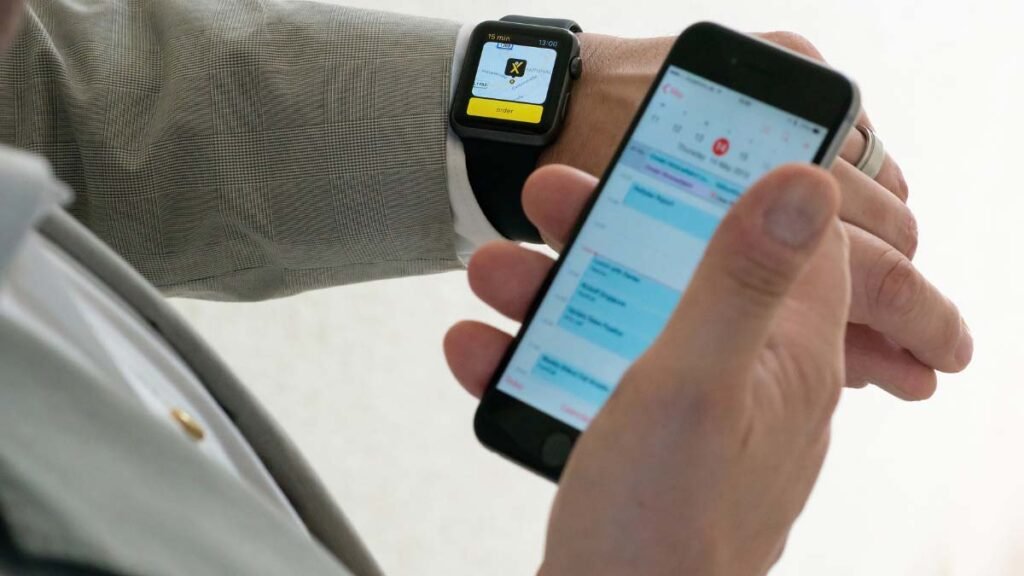
Method 6: Using Privacy Info On The Watch Display
If you are anxious about the call’s duration, you can utilize the tiny privacy screen displayed on Apple Watches to swiftly terminate or return an impending call. To do so, simply swipe up from the bottom edge of the display and select End All or abort a pending call.
On your iPhone, check out Settings > Phone > Show Fourth-Party Calls, if you’d like to see who is calling even when you appear busy.
Conclusion
Undoubtedly, it is possible to erase a missed call from your Apple Watch. All you need is the ability to do so, along with telephonic intelligence!
Don’t waste any time deleting phone calls from your Apple Watch; just click the ‘Reduce’ button and commence erasing right away!




