Mac is said to be one of the finest inventions and does the work for users more efficiently. Hence, keeping it in good health and working is your responsibility. Nobody who owns a Mac will ever want their device to get slow or stop working, as it is one of the precious ones for them, and not only this we have analyzed that people who own it love it. Hence, just to help you out, we have jotted down a few steps that will help you to clean and optimize your Mac.
Update your software
The forevermore steps to optimize your Mac is to update the software. Check out for security updates, application updates, and any patches. It’s very vital to accept the updates that pop up on your window so that you are able to maintain the security of your computer and can enjoy the latest enhancements and features. Software updates make the applications more efficient.
Clean up your startup
Make sure you analyze the programs that automatically get started when you start your computer. Eradicate them from the startup menu, so that they don’t get started and in case you don’t know how to find the applications that automatically gets opened in the background the follow the below steps:
Click on the System Preferences > Click on Users & Accounts > choose the Login tab
Now go through the items and eliminate anything that you don’t require to get started automatically. It is even very vital to completely turn off your system at least once a week. Turning off helps in clearing the memory and shutting down the programs that are running in the background unnecessarily.
Wipeout unused apps
Eradicate the shortcuts of any program or document after deeply looking at your desktop. If you don’t wish to delete them then move the documents and programs shortcuts to storage. To uninstall not-so-useful apps, it’s always better to use Software Update. Click the apple icon to get the Software update then choose App Store and uninstall or update programs.
Clean out the downloads folder
Mostly we all will see that our download folder is filled with old images and documents and the downloads folder can get hung up. So, move every app and folder to the storage, or in case it’s no longer in use then delete it.
Clean up your Mac
As we tend to use our system for the whole day, hence we download and save plenty of files on a daily basis but we forget to maintain the system by deleting the unnecessary files, images, and documents timely. Now with this amazingly helpful app known as CCleaner is very helpful and it is said that the ccleaner equivalent for mac. When it’s that good then why not use it to maintain our Mac and keep it healthy so that it runs for a longer period of time.
Here’s how to use the CCleaner app:
- From its official website get a CCleaner download (you wish to opt for the free version or the professional one)
- The next step is to install that app and launch the app
- Check every option in the Cleaner tab that you’d like CCleaner to scan
- Now you will see Analyze, click it
- Run Cleaner- if you are fully satisfied with the outcome it gives to you.
Wipe out the cache
By cleaning and wiping out the cache, your system will take a deep breath and get optimized. The cache is saved by the system every time you visit a particular website or portal.
Clearing it will save your system and if you work on Safari then follow the instructions to delete the caches.
- Click Preferences after opening Safari
- Next, you need to click on Advanced and the Show Develop Menu
- Now you need to Check the Develop Menu and Empty the Caches
- Don’t forget to back up all your data regularly.
Final Words
These steps will help you in maintaining your Mac as well as optimize its performance. Make sure you go through the process carefully and if you are confused at any step then take the help of the professionals.

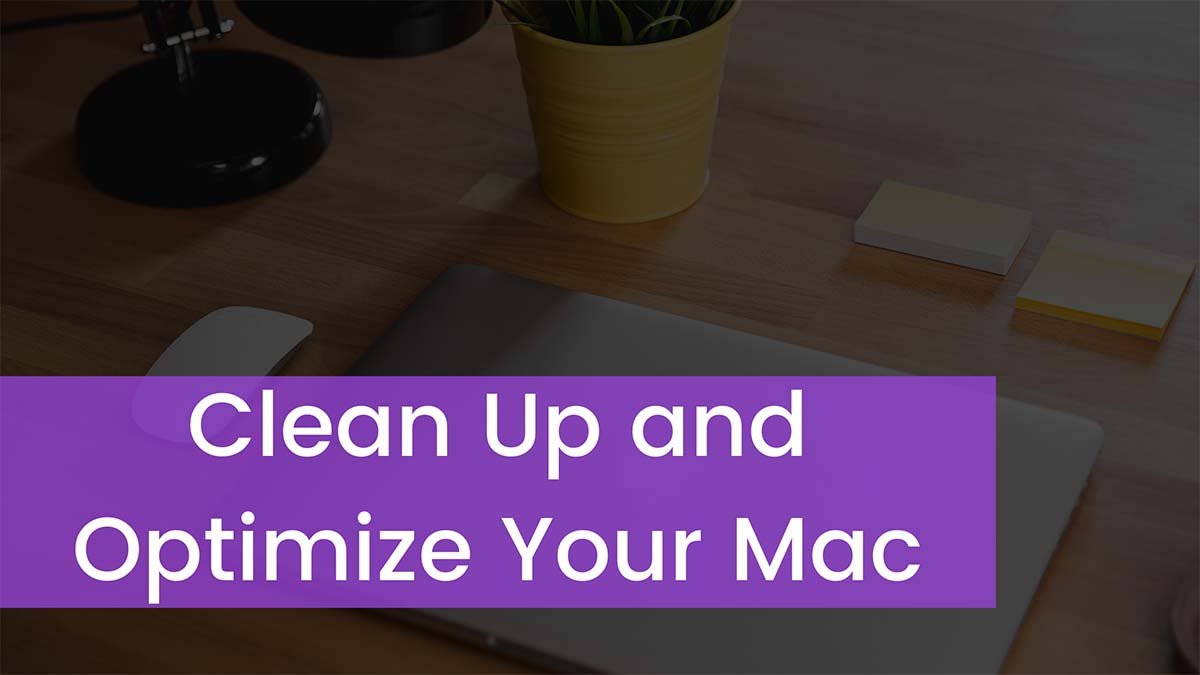


![Read more about the article Where To Sell Gaming PC? [2023 Tips]](https://wuschools.com/wp-content/uploads/2022/08/Sell-Gaming-PC-300x169.jpg)