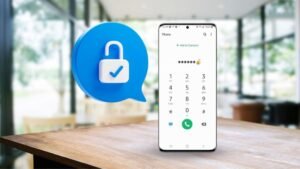If you have Jabra headphones but don’t know how to connect Jabra headphones to Mac? and can’t be able to connect them, with Mac, then don’t worry about that as you are in the right place to solve your problem.
Today on the markets, Jabra is considered one of the leaders in today’s wireless communication space. Jabra is a Danish company placed in the US, this company specializes in equipment for sound and video conferencing. Jabra offers and provides a wide range of headphones, headsets, and earbuds models to users.
So, how to connect Jabra Headphones to Mac? For this, you have to, select on your mac, Apple menu > System Preferences, and then you have to click Bluetooth. After that, you have to select your Jabra device from the list, and then you will click Connect option. If asked, then you have to click Accept
Why Won’t Your Jabra Headphones Connect to your Mac?
Your Jabra headphones won’t connect with mac, if on your Mac or computer, or the audio driver is faulty, corrupted, or outdated, in this situation your headphones may not connect to the PC and will not work properly.
So, you may find your mic is malfunctioning or there’s no audio at all. To avoid this you have to need to run a scan and install the new and latest right audio driver.
How to Connect Jabra Headphones to Mac?
You have to use the following steps to connect your Jabra device to your Mac Computer:
- First of all, you have to plug the Jabra Link into a USB port on your Mac or computer.
- After that, you will turn on your Jabra headphone.
- Now you have to go to the sound settings for your Mac or computer, and then will select the Jabra Link as the input and output device.
- Now your Jabra headphone is ready to use.
How to pair Your Jabra headphone With Jabra Link 370 on Mac?
You can pair your Jabra headphone with Jabra Link 370 when open are using Jabra Suite for Mac through the following steps:
- First of all, sure the Jabra Link 370 is plugged into the Mac correctly.
- After that, you have to open settings.
- After that, you have to click Search to search for a new Jabra headphone.
- After completing the search, you will get Search Results that display the Jabra headphone that is available for a connection.
- Now you have to select the Jabra headphone and then you will click Connect.
- The connected device is shown displayed in Bluetooth Connections and also in the Overview, as the connection is established.
What importance Jabra suite has for Mac?
Jabra Suite is like a plug-and-play solution for your Mac, that can be able to interface with a softphone standard’s range through the embedded drivers. This program runs or plays in the background and monitors the ports of your USB for Jabra devices as well as softphone integration.
How to Connect Your Jabra Elite 75T to Your Mac?
You can connect your Jabra Elite 75T to your Mac through the following easy steps:
- Step # 1: First you have to go to the Status Menu, after that you have to tap on the option of the Air Pods, tapping this option will open the Bluetooth menu.
- Step # 2: Now in this step when you see they are in the pairing mode, in the Bluetooth menu, they will feature automatically.
Why Won’t Your Bluetooth device Show Up on Your Mac?
You have to hold on to the Shift + Option (Alt) keys on the keyboard of your Mac. After that, you have to click the Bluetooth symbol that you can find in the top-right corner of the macOS menu bar. (If you aren’t able to see this symbol there, you have to check Show Bluetooth in the menu bar in System Preferences -> Bluetooth.) carefully.
Can You Connect Your Jabra to Your laptop?
First of all, you have to press the multi-function button on the Elite 65t and then hold this button for 3 seconds or until you see the LED indicator light flashes in blue. When they connect to the laptop, in the Bluetooth menu the headphone or earbuds will show uprightly. Now you have to click the Connect button in order to finish the process of pairing them.
How to Connect Your Jabra Elite 65t to Your Mac?
Connecting your Jabra Elite 65t to your Mac is easy but you have to face some difficulty in connecting your Jabra Elite 65t Your Mac. However, through the following steps, you can easily connect it to Mac:
(1) First of all, you have to turn off your Bluetooth on your phone, because Jabra doesn’t pair until they are turned on.
(2) After that you have to go to Open Bluetooth Preferences on your MacBook and also make sure that Bluetooth is turned on.
(3) Now you have to press the button of multitask on your right Jabra Elite 65t earbud, and then press that button long enough until the indicator light of the LED flashes blue.
(4) After that you have to put your earbud in your ear.
(5) Now you can see your Jabra Elite 65t visible in your Bluetooth Preferences, so you just have to click to pair.
(6) Here you will check it.
(7) After that you have to turn on Bluetooth on your smartphone again and after turning it on you have to go to the settings of Bluetooth and then pair your smartphone to your Jabra Elite 65t.
(8) Here after doing all the above settings you will receive a voice confirming that you have two devices connected rightly at the same time.
(9) So, play freely between both your smartphone and computer, so, don’t worry you don’t have to turn Bluetooth on or off to switch in between.
Conclusion
Jabra is a great name, as it serves us high-quality models of headphones, headsets, earbuds, and other devices. The use of Jabra headphones is popular among people but many of us don’t know how to connect headphones to Mac, and here we have to face issues. Hopefully, you have got the best solution if you’re also one of them. So keep connected and get solutions!