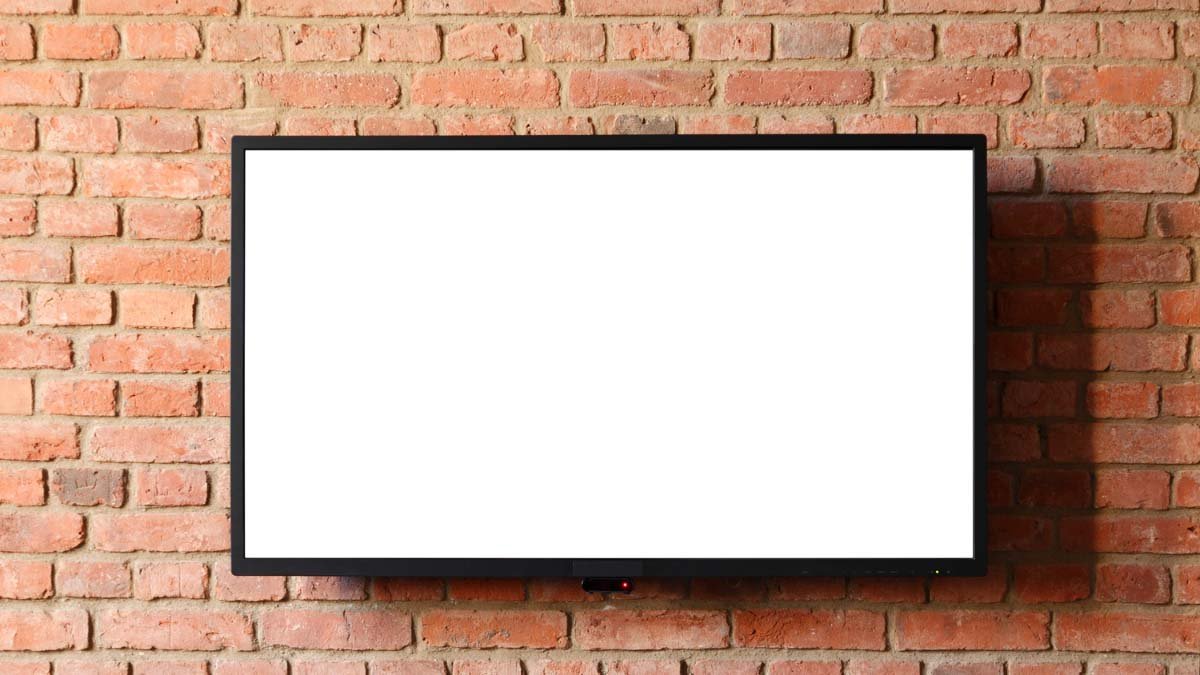Suppose, you are so excited to watch your favorite TV show, and you just turn on your TV, and it displays a white screen. And you start thinking that what is that rubbish “why is my TV screen white”. So there is a basic reason behind this white screen issue. We are just going to mention the main reason and also their easy fixes to resolve the issue. So let’s keep reading this article for more detail!
The basic reason your TV screen white
Your TV screen goes white because of several reasons. Some of them are given below:
- Disconnected cable box
- Mingled ribbon cable
- Weak connection
- Incorrect input source setting
- Screensaver Mode faulty setting
- Internal Issues
Ways To fix Of TV Screen White
Now we are going to explain some easy fixes that will help you to resolve the TV white screen issue, below:
fix a disconnected cable box
If you see that your TV is turned to a white screen then you need to check your cable box, if it is disconnected from the unit. If it is the main culprit then Your TV screen starts to display a noisy white background. Maybe the cable connection cable is loose or perhaps it may be pulled out accidentally. You can fix it in this way:
- First of all, you have to re-insert the cable into the TV port.
- So you have to unplug the cable box from your TV.
- Then Wait for a few seconds.
- Now you have to re-plug the cable box into your TV.
- You need to plug into the right type of port.
- Now make sure, now it is properly inserted into the port.
Note: If you see that the cable is faulty then you must have to replace the connection cable.
fix the Incorrect input source setting
Sometimes, you have set the wrong input source in the TV settings or you’ve selected an option with no device connected to it. Maybe the TV will output the signals that are coming from the HDMI 1 port. And the right port on your TV has no connected device. In this way, Your TV screen may display a white screen or a “No Signal” message. So here is How to fix it:
- You just need to adjust the input source on the TV settings. So you have to Locate and hit the SOURCE/INPUT button on the TV remote.
- After that, you have to select the input to which you’ve connected your external devices.
- If your TV has physical control buttons, you must press its MENU or SOURCE button to access the input source settings.
fix Ribbon cable misalignment
When the ribbon cable on your TV’s T-con board has been misaligned then your TV’s screen goes white. The ribbon cable is connected to your TV T-con board to the panel. And it is a component that is so important for running images on the display panel.
When the ribbon cable misaligned has happened, then one side of the TV’s display panel won’t receive video signals from the T-con board. And that makes the reason for displaying a solid white background. These are the main reasons for ribbon cable misalignment, such as incorrect setup and Physical impact. So here is how you can fix it:
- First of all, you have to unplug the TV from the power source.
- Now you need to Move it to a flat surface.
- Here you need to unscrew the TV back panel cover.
- Keep in mind that you have to unscrew two covers, that depends on your TV model.
- After that, you can access the T-con board. Either it may locate at the top or lower back of the TV.
- Check, the misaligned ribbon cable. If your TV’s right side is white, then you have to re-align the ribbon cable of the left one facing towards you while if the left side of your TV screen is white, then you have to re-align the right ribbon cable.
- Now you should lift the tab that’s securing the ribbon cable.
- Here you have to remove the ribbon cable.
- Now, return it right after.
- You have to make sure that the black dots guide on the ribbon cable sits at the edge of the tab.
- Finally, you must close the tab to secure the ribbon cable to the T-con board.
If that fix didn’t work…then you need to check if there is a Weak connection on the T-con board and that can happen if there’s stubbing dust and dirt on the tab. it can easily affect the TV screen.
The dirt on the T-con board tab can behave like a barrier between the T-con board connector and the ribbon cable. Don’t be upset! Troubleshooting it is easy as above mentioned method, so you can fix it in this way:
Make sure to clean the ribbon cable and the T-con board connectors.to do so, you have to access the T-con board from the TV back panel by following these instructions:
- First of all, you have to lift the T-con board tab.
- Then you have to remove the ribbon cable.
- Now, take a piece of a cotton bud and put drops of isopropyl alcohol on it.
- Now you need to wipe clean the ends of the ribbon cable and also the connectors on the tab.
- Wait for some time until the air dries.
- Now you have to reseat the ribbon cable into the T-con board.
- Finally, you should close the tab.
- Must ensure that the TV back panel is secured fully.
Adjust Screensaver Mode
If the screensaver mode is the real issue then we are going to mention the easiest fix to get back to using your TV. You just need to hit any button on your remote to “wake” your TV up.
In order To prevent the TV from going into screensaver mode anymore, you can adjust the settings menu on your TV. You just need to go to the setting and turn off the screensaver mode option. After that, your TV shouldn’t go to “sleep” again. You must also check whether the time and date for your TV are set correctly.
Fix the Internal Issues
The white screen on your TV can also be caused by any internal issue just as a hardware defect or any manufacturing defect. This can happen in older TV types. Internal issues are serious underlying issues so they can be fixed by a professional.
Conclusion
A white screen on your TV is can be so frustrating, but don’t worry it isn’t a complicated fix. You can easily do this at home. We have mentioned some basic reasons why the TV screen is white and some easy ways to fix the issue. We hope this article on the topic of “why is my screen white” will help you a lot in this case. Happy fixing!