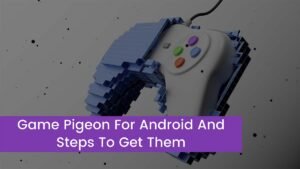Phone 3G Not working and you have to fix it. Cellular data, mobile data, or whatever you want to call it, is also one of those things that becomes essential when you receive your first smartphone. It’s only until you lose connectivity that you realize you have no idea where you’re going without Google Maps, no idea what to read without Flipboard, and no idea how to contact people without WhatsApp.
Is your 3G connection playing up lately, or has it completely stopped working? Don’t be concerned. Mobile phones, like any other networking device, are subject to network outages. The following are the most effective solutions to this issue.
For quicker speeds and larger file downloads, today’s smartphones all include at least 3G capability. Many folks have had their 3G service go down and have to switch to 2G. Most of the time, the issue arises when you’re in a network-depleted or isolated location.
The best solution is to relocate to a location with greater 3G reception. The most important thing is to diagnose your devices first and then rule out any other alternatives.
How to Fix Phone 3G not working
We employ the elimination strategy while resolving any networking or connectivity issue. To do so, we troubleshoot the device for various issues as we rule out possible causes for the connectivity issue. The following is a list of the procedure’s steps.
Verify that 3G is turned on
Go to settings and find the network options, depending on your device. Check the option to enable 3G on Android devices, or set the Network mode to Auto if it was previously set to manual. For older devices, if there is no ‘Enable 3G’ setting, it signifies that 3G is turned on by default.
Is your phone a dual-sim device?
In most dual-sim devices, both sim cards cannot use 3G at the same time. Open your Android device’s settings and look for Dual Sim 3G. Check the box to enable this option. If there is no such option, 3G will be turned on by default.
Check to see if your phone has a 3G connection
Some network providers haven’t made the switch to 3G from 2G technology, which is uncommon these days. This implies that even if your phone supports 3G, you won’t be able to take advantage of rapid 3G speeds. Inquire with your network provider if your sim is 3G capable. If it isn’t, think about switching to a provider that offers this feature.
Examine the SIM card for oxidation and/or grime
Connectivity difficulties can be caused by a filthy or corroded sim. Remove the SIM card and look for any brown deposits on the metallic surface. The brownish color of the substance suggests that it has oxidized. Use a dry-to-dump microfiber cloth to clean the SIM and make sure it stays clean.
Furthermore, if your SIM card is chopped in an unusual form, reception may be compromised. Use a regular SIM to see if you can acquire a 3G connection. If this is the case, you should consider switching to a standard-shaped SIM card.
Check your area’s network connectivity
It’s fairly normal for your area’s connectivity to be poor, and it may not even support 3G. This is especially true if you’ve just arrived in a new location. Examine the connectivity of adjacent devices that use the same SIM card. If the problem persists on other devices, it indicates that the location is remote and may not have good network connectivity.
Mobile devices immediately convert to 2G when this happens. If this is the case, restart your phone, then activate and disable flight mode to see if the problem has been resolved. If the problem persists, consider relocating to a location with better network connectivity.
Reset the network settings
A simple resetting of your phone’s network settings may resolve the issue. To do so, click Settings and look for the Access Point Names option. Go to Reset to Default by clicking on this. This should take care of the issue. However, if this does not work, go to Settings and look for Reset Network Settings. All of your Wi-Fi and Bluetooth records will be erased if you reset this.
Install the most recent version of your mobile operating system
Network difficulties are a common issue that might emerge as a result of obsolete software. To fix it, make sure your operating system is up to date by checking for updates frequently or activating automatic updates. If your 3G isn’t working and your OS is out of date, upgrade it and see if the problem goes away.
If none of these repairs work, try taking your mobile device to a professional because it could be a hardware issue.
How can you determine if your phone is 3G enabled?
Follow these steps to see if your phone is connected to a 3G network:
IMEI may be used
To get the IMEI number, dial *#06# on your phone. Copy this number and go to imei.info to find out more. Copy this number and paste it into the website’s Check box. This will generate a report containing all of your phone support’s frequencies. Check the phone’s LTE settings to see if it supports 3G.
Look for the 3G status icon
If you’re connected to the internet through 3G, your device will show a 3G icon next to the status bar.
Examine the SIM’s needs
A substantial number of internet service providers currently support 3G. Before utilizing a SIM, make sure the service supports 3G networking. A SIM that supports 3G will display the 3G status icon when you turn on mobile data.
Conclusion
We conclude the above article by saying that repairing 3G issues on your smartphone should not be a problem. Although it is a simple problem to resolve, if the problem remains after troubleshooting, consult a specialist for a diagnosis.

![You are currently viewing [Fixed 2023] Why Is My Phone 3G Not Working?](https://wuschools.com/wp-content/uploads/2022/01/Why-Is-My-Phone-3G-Not-Working.jpg)