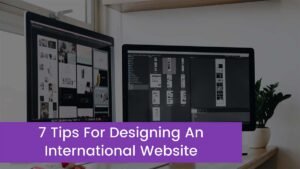When a smartphone with good physical specs, such as Samsung, shuts down unexpectedly, there are a few possibilities. Either a firmware issue or a hardware issue is the source of the problem. To figure out what the problem is, you’ll need to troubleshoot your phone, which is why we wrote this post.
In this post, I’ll show you how to figure out why your Samsung shuts down at random. We’ll try to troubleshoot the device, taking into account all possibilities and ruling them out one by one until we figure out why this problem occurs.
If you’re one of the phone’s owners and are now experiencing the same issue, keep reading since this article may be able to assist you in some manner.
If you’re seeking a solution to a problem with your phone before continuing, check out our Samsung Help Guides page to see if we support it. If your phone is on the list of compatible devices, go to the troubleshooting page and look for problems that are similar to yours. Please feel free to use our workarounds and solutions.
Troubleshooting Samsung that randomly shuts down
You must be thorough when troubleshooting your phone that turns off by itself for no apparent reason. If it’s merely a firmware issue, you should be able to get your phone working properly again after reading this article and following the simple fixes I’ve provided.
If it’s a hardware issue, though, there’s only so much you can do, especially if you want to keep your phone’s warranty. The best thing you can probably do is return the item to the retailer and have it checked out by a specialist.
But, provided your phone is free of physical or liquid damage, here are several options for dealing with the situation:
Connect your phone to the charger
We need to know how your phone operates when it’s linked to a constant power source, so we’ll plug it into the charger. We’re doing this to rule out the potential that your device’s battery is already failing.
So, plug the charger into a working wall outlet, and then connect your phone to the charger with the original cord. Use it normally while it’s charging to check if it still shuts down on its own. If it still happens, it’s most likely due to a firmware issue. So, let’s move on to the next step. If it does not turn off, the issue may be hardware-related; therefore, continue troubleshooting.
Switch to Safe Mode on your phone
Now we need to figure out if the problem is being caused by some third-party apps, which is why you need to boot your phone into safe mode. Because you’ll be temporarily deactivating all third-party apps if you do so. If the random shutdowns don’t happen in this manner, our suspicions are confirmed. To put your phone in safe mode, take these steps:
- Hold the Power key down until a menu of options appears.
- Toggle between Power Off and Safe Mode by tapping and holding the Power Off option.
- To restart your smartphone, tap the Safe mode symbol.
- When the reboot is complete, ‘Safe mode’ should appear in the lower-left corner of the screen.
You should be able to use your phone in this mode, so check to see whether it shuts down on its own. If the problem does not occur while in safe mode and your samsung functions normally, it is likely that a third-party app is to blame. Follow these steps to dig deeper:
- To return to standard mode, restart your phone normally.
- Keep in mind the apps you installed around the time the phone began to shut down on its own.
- Swipe down from the top of the screen to bring down the notification panel once you’ve decided on an app.
- Tap the Settings icon in the upper-right corner.
- Tap Apps after scrolling to it.
- Locate and open the suspected app.
- Storage with a tap.
- To confirm, touch Clear data and then OK.
- Once you’ve pressed the back key, select Uninstall.
- Verify that you really want to get rid of the app from your phone.
- If, on the other hand, your phone continues to turn off in safe mode, it’s time to look at the firmware. Proceed to the next step.
Clean up the cache partition
There are occasions when the system cache becomes corrupted, which can result in performance issues, and this could be the reason why your phone is shutting down by itself for no apparent reason. If the problem persists after completing the first two steps, you will need to wipe the cache partition to remove the old cache and replace it with a new one. Here’s how to do it:
- Turn the gadget off.
- Then press and hold the Volume Up and Bixby keys, followed by the Power key.
- Release all three keys when the samsung logo appears.
- The Recovery Mode on your samsung will continue to boot up. Proceed to the following step once you see a black screen with blue and yellow writing.
- Press the Volume down key several times to highlight the erase cache partition.
- To choose, use the Power key.
- To choose, press the Power key after highlighting yes, then with the Volume down key.
- When the wipe cache partition is finished, click Reboot system now.
- Press the Power key to restart the device.
After your Samsung has properly rebooted, keep an eye on it to see whether it continues to shut down on its own. If it’s still not working, try the next option.
Backup your files and reset your phone
If your phone shows no evidence of physical or liquid damage, and the firmware hasn’t been tampered with in any way, you should be able to solve the problem by performing a master reset. But, before you do that, make a backup of your important files and data, as they will be deleted.
Conclusion
We are dedicated to assisting our readers in resolving issues with their phones as well as learning how to use them effectively. So, if you have any further concerns, you may contact us. We will provide our best.