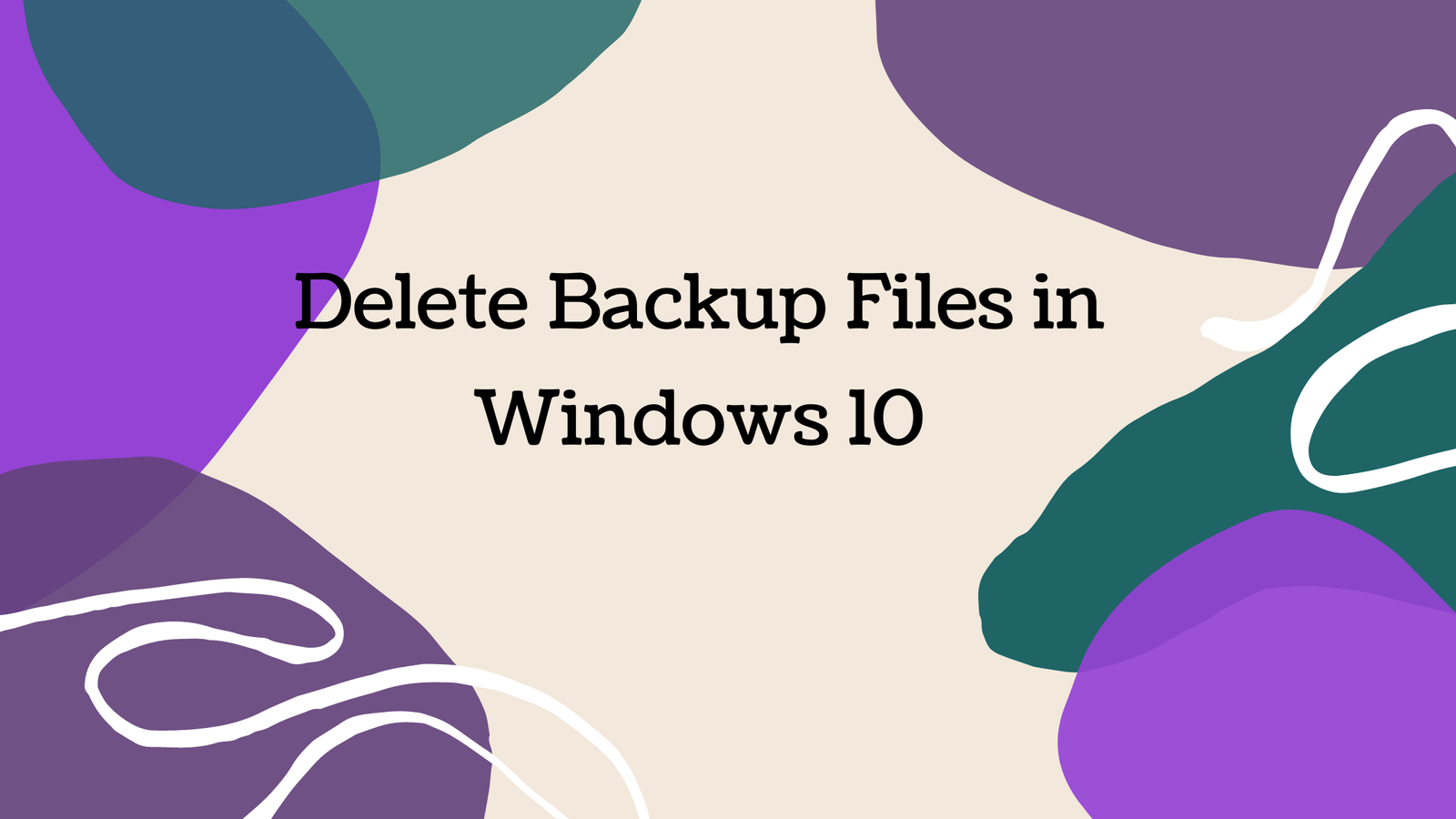Delete backup files in windows 10 are the 2 different methods with the simple steps that are we are going to discuss below. Set up the file backup a pretty good idea for that if due for some reason goes something wrong then you can easily recover files with the help of backup files.
The backup requires a part of the space from your hard drive. Your System hard drive performs the best role to make your system performance batter hard drive is important more than a mouse, keyboard, etc. So batter is that delete useless backup files in windows 10 time to time with old backup files. If you wanna know how to delete backup files in window 10 then this post will help you to do this and we will completely guide you with the simple methods.
There is the two method to delete backup files in windows 10
1. Delete Backup Files in Windows 10 Using Control Panel
Step 1: Go to your window search bar and search Control Panel. Then Click on the Open and Open Your Control Panel
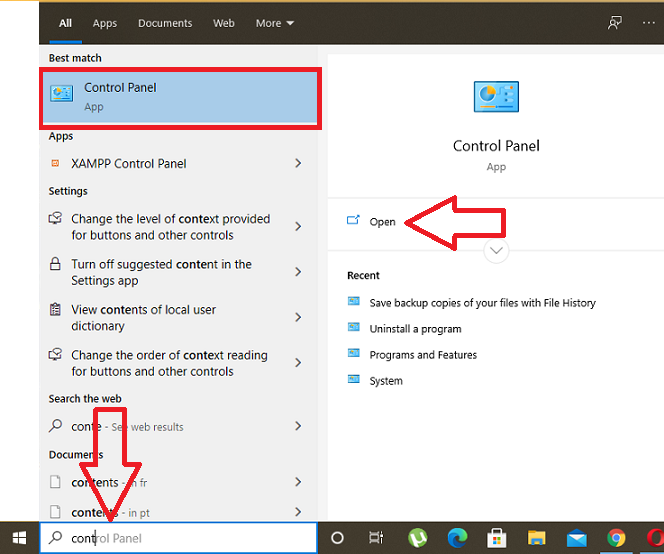
Step 2: When Your Control Panel Open Then Click on the System and Security.

Step 3: Then Click on the File History Icon.

Step 4: Then Click on the Advance Setting on the left side of the Window.
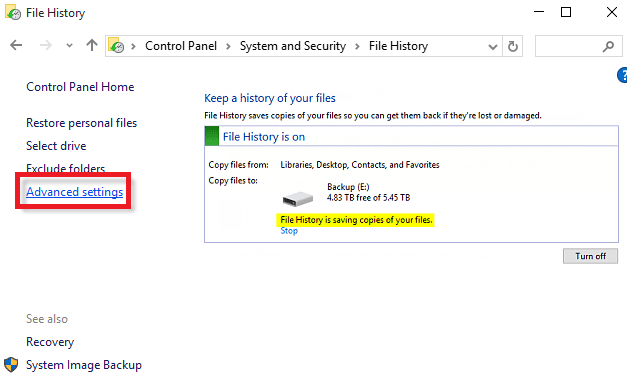
Step 5: Click on Clean Up Versions
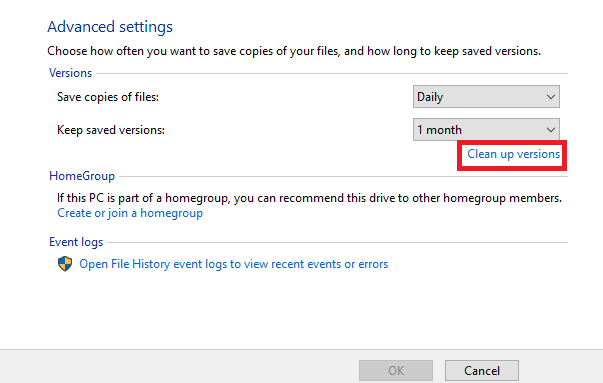
Step 6: Then select how old files and folders backup you want to delete. After the select then click on cleanup file. Your old file will be Delete.
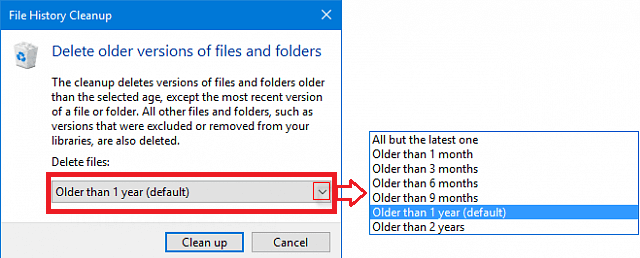
2. Delete Backup Files in Windows 10 Using Command Prompt
There is the Second method of Delete the backup files in windows 10 by using the command Prompt. Follow the simple below steps and delete your windows backup files.
Step 1: Go to Search bar and Find Command Propt
Step 2: Run the Following Commands according to your Requirements.
If you want to delete the latest files, then run this command
hManagew.exe -cleanup 0If you want to delete the 30 days older files, then run this command
FhManagew.exe -cleanup 30If you want to delete the 90 days older files, then run this command
FhManagew.exe -cleanup 90If you want to delete the 6 months older files, then run this command
FhManagew.exe -cleanup 180If you want to delete the 1 year older files, then run this command
FhManagew.exe -cleanup 365Your file Clean up will complete successfully.
Why Necessary to Delete old Backup folders and Files
It’s very important to delete Older and useless Files and folders from your system because this useless data gain your hard drive space without any sense. And this will affect your system performance. So, It’s very important to delete your useless data from your system because there is no reason to save useless data OR older versions of data. So delete backup files in windows 10 ASAP to experience the best performance of your system.