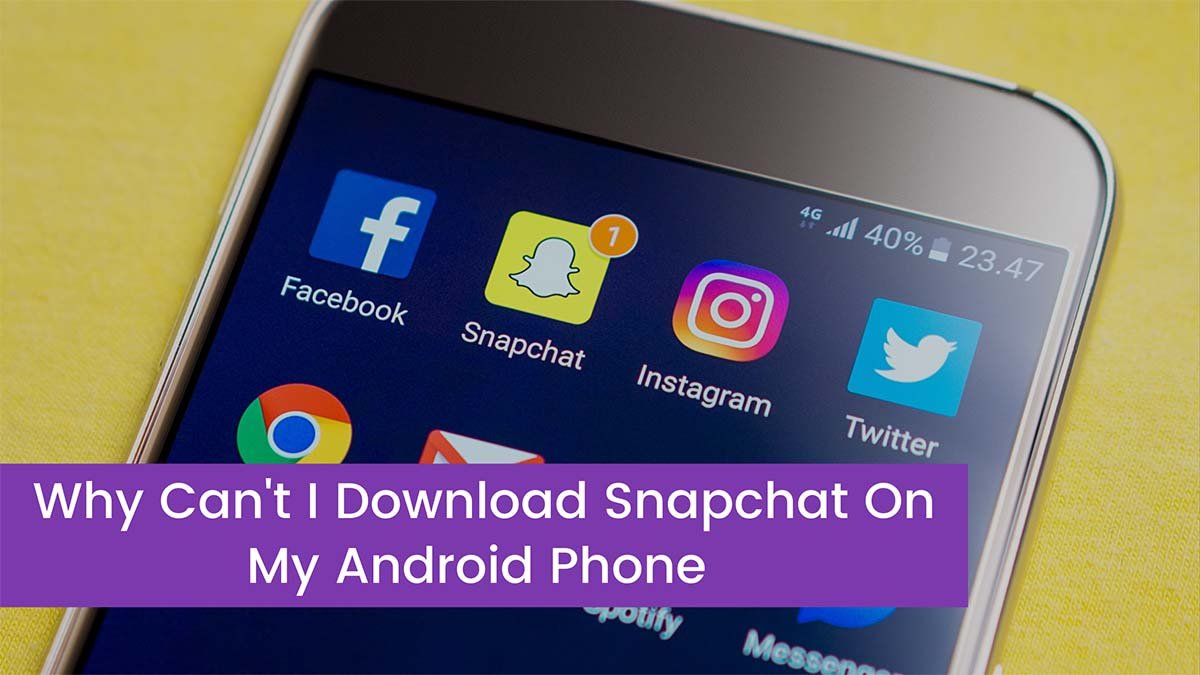Are you perplexed as to why you can’t get the Snapchat app to work on your Android device? Let’s figure out how to fix it so you can get Snapchat on your Android device.
There are a variety of reasons why you may be unable to download and install the Snapchat app on your Android device. You may not have a steady Internet connection, causing your Google Play Store download to be interrupted and the message “No connection”, “Connection timed out”, error (927), or error RPC:S-7:AEC-0 to appear.
It’s also possible that your Android’s storage capacity is the reason you can’t install the Snapchat app. The steps for diagnosing and repairing it are as follows. If the first step doesn’t work, try the next one.
How to fix snapchat not downloading on my android phone
Restart your phone
The first thing you should do is switch your Android device off and on again. If you’re lucky, you’ll be able to install Snapchat on your Android phone on your next attempt after ensuring that you have a solid internet connection and that you’re not using mobile data.
On your Android phone, change the date and time
You may be unable to install or download Snapchat on your Android phone due to incorrect date and time. Select “Date and time” from your Android phone’s settings. Uncheck “Automatic date & time” and “Automatic time zone,” then manually adjust the date and time to the incorrect time, yes.
Return to the home page and repeat the previous steps, only this time set the time and date to the precise time, then check “Automatic date & time” and “Automatic time zone.” Try downloading and installing Snapchat from the Play Store once more.
Clear cache and data
If changing the time and date still doesn’t work, the next step is to clean the cache and data. Clear cache –> Clear data in your Android phone’s settings –> Application manager –> Google Play Store –> Clear cache –> Clear data, then return to Application manager and pick Downloads or Download Manager –> Clear cache –> Clear data. Try downloading and installing Snapchat from the Play Store once more.
Reinstall Google Play Store Updates
A Google Play Store update may be available, but it will not automatically download until several days after it is issued. Go to Settings –> Application Manager –> Google Play Store to uninstall updates.
You may be requested to restore the factory version of the Play Store app; select OK to return to the home screen. If you have a strong internet connection, your Google Play Store will be immediately updated. Try downloading and installing Snapchat from the Play Store once more.
Update your operating system
Certain programs, such as Snapchat, may require the most recent system upgrades to be installed. Go to Settings –> About or System updates in the menu bar. If an update is available, follow the steps to install it.
Perhaps you should learn more about what will happen if you apply a system update on your Android phone, as some phones have been damaged as a result of their owners installing system updates.
Turn on the Download Manager
It’s possible that you won’t be able to download Snapchat on your Android because the Download Manager has been turned off. The Download Manager is required to use the Google Play Store.
Go to the Application Manager section of the Settings menu. You’ll see many areas near the top of your screen, such as “Downloaded,” “Running,” and “All.” Swipe right until “All” appears, then hit Download Manager and Enable.
Check the storage capacity of your Android phone
Snapchat will not be able to be downloaded if your Android phone does not have enough capacity. The Snapchat software requires at least 1GB of free space. Delete or backup any large files, such as images and movies, that are taking up too much space on your Android phone so you may download and install the Snapchat app.
How Can You Get Snapchat On Your Android Phone?
The Snapchat application is simple to install on an Android tablet or smartphone. Begin by looking for the Google Play Store app icon on your Android device. Type ‘Snapchat’ into the search field, then hit the ‘Install’ button. The application will be available for free download.
Why Is It That I Can’t Get Snapchat To Work On My Samsung?
Please try the instructions below. Check to see whether your Wifi or Internet connection is smooth; you can also try different sorts of connections to make sure it’s not a bad connection. Restart your device if you still can’t download after clearing the Play Store cache and data.
Conclusion
We conclude the above article by saying that now you know why you can’t get Snapchat on your Android phone and how to solve it. If you’ve tried everything above and still can’t get Snapchat to work on your Android phone, your last option is to ask for help directly on Google.