When you split an Access database, you segregate the data in two files, i.e., back-end database and front-end database. The back-end database file contains the data tables and table links, whereas the front-end database file contains database objects, such as forms, reports, and queries.
Splitting a database helps reduce the chances of corruption, enhance performance, and data flexibility. However, the split database can still get corrupted due to certain reasons. When the split database gets corrupt, you may face different issues with the database. In this post, we will discuss some effective methods to repair the split database.
Before moving on to repair the access database, you can try the following workarounds. These can help you to determine if the database is actually corrupt or you’re facing issues with the database due to other reasons.
Workaround 1: Check Internet Connection
If multiple users across the network share the split database, network connectivity issues can make the files inaccessible. You can make sure that the internet connection is stable and functioning correctly.
Workaround 2: Check Linked Table Connection and Relink It
You may encounter problems with your database if there are issues with the linked table connections. You can check the linked table connection and relink it. Follow these steps:
- Open front-end database.
- Go to the External Data tab and then click Linked Table Manager.
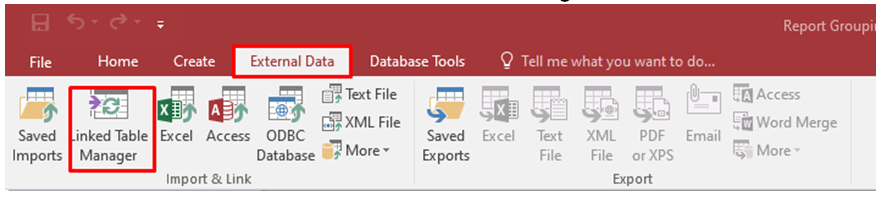
- In the Linked Table Manager window, you will see the list of all the tables that are linked to the back-end database.
- Check the list to ensure all the tables are correctly linked and all the paths and connections are correct.
If you detect any issues in connection information, then relink the tables. Here are the steps:
- Select the table you want to relink.
- Select the option “Always prompt for new location” and click OK.
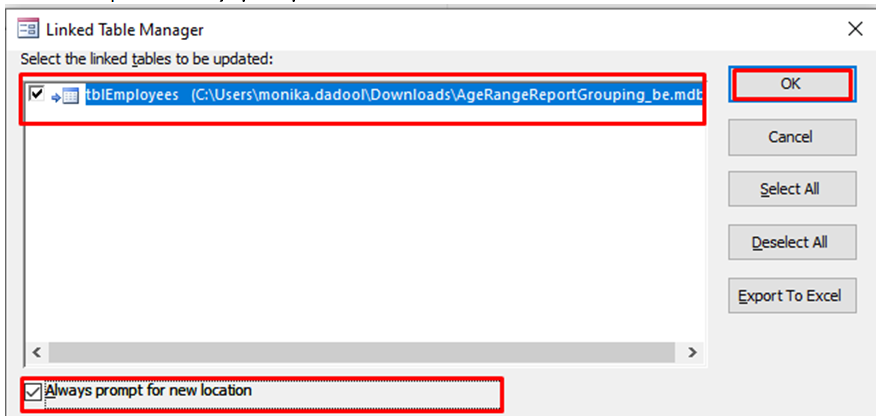
- A dialog box is displayed asking you to choose the location of the back-end file. Select it and then click Open.
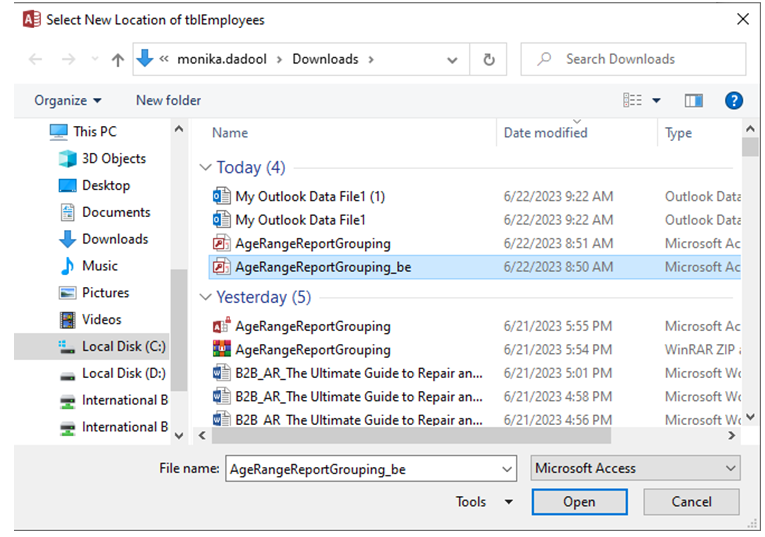
- The Access will relink the table you selected and display the message “All selected linked tables were successfully refreshed“.
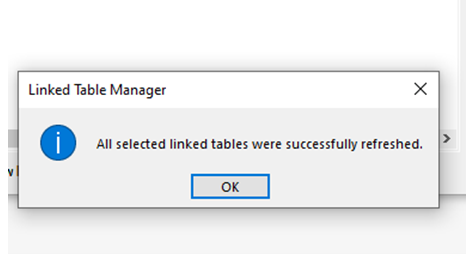
Once you are done, check the connection to ensure it is working correctly.
Methods to Repair Split Database
If you have verified and relinked the table connections and still getting the issue, then it means that the database is corrupt. In this case, you can first try restoring the database from backup. If you have no backup of the split database, then try the below methods to repair the split database.
Method 1: Run the Compact and Repair Tool
Corruption in a split database can lead to errors and inconsistencies. You can use the Compact and Repair tool in MS Access to repair the database. This tool can repair split databases by optimizing the database file size and resolving corruption issues. To use the Compact and Repair tool, follow these steps:
- First, make sure no other users are using the database file you need to repair.
- Then, open Access and double-click on the Blank Database on the Templates page.
- Click File and then click Close.
- Click Database Tools and then click Compact and Repair Database.
- In the Database to Compact From dialog box, select the database you need to compact and repair.
The compacted and repaired database will be saved at the same location where the original database file is located.
Method 2: Use a Third-Party Access Database Repair Software
The Compact and Repair tool may not work in certain situations. In such a scenario, you can opt for a professional Access repair tool, such as Stellar Repair for Access. It is an advanced tool that can repair split database even if it is severely corrupted. It can repair both .ACCDB and .MDB files.
The tool has advanced recovery features that can help you recover missing tables, forms, and reports. It also provides a preview option to see the recoverable objects of the backend and front-end files of the split database. You can download the demo version of Stellar Repair for Access to evaluate its features and functionality.
Closure
If you’re facing issues with your split database, then follow the workarounds mentioned in this post, such as checking the internet connection and relinking the linked table in the split database. If these doesn’t work, then repair the database using the Compact and Repair utility in MS Access.
However, for quick repair with minimum data loss, you can try a reliable third-party repair tool like Stellar Repair for Access. It can repair severely corrupted split databases. The tool helps fix the corrupted .ACCDB/.MDB files and recover all the objects, such as queries, forms, tables, etc.



