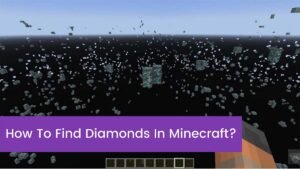Peacock TV streaming service is popular among people, as it contains both on-demand as well as live content. But how to add Peacock on LG Smart TV? If you have this question, then it’s the right place to get an easy and perfect solution.
This streaming service is freemium that you can stream a few pieces of content just for free. You can watch above 50 TV channels and 500+ VOD content with this Peacock TV.
You can find Peacock TV in the Content Store of LG Smart TV. So, you can simply install the application. In addition to direct installation, you can airplay content videos of Peacock TV on LG TV from your iPhone or Android, for direct download or installation.
How to add Peacock on LG Smart TV? Here is a quick solution, firstly you have to open the LG Content Store on your LG TV, then look for the Peacock TV app, after that choose Install and now you will log in and can start streaming.
So, now we need to go into details to get Peacock on our LG Smart TV.
Method to Install Peacock on LG Smart TV
If you are worried about how to add Peacock to LG Smart TV, then you can do it by following these simple and easy steps:
- First of all, you have to Press the Home or Smart button placed on the remote of your LG TV.
- After that, you have to click on the button for more apps and then you will select the LG Content store app here.
- Now you have to use the search icon in the same LG Content Store to search for the required Peacock app (IOS or Android).
- After that to download the Peacock app to your LG Smart TV, you have to highlight and then select the option of install.
- Now after completing the installation, you have to sign in using instructed or required to stream the contents of the Peacock app.
Turn on Peacock TV on LG Smart TV
When you have to install the Peacock app on your LG TV, then you need to switch on the application to access its content. To activate it on LG TV you can follow the steps below.
- First of all, you have to launch the Peacock TV app on your LG Smart TV.
- After doing that you have to note the activation code that you will show on the screen of your LG TV.
- Now you will look on the Peacock TV activation webpage that is (peacocktv.com/activate) from using a browser on your Mac PC or Windows.
- Here on the activation webpage, you have to enter the Peacock activation code that is shown on your LG TV and then you will tap Continue.
- After that, you will fill up the instructed credentials to sign in to your Peacock TV account t.
- Now, you have to reopen the Peacock TV app and then you can easily stream your choice of movies and favorite TV shows.
Cast Peacock TV App on Your LG Smart TV from iPhone
To airplay Peacock TV on your LG Smart TV from your iPhone, firstly you will connect your LG TV and your iPhone to the exact Wi-Fi and then will need to follow these steps:
- First of all, you have to go to Settings and then you will enable the option of AirPlay on your LG Smart TV.
- After that, you have to unlock your iPhone and then you will install the Peacock TV app from the App Store.
- After completing the installation, you have to launch the Peacock TV app and then sign in to your account.
- After that, you have to play any content on the Peacock TV app and then you will tap the AirPlay icon on the player screen.
- Now, you will select your LG Smart TV to form or cast the video.
- And now you can enjoy streaming the Peacock TV video on your LG Smart TV.
Repair and fix the Peacock TV app Not Working on your LG Smart TV
Occasionally you have to experience problems such as a black screen, error codes, buffering, etc., while you’re streaming Peacock TV on your LG Smart TV. These issues are resulted in due to insignificant bugs or interim malfunctions. So, don’t worry, you can simply resolve this issue by employing the troubleshooting steps that are listed below.
- First of all, you have to verify if Peacock TV has a server outage.
- You need to make sure your LG TV has a powerful internet connection.
- After all that if AirPlay is not working properly on your LG Smart TV, then you need to check whether you have linked your iPhone and LG Smart TV to the same WiFi.
- Now, you need to update the application on your LG Smart TV
- Now, you have to clear the Cache of the Peacock TV app
- After that, you will update your LG Smart TV to the current firmware
- Finally, you have to restart your LG TV and then you have to try accessing the application again.
Conclusion
If you have a LG Smart TV and want to add Peacock app on your LG Smart TV, then you just need to follow the above mentioned methods. Method is very easy and simple to adopt. Mostly people prefer to use this amazing streaming services as it provides many benefits to the users, especially that it’s premium. So, just follow the above-mentioned process and enjoy this streaming service on your LG Smart TV.