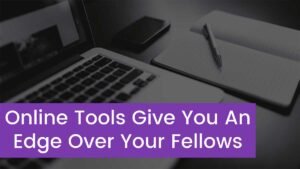Do you know about the network security key? And do you know what a network security key is anyway? Or why is your laptop asking for a network key when you trying to connect it to the internet? Basically, A network security key is also known as your WiFi password, Most commonly referred to as a Wi-Fi password, that login information helps to keep your personal internet connection secure.
In this guide, we are going to talk about the network key in detail guide. Whether what is the network key? How does it work? Why laptop asking for a network key? How to find it on your laptop? And much more. So, you just need to keep this article carefully, so that you can understand every basic thing about the network keyword.
What is a Network Security Key anyway?
In simple words, a network security key is the other name for your WiFi password. A network security key is just like a network password signature that you need to put as authorization to get access to a wireless network.
Basically, the Network security keys help to establish secure connections between the user device access and the network or wireless device. This secures the network and its associated devices from unwanted or unknown access.
Sometimes, your network security key is weak enough, then you leave your network open to access by cybercriminals. If a cyber-criminal gets your personal information, it can be sold on the dark web which can’t be ok for you.
What Are the Different Types Of Network Security Keys?
So let’s first talk about the background info on the different kinds of security keys that are used to protect your wireless network. The most common kinds of network security keys are Wired Equivalent Privacy (WEP) and Wi-Fi Protected Access (WPA/WPA2).
WEP
Basically, WEP stands for Wired Equivalent Privacy. Usually, your WEP key is a security passcode for WiFi enabled devices, so being an outdated wireless security protocol, it will let the devices on a network exchange encrypted messages with each other and also block those messages from being easily decoded and read by outsiders.
It can be easily broken and then it’s too hard to configure, so we will never recommend using WEP and putting yourself at risk. WEP keys can be managed between 0 to 9 and the letters A to F as your WEP key might be B31FI00HP2. The WEP key could be 10, 26, or 58 characters long, infect it depends on which WEP version is running.
WPA
WPA stands for Wi-Fi Protected Access which is a successor of WEP. However, it’s a more advanced or secure protocol with additional features, but that is also true WPA is still not much secure to cyber-attacks.
WPA2
WPA2 stands for Wi-Fi Protected Access 2 which uses AES encryption. It is the most secure version of WPA as compared to the above-mentioned type because WPA2 uses the AES algorithm, the newer, faster, and more advanced algorithm.
In other words, the main reason that is the most secure wireless network protocol is that it encrypts the internet data in order to prevent unauthorized access. When the network is installed, it protects by a complex string of randomized strong numbers and letters as passwords, which can be easy to forget.
Why does the laptop keep asking for a network security key?
Basically, the network security key is a unique ID that is pre-defined with every Wi-Fi router. If your laptop is asking for the network security key, then there might be some reasons, such as:
- Malware or virus
- Faulty router
- Repeated rebooting of the laptop
- New laptop
Why does the laptop ask for a network security key instead of a WiFi password?
In some specific situations, the laptop is asking for a security key instead of a WiFi password mostly when the system repeatedly goes on a restart.
Some of the reasons are as follows:
- The firmware on the router might be upgraded.
- The Wi-Fi authentication mechanism is changed on the router
- Disabling the antivirus
- Re-start the network setup
Easy Steps to fix the issue:
- You have to Delete DHCP Folder
- You need to modify “wpa_suppliciant.conf” File
- You must have to update your laptop.
- Restart your Router
- Make sure to delete the WLAN Profile
- You should temporarily turn off the Antivirus and Firewall
How to find your network security key?
When you find the key to the wireless keyword then you will see different scenarios. You just bought an access point or you are going to give another device to have access to an existing wireless network but you can’t remember the key anymore. If you have that device that is already connected to the wireless network then you can easily find the key in the network settings.
Because the wireless network stores the key so it can be reconnected automatically when this network comes into range. Basically, the security key of the network is an indispensable parameter that helps you to keep your network secure from unwanted servers.
So, here are some easy steps to follow in order to search for the network security key in your laptop:
- First of all, you have to Press the Right-click on Start Menu
- Now, you need to Search Network Connections”
- Next, you have to click on it.
- Now, you have to Scroll down the list to find out and select the Network and Sharing Centre
- Here, you have to Choose Wireless Network
- Next, you need to Search for the Wireless Properties button
- The password should be masked in the “Security Tab” option
- Now, see The ‘Show characters’ checkbox and you will get your network security key from here.
Conclusion
Hopefully, this article helped you to find your network security key. Must remember to use a strong and unique password for your wireless network for your network security. So, that’s all you need to know about “why is the laptop asking for a network key”? We hope so, this article will help you a lot!


![Read more about the article What Does FPS Mean On Tiktok? [2023 Update]](https://wuschools.com/wp-content/uploads/2022/08/FPS-Mean-On-Tiktok-300x169.jpg)