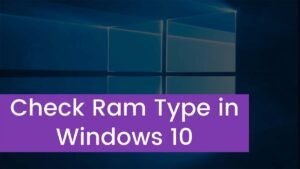Do you want to use USB Headphones with PS3? A combination of a microphone and headphones or a combined application by a microphone and headphones is called a USB Headset, which is connected through a USB connector to a computer or to all other devices. Online gaming or phoning and video telephony via a computer are common areas of this application.
If there is a question in your mind, can USB Headphones connect or use with PS3? So, we say “Yes”. But must keep in mind you can use USB Headphones if your headset or headphones have a USB connector, or you must possess an audio-to-USB adapter.
If you have this connector, then you can simply plug your headset into either of the USB ports at the front of the PS3 (located just under the disc drive).

In simple words, if your headset features a USB connector, then you have to find an unused USB port on your computer. Here you will plug the headset USB connector into the USB port on your computer. When you have to complete this, your computer should recognize and configure the headset for use. And you will receive a notification message in the lower-right corner when ready.
How to Connect or Use USB Headphones With PS3?
Connecting headphones to PS3 is not at all tricky. You just need a wired or wireless headset that should be compatible with PS3. For a wired connection, you may need to plug the headphones into the audio output port whereas for a wireless connection, you may need to use a Bluetooth headset.
People want to know how to do this, so I am going to share this with you to solve your connection issue.
The following are two types of headsets that can be used on the PS3.
- USB headsets
- Bluetooth headsets. But nearly all are compatible.
On the PS3 computer entertainment system, a headset can be connected in the following ways.
Connecting Bluetooth Headphones to PS3
PS3 connect Bluetooth headphones means pairing them wirelessly with the gaming console to listen to audio from the mp3 through your headphones without using any cable.
However, connecting the Bluetooth headphones to the PS3 is a simple process. So, let’s take a step-by-step look at it.
- Turn on your PS3 and go to the settings menu.
- Select the Accessory Settings menu.
- From here, select the Manage Bluetooth Device option.
- If the PS3 is not connected to any other wireless device, it will show a message saying no device has been registered.
- It will also ask the question Do you want to register it?
- Select Yes and the PS3 will show a screen saying start scanning.
- Now, turn on their Bluetooth mode, which will allow the PS3 to recognize the device.
- Now, go back to the PS3 and press the start scanning dialogue box.
- Then it will prompt a passkey for the headphones, enter 0000 or 1234.
- If the pairing is successful, the LED light on the headphones will start to glow. This indicates that the headset has recognized the PS.
- Finally, press OK and wait for a confirmation message saying Register Complete.
- And there you have it. Your headphone and PS3 are now securely connected. You are free and enjoy your games.
The PlayStation 3 system will accept Bluetooth wireless headsets, so PS3 is enabled with Bluetooth technology. There is no surety by Sony Computer Entertainment Australia, Inc (SCEA) that every Bluetooth headset will register (or “pair”) with the PlayStation 3 system. If you find it compatible with the PS3, then we suggest you contact the Bluetooth device’s manufacturer to determine.
You have to use the XMB on the PS3’s main menu to navigate to the Settings icon, in this case, when you have enabled the Bluetooth wireless headset on the PS3. After that, you will scroll down to the Accessory Settings. Now, you will select the Register Bluetooth Device option to register (or “pair”) the Bluetooth-compatible headset with the PS3.
In this step, as the headset is registered you will have to make adjustments carefully in the—- Settings > Accessory Settings > Audio Device Settings option. Keep in mind before you can use the headset with compatible PS3 format software.
NOTE: It’s necessary to share this information with you that Bluetooth-compatible headsets will not work with PlayStation®2 format software titles. Keep in mind they will only work with compatible PLAYSTATION 3 format software titles. And they also work with the online Chat feature and as we know that it is available to PLAYSTATION®Network users.
connect USB headset to PS3
To connect the USB headset to PS3 follow the step-by-step guide
- Plug your wired headset USB cord into the USB port on the PS3.
- In the PS3 Settings menu, select Accessory Settings (From here you can adjust the settings of Bluetooth, devices such as headsets and keyboards.)
- Here you can see that once the USB headset has been connected you will be able to select your Input Device as the name of the headset that you used and the Output Device will then mirror this as the name of the Headset.
- Once you connect it to your device it will automatically connect with it when you turn on your device again.
In this case, you may utilize a USB-certified headset, through the USB ports on the front of the PS3 system. We all know that all the devices that are approved for use with the USB ports of the PlayStation 3 system must either be made by SCEA or be USB certified. There is an official USB logo for all products, typically, a USB-certified product will have the official USB logo on the package of the product itself.
For your information, the USB headset (for the PlayStation®2) that is released by SCEA, is compatible for use with the PS3 system. On the Other side, other PlayStation released items that can be used ranging from the Eyetoy Camera, Microphones and 3rd party USB headsets will also work.
- Here you have to use the XMB on the PlayStation 3’s main menu to navigate to the Settings icon, if you are, to enable the USB headset on the PS3.
- After that scroll down to the Accessory Settings and you should select the Audio Device Settings.
- Here you can see that once the USB headset has been connected you will be able to select your Input Device as the name of the headset that you used and the Output Device will then mirror this as the name of the Headset.
Can we use headphones through USB?
As we know that computer headsets normally feature one of two types of connectors: mini plug or USB. Either connection works well or in a good way for a headset, but here one is digital and one is analog. You must need to use a USB headset or you have to plug the headphones into a headphone jack on your computer if you wish to have sound output to your headset or speaker.
How can we connect our wired headset to my PS3?
First of all, into a USB port on the PS3, You have to plug your wired Headset’s USB cord. After that select the Accessory setting in the PS3 Setting menu. Now, to adjust the volume, you have to use the volume controls on the headset cable.
Do all USB headsets work with PS3?
Two types of headsets can be used on the PS3 easily. They are USB headsets and Bluetooth headsets.
Can a PS3 connect to a monitor with speakers?
As we all know that the monitor has no speakers, and it also has no audio output. So, the PS3 can connect through HDMI. Because it has a USB headset for the PS3. Here we need to find an inexpensive or cheap way of getting game audio, either it may through the headset or through speakers that can easily connect to the PS3.
Conclusion
To conclude we can say that it may be a bit difficult for some people, especially for those who used them for the first time but it is not impossible. By following the above processes you can easily connect your USB headsets to your PS3. We hope that this will help you to get your headset working.