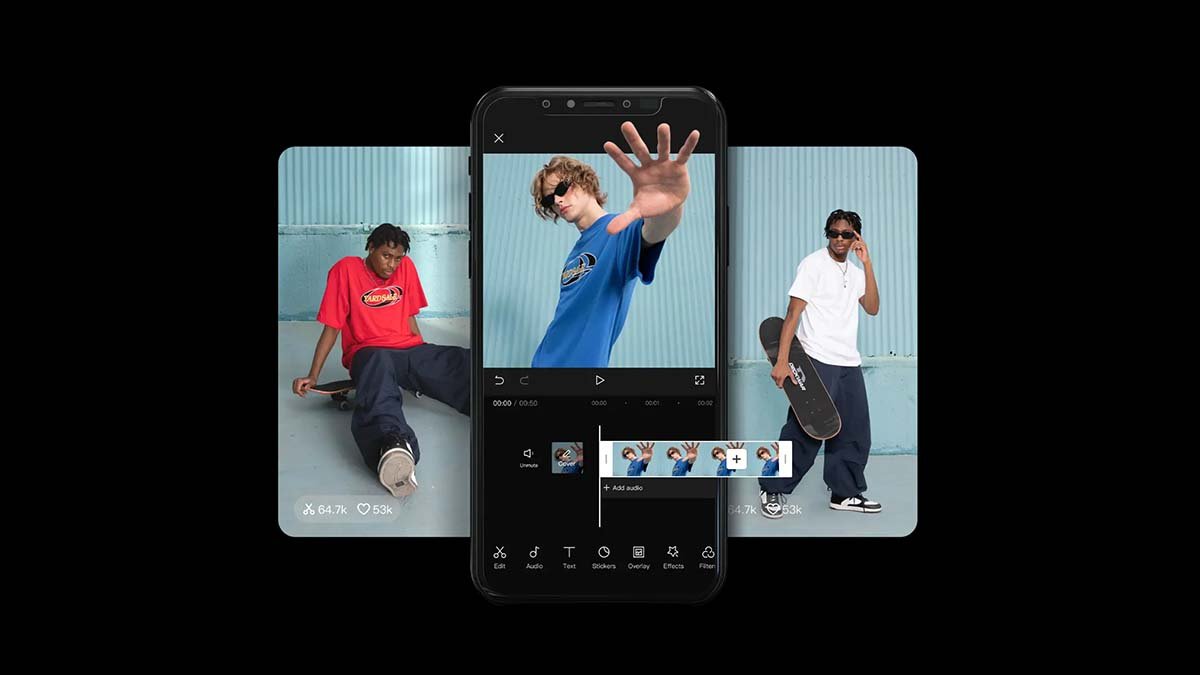Do you want to use Use Templates In CapCut iPhone? CapCut is an all-in-one video editor that has a pack of various editing features such as video speed adjustment, stabilization, and flipping videos.
It also offers a huge collection of video templates that the user can recreate for his videos, images, and music. But what if you are an iPhone user and have no idea about how to Use Templates In CapCut iPhone?
If you are one of these people who want to learn about how to use, how to get templates, and how to fix CapCut template not showing issues then don’t fret, you have just come to the right place. In this article, we will mention everything in detail. So let’s get started for more detail!
How to Get Template in CapCut iPhone?
A tab of different templates is available In the CapCut app. To get the templates, You just have to click on this tab and then browse templates in different categories. Well, you can also search for specific templates if you need to do so.
The direct way is to click on the CapCut. next, you have to click on Try this template sticker to open the CapCut app. After that, you have to choose your videos or photos, then adjust your clips, or do other edits, and then just post your video.
How to find and Use Templates In CapCut iPhone?
Well, if you want to find out and Use Templates In CapCut iPhone then you have to follow these steps carefully. So here is how to do this:
- First of all, you have to open a Browse to find out different templates on the website.
- Now, you can select the template you like to use and click on it.
- Well, on the page of the template, you will see the direct link to the template.
- So, just click the “Use Template on CapCut” Button.
- Finally, you have the direct link to the template. Now you can use or share the selected template.
Where can you Use Templates In CapCut iPhone?
Well, when you click on the Use Templates In CapCut iPhone option you will be redirected to the CapCut app. Here you can see the template, and then after choosing “Use template” you can easily add your video or image files. After that, you can use this template where you will edit your new video. In this way, you can give an amazing and cool look to your video and attract people.
Why is the CapCut template not showing up on my iPhone?
Sometimes, the iPhone user faces the issue that, CapCut templates do not show on their iPhone. So here are different ways to resolve the issue. Well, here is how you can solve this issue.
Method 1: Update
So, The east solution to the CapCut template not working is to update this app to the latest version.
- You just have to Open the Play Store or App Store on your iPhone,
- then you have to search for CapCut.
- Here you will see an option for Update,
- just click on Update to get the latest version of the CapCut.
Method 2: Clear App Cache
Well, You can also clear the CapCut cache to fix the issue. So, to delete the CapCut cache on your iPhone, you have to follow the below-mentioned steps.
- First of all, you have to open the Settings app
- Next, you can select Apps
- Here click on CapCut
- Then go to its Storage
- Here you will see an option Clear Cache.
- So click on it to delete the app cache.
- Finally, the cache of this app has been removed successfully. Now, you can check if the template is showing on your iPhone. If not, then you can proceed to the next method.
Alternatively, you can offload the CapCut app and reinstall it to clear the app cache. Well, here is how to do this:
- First of all, you have to Open the Settings app
- Now you need to click General
- Then go to iPhone Storage
- open CapCut,
- next, you have to click Offload App, and then click Reinstall App.
Method 3: use a VPN
Sometimes, the CapCut template does not show due to region restrictions. Infect, and CapCut templates are only available in some specific regions. So, If the CapCut app is not available in your region, then you can try a VPN to resolve this issue. You just have to download a VPN and then change the location. Now region restrictions have been removed and you can easily use templates without any issues.
Method 4: Use CapCut Online Video Editor
CapCut offers both a mobile app for Android and iOS, plus it also offers an online video editor and a desktop app. So, When you face the issue of video templates not working in CapCut on your iPhone, then you can switch to the CapCut online video editor in the browser.
So that you can get access to a big collection of templates. Well, here you can select a template, it will also show the number of uses, aspect ratio, and the number of required clips and text materials. After exporting everything in detail, you can directly use the template.
Conclusion
It’s very simple to get trend templates on CapCut and use them to make your videos on your iPhone. But yes, to get and use template don’t always go smoothly. Sometimes, the CapCut template does not show or work properly. Well, if you have any kind of issue then you can follow above mention process. So that’s all you need to know about how to Use Templates In CapCut iPhone.