A question always comes to the minds of the players of Minecraft, is it possible to get Minecraft for free? You do not need to worry that we have all the answers in our guide you seek here.
It is a fact that there is no legal way to get a free copy of Minecraft java edition, but you can play Minecraft for free in under 5 minutes, no money required, if you download the demo versions for Windows, Linux, and macOS.
And if you want to play bedrock edition for free, we will tell you about a cool trick for the Xbox One and PC absolutely free, if you have already owned the classic java edition. So, we can say that it is possible to play this Minecraft game for free of cost using a limited trial of Minecraft.
Let’s find out these unique ways to get this amazing game for free.
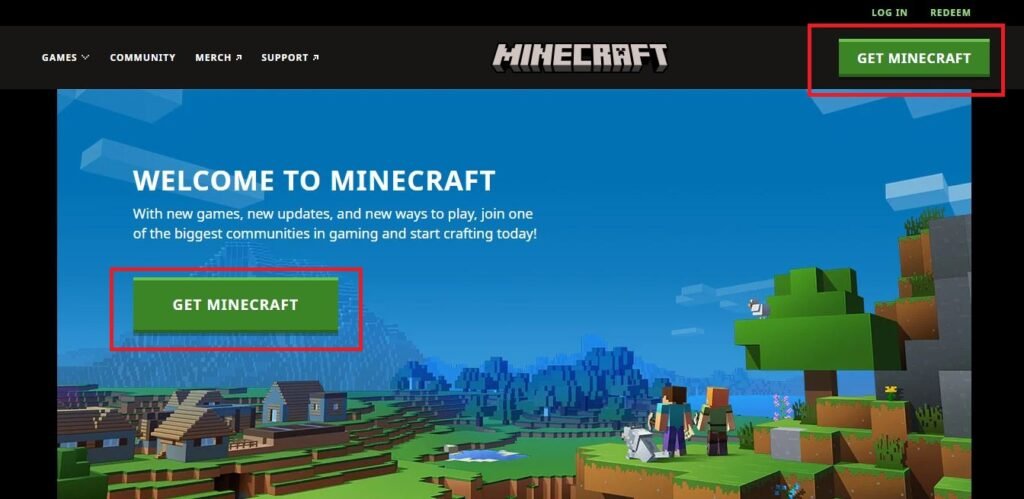
Process no 1: Use of Demo
Step 1: Open the Website
First of all, you need to go to the official Minecraft website. So just open the official website of this amazing game Minecraft. Go to https://www.minecraft.net/ on the browser.
Step 2: Click the Menu
You can see the option of the menu at the top of the right corner of this page. After clicking this options menu will appear.
Step 3: Click the trial
In this menu, you will see the option of a trial near the bottom right corner of the menu. This important fact is that Minecraft works only on Macbooks and PCs.
Note: if would not be wrong to say that the free trial in the Minecraft game has a limited edition because this free trial of Minecraft is about 100 minutes or just 5 days of the Minecraft.
Step 4: Click Download
Here you can see the green button on right the side of the page. Click on the option of download.
Step 5: Install Minecraft
In order to install Minecraft, you will need to press double-click the setup file of Minecraft. Now you need to follow the on-screen instructions.
Note: on a Mac, first of all, you will need to verify the option of download before proceeding with the setup.
Step 6: Click the icon of Minecraft:
The icon of the Minecraft app is just like a block of dirt with the green grass on the top. After clicking this icon, you open this amazing game Minecraft, now you need to enter the information of your account of the game Minecraft. Now you can play the demo in Minecraft for 100 minutes duration.
Note: if you have no account for the game Minecraft, you just need to create your Minecraft account first.
Process no 2: Use the Bedrock Edition on Windows
Step 1: Copy of Minecraft
You can download the Bedrock Edition of Minecraft for free on your PC if you have a copy of classic Minecraft.
Step 2: Open the official website of Mojang
The next step is that you need to go to the official website of Mojang, https://account.com/login on your browser.
Step 3: Login Mojang account
Now you have to put your Minecraft email address and password then press the option of Login. After login, the account will open that you can use to buy Minecraft.
Note: remember, you can use only the account that you bought your initial Minecraft version.
Step 4: Section of Windows 10
Minecraft: Windows 10 Edition, you can see this heading near the middle of the page.
Step 5: Click on the option to claim a free copy
Under the right of the windows 10 edition option, you will see the option of Claim your free copy. Simply, you just need to redirect to the store of Microsoft.
Step 6: Click on Redeem
Now here will show an option of “Redeem your code or gift card” to the right of the icon of Minecraft. Here you may be promoted to log in to the Microsoft account. Now you have to put the email and password.
Step 7: Wait for the download
If the downloading of Bedrock Edition of Minecraft finishes, then you can see the Start Menu here.
Process no 3: Use the Bedrock Edition on Xbox
Step 1: Copy of Minecraft
You can also download the bedrock edition absolutely free if you have a copy of classic Minecraft on the Xbox One.
Step 2: The Store tab
Here you can see the option of the Store tab at the top of your screen, now you will need to click the A on your controller.
Step 3: Click the option of Search
You can find the option of search in the middle of the Store screen.
Step 4: Type in the box of Minecraft
You can use the on-screen keyboard to do this.
Step 5: Press the guide button
You can search for the Minecraft game by the guide button.
Step 6: Click on Minecraft
Now you just need to select the Minecraft game option which can be found among the top results in the store. Now just open the page of Minecraft.
Step 7: Press on the option of getting
You can find the button of the option get to the right of the image of Minecraft. You have to click on the option of get.
Step 8: Wait for installing
After doing this, you just need to wait for some time to complete the process of installation. After the finished installation, you can find my games and Apps menu.
Wrapping Up
As we all know that Minecraft is one the most popular video game, which is played worldwide. This amazing game is for everyone. You can enjoy the premium features of this game after buying. But you can also enjoy this game free of cost by following our useful guide. You can adopt one of these methods of your choice. Hopefully, now you have basic information about the free play after reading our guide.




