Now, there is another issue, how to use a tablet as a monitor? So, you don’t worry about it, we are going to resolve your issue by showing some easy ways below, that will help you in this regard and then you can easily use a tablet as a monitor, and absolutely it won’t take up much space and your valuable time at all. We will go through the method of setting the tablet as a monitor. You just need to read the guide carefully.
Do you want to work with more than one monitor to save time? But the problem is that you don’t have a second monitor at home right now and you need the other monitor badly for a short amount of time.
We have a perfect solution for you. This may be a wonderful idea to use a tablet as a monitor. Actually, tablets that can hover between a phone and a PC, offer functionality as a second monitor or display.
Methods to Use a tablet as a monitor
Here is a detailed guide, you just need to follow these easy steps to use your tablet as a monitor. You just need to pick an application and process to use a tablet as a monitor.
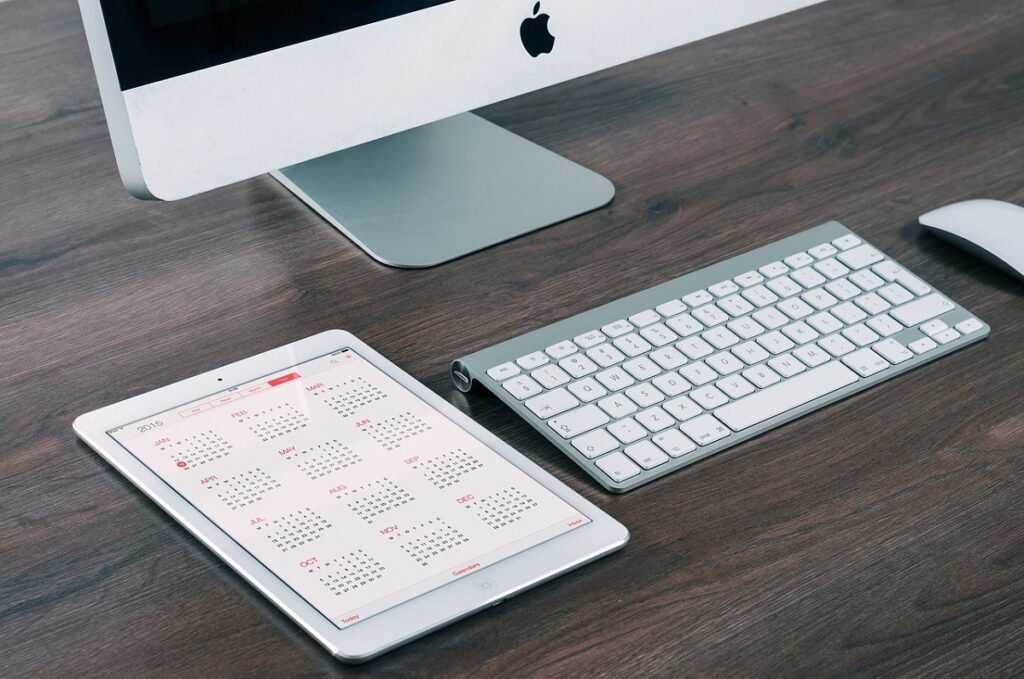
1. Spacedesk
The method needs a third-party application such as Spacedesk, this app is compatible with all android and tablets. But you need a windows computer whether your pc runs windows 7, windows 10, or windows 11, and also a Wi-Fi connection so that you can connect your tablet to your computer. Follow these steps and you can easily use a tablet as a monitor.
- First of all, you should open a web browser.
- Next, you have to visit the website of Space desk.
- Now, you have to download this application, but you have to select the version of space desk software designed first, then click on the option of “Download”.
- Here, you have also to select between a 64-bit or 32-bit installer for a normal PC and if you have a modern and well-advanced PC then you need a 64-bit installer for your computer.
- Next, you have to launch the Space desk driver installer then the download will be finished.
- Here, you need to follow the instruction to finish the installation that can be shown on the screen of the space desk installer.
- Now, you have to open your Google play store on your tablet.
- Here you have to type Space desk to search for it.
- You have to choose the space desk application when it appears on the screen of your tablet in the search result of your Google play.
- Now you have to install the spacedesk application, it will take some time to download.
- Now you have to verify that your tablet and PC are connected to the same WIFI network at that time.
- Next, you have to open the android app launcher
- Now click space desk from the list of many apps.
- The spacedesk application will show you a list of PCs and also networks.
- Here you have to select the PC carefully you want to use with your tablet.
- Now you should wait for some time until your tablet connects to your PC as a monitor.
- Now, the screens of both devices will go blank for some time.
- Finally, your PC’s desktop will show on your tablet.
2. Splashtop wired display

This method is also used for use a tablet as a monitor. This method requires a USB. It allows you to connect your phone by USB. If you are connected by a wired medium, so you can get better resolution in this way. And it also supports full HD resolution at 60 frames per second.
wired XDisplay can be installed on your PC easily. This app offers a more real-time experience. You will get a battery saver mode through this app. It supports medium USB.
3. iDisplay

It is another amazing app. It supports 60 fps and multi-touch on the device. This app has all these qualities that all other app offers but USB is not available for android yet. It supports Wi-Fi and multi-touch also. LAN and Wi-Fi are the supporting media.
Conclusion
Being more organized, multitasking, and for the sake of saving time, can be easy as adding a second monitor. So, dual monitoring is an amazing idea in this regard. So if you can’t afford a new one or you didn’t have space then using your tablet as your second monitor is a great option. We have told you the easiest way to use a tablet as a monitor. We hope so, this article will help you a lot!

![You are currently viewing [3 Methods] How To Use A Tablet As A Monitor?](https://wuschools.com/wp-content/uploads/2022/11/Use-A-Tablet-As-A-Monitor.jpg)


![Read more about the article [Tips 2023] How To Switch Monitor 1 And 2?](https://wuschools.com/wp-content/uploads/2022/07/Switch-Monitor-1-And-2-300x169.jpg)