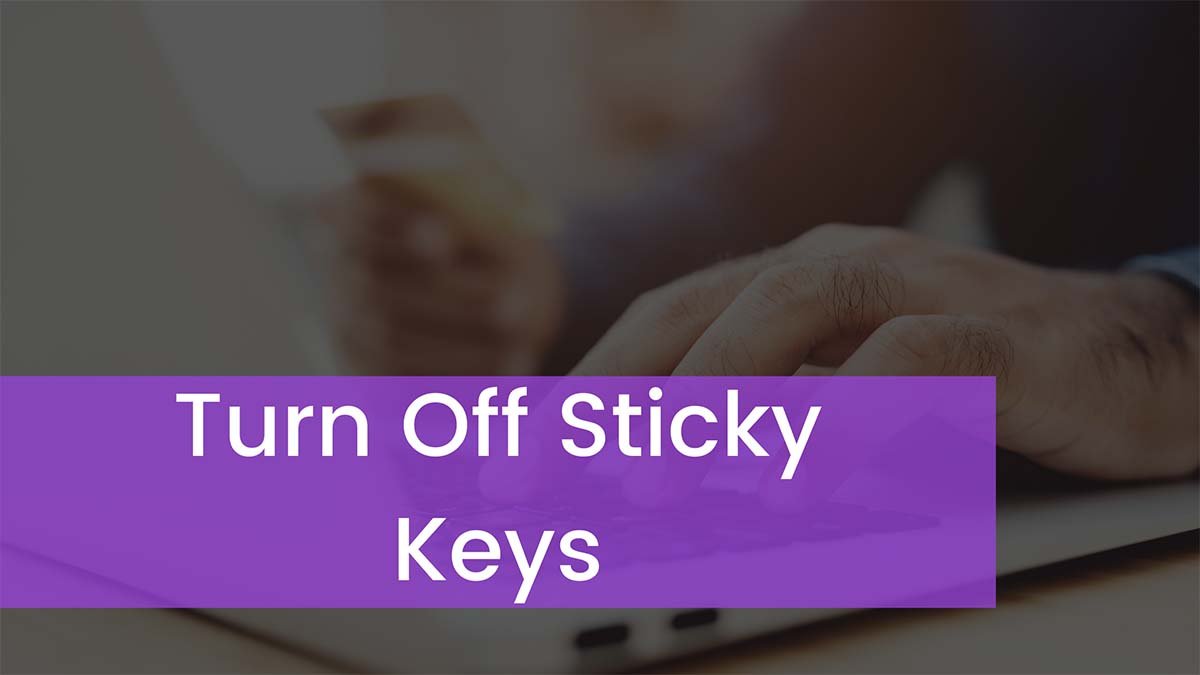Sometimes you have to need to Turn Off Sticky Keys due to some resons. If your computer is performing commands. You didn’t want it to like punctuating words in the middle of sentences. It may be due to sticky keys a system where instead of holding down a key to perform a command you tap it. It remains pressed until you press another key.
Uses of Sticky Keys
Sticky keys are wonderful ease of access feature for users with special needs who may have a hard time pressing keys at the same time. Sticky keys make it possible for those users to press keys independently in succession to open keyboard shortcuts, rather than at the same time. This means that instead of having to hold down the Control, Alt, and Delete keys in the corresponding time to make up a menu that lets you reach Task Manager or lock your computer, a user would just need to press those keys in succession.
What is Called Modifier Keys?
keys that change the function of a letter key the most commonly used one is the shift which changes lowercase letters to uppercase. Sticky keys can be very useful if you don’t like holding down a key for long periods. If you’re not a touch typist in particular or if you’re learning how to use software that makes heavy use of modifier keys. It can be useful while you track down which key you want to press. Otherwise, they’re probably not worth leaving on how to turn off sticky keys on Windows 10.
How to Turn Off Sticky Keys?
The simplest way to turn sticky keys on and off in Windows 10 is the above technique.
- If you press shift five times with sticky keys enabled it will shut it off.
- You can also press any two keys simultaneously and that will disable it.
If the above doesn’t work or you want to turn off this shortcut in settings follow these steps.
- Press the Windows key or select the Windows icon in the lower left-hand corner.
- Select settings represented with a gear.
- Select the ease of access then keyboard.
- Scroll down and select the sticky keys.
- Toggle to set it to off.
- You can also disable the shortcut here.
Conclusion
In this article, all the ways are described from which you can turn off the sticky keys in window 10. Now you can turn Off the sticky keys easily.