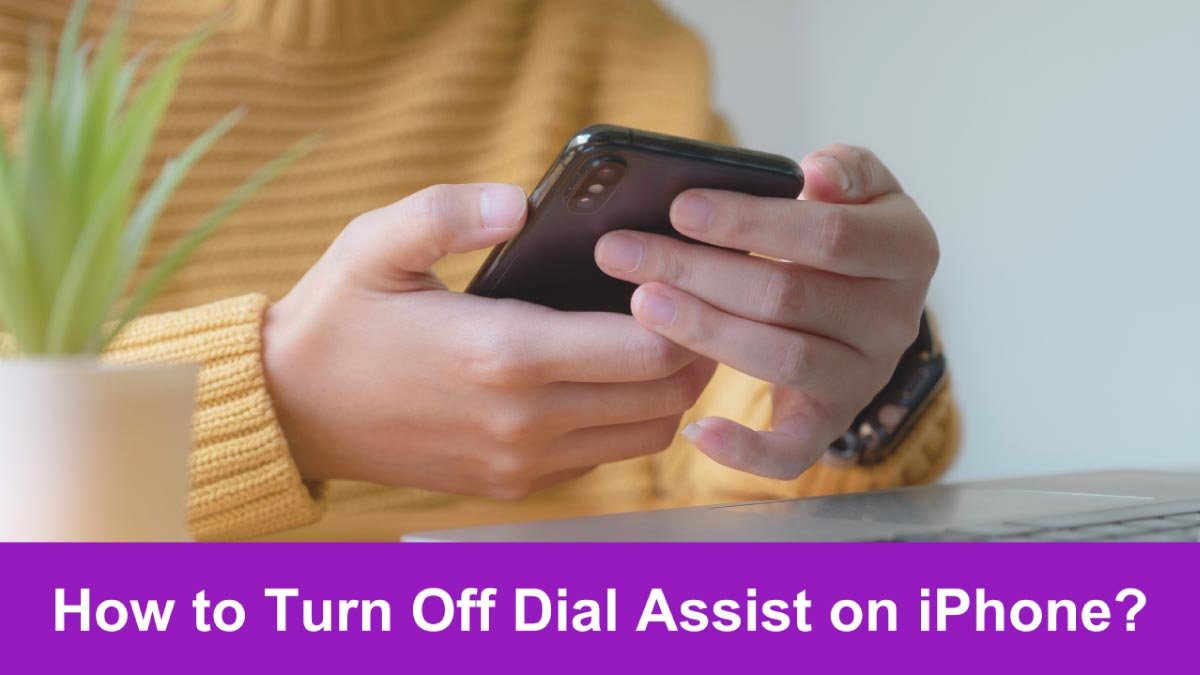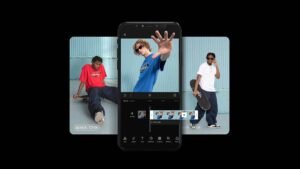How to Turn Off Dial Assist on iPhone? Have you ever noticed a little text notification saying dial assist when are just calling someone on your iPhone? This dial assist feature is enabled by default for all iOS users, whether on an iPhone 5, iPhone 7, or iPhone 14.
This small feature helps to make calls quickly, smoothly, and easily. But if you are tired of these features, you must wonder How to Turn Off Dial Assist on iPhone. So, in this, we will explain the easiest way to Turn Off Dial Assist on iPhone. So, let’s get started for further detail!
What is Dial Assist?
Dial Assist on iPhone automatically adds international and local prefixes to your phone numbers to make an international call without entering the country code. So, if you make many international calls, then dial assist features can be your best friend.
These additional numbers are hard to remember because these numbers are so many. As we know, each country has its international prefix number. To make it easy for its users Apple added this notable feature to its iPhones.
However, if you save international numbers with prefixes in your contacts, then this Dial Assist Feature might accidentally cause problems. in this way, Dial assist may mess up trying to add a prefix where there’s no need for one which leads to the result That in a failed call. That’s why sometimes turning off dial assist is a good thing to do.
How Does Dial Assist Work on iPhone?
The Dial Assist function on your iPhone simplifies phone calls by automatically adding the correct international area codes. It is very useful for international calls.
It recognizes the destination country and automatically adjusts the dialing conditions immediately. This automated feature enhances your experience by enabling straightforward international calls. By using historical data and contextual cues, this feature also minimizes dialing errors and promotes smoother communication.
How to Turn Off Dial Assist on iPhone?
The Dial Assist feature is too handy and works only for already saved contacts. If you opt to enter the whole phone number manually, so it won’t work. However, if you are facing issues getting a call through, then you can turn it off. So, here’s how to disable Dial Assist
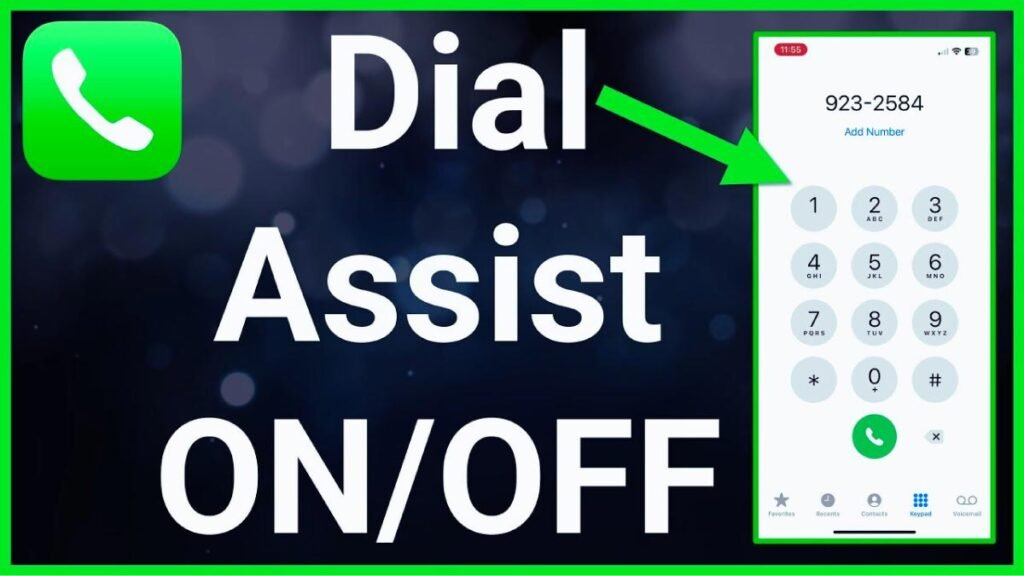
- First of all, you have to open the Settings app on your iPhone.
- After that, you have to Scroll down and tap Phone.
- Next, simply Toggle off Dial Assist.
- Finally, the toggle will appear grey when disabled.
Note: when Dial Assist is turned off, you will have to manually enter the international country code or the area code each time you make a phone call. If you want to use Dial Assist in the future, then just turn it back on, simply follow the same steps and toggle the switch.
How Can Dial Assist Cause Issues?
Dial Assist is a helpful feature on iPhones and of course, it generally works smoothly. However, many users have reported some significant issues. However, some of them are given below
- If you have saved a contact’s number with the country code at the start of the number, then Dial Assist may cause an issue by adding the area code again.
- Dial Assist works amazingly in many countries but not all. These inconsistencies may lead to the wrong country codes being calls not connecting.
- Sometimes, it doesn’t work with certain phone carriers. If your carrier doesn’t fully support this feature then there can be issues with the Dial Assist function.
- A lot of people prefer to dial their phone numbers manually because there might be disruptions after Dial Assist is switched on. These disruptions may be annoying while dialing the numbers yourself.
How to Fix Dial Assist Not working on iPhone
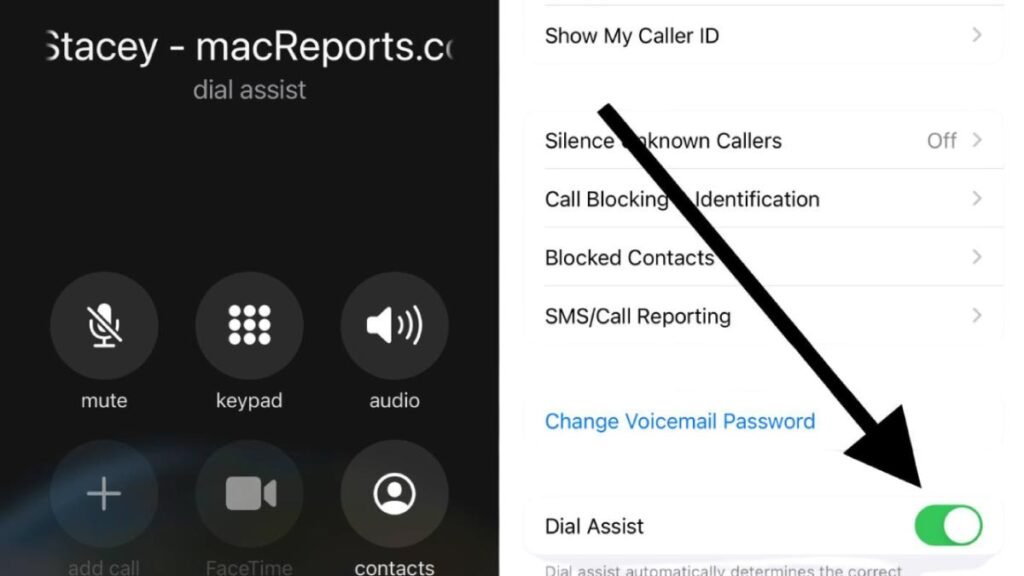
If you face any issues then following the troubleshooting steps to fix the problem might be a good option and get the feature working again
1. Restart Your iPhone
If you’re having problems with Dial Assist on your iPhone, then restarting your device might be a quick fix. Here are the steps to follow to restart your iPhone
- First of all, you have to Press and hold the side button along with either of the Volume buttons simultaneously for 5 seconds.
- After a while, a screen with a slider will show at the top; slide it all the way.
- Simply, turn your iPhone back on by pressing the Power button until the Apple logo appears.
2. Update iOS
You have to check that your iOS software is up to date because issues may be related to certain software versions. So, to update your device, follow these steps
- First of all, go to Settings.
- Then Tap on General.
- Now, select Software Update.
3. Reset Network Settings
If the issue persists, then you can try resting the network setting. Here are the steps to follow
- First of all, you have to open Settings on your iPhone.
- After that, you have to go to General.
- Then, simply Scroll down and choose Transfer or Reset iPhone.
- Now, Tap on Reset.
- After a while, a popup will appear. So, select Reset Network Settings from the options.
4. Re-enable Dial Assist
If the Dial Assist isn’t working, then considering re-enabling Dail Assist might help you. To do so, follow the below steps.
- First of all, open Settings.
- Then scroll down and press the Phone option.
- Now, scroll down all the way and turn off the toggle next to the Dial Assist.
- Here, you have to Wait for a few seconds and toggle it on again.
Conclusion
This tiny feature is so helpful, certainly if Dial Assist is not something you often use you can always disable the feature with a few simple taps in your Settings app on your iPhone.
But if you don’t want to use this amazing feature more, then simply turn it off by following the above-mentioned easy steps. So that’s all you need to know about How to Turn off Dial Assist on iPhone. We hope this article will help you a lot!