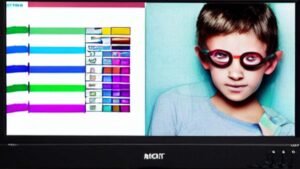Transferring contacts from a Kyocera flip phone might be done in different ways, but it depends on the capabilities of the phone.
Well, if you want to know how to transfer contacts from a Kyocera flip phone for any reason, don’t fret, through this guide you will go through easy step-by-step guides for different methods. So, let’s get started for further detail!
Method 1: Using a SIM Card

This is one of the most common ways to transfer your contacts from your Kyocera flip phone. Well, here is how to do that
Step 1: Copy Contacts to SIM Card
- First of all, you have to open the contacts app on your Kyocera flip phone.
- After that, you have to select Options or Settings.
- Now, select the option of Export or Copy to SIM card.
- Finally, choose the contacts you want to transfer from your phone or you can also choose All Contacts.
Step 2: Insert SIM Card into New Phone
- Next, you have to power off the Kyocera flip phone and remove the SIM card.
- Now simply insert the SIM card into the new phone.
- Here, you have to Power on the new phone.
Step 3: Import Contacts from SIM Card
- In this new phone, you have to open the contacts app.
- Now, Go to Settings or Options.
- Here, you can select Import or Import from SIM card.
- Next, you have to follow the prompts to import contacts.
- Finally, you have done it perfectly.
Method 2: Using Bluetooth

Using Bluetooth to transform contacts from your Kyocera flip phone is also straightforward. Well, here is how to do so
Step 1: Enable Bluetooth on Both Phones
- First of all, go to setting On the Kyocera flip phone
- After that, you have to Select Bluetooth and turn it on.
- Next, you do the same on the new phone.
Step 2: Pair the Phones
- Now, you have to select Search for Devices or Pair
- After that, you have to Send Contact via Bluetooth.
Alternatively, you can also use this method to transfer contacts from your Kyocera flip phone via Bluetooth. Well, here is how to do so
- First of all, you have to go to the main screen and select Menu.
- Here, you can utilize the 5-way navigation pad to highlight and the center button to choose.
- From here, you have to Select Tools & Settings.
- Click on the option of settings.
- Now, you can select Wireless & networks.
- Now, tap on Bluetooth.
- After a while, you have to Select Bluetooth again.
- Here, you have to click Highlight On and then select Set.
- Now, Select Connect
- After that, you have to verify the Pairing code is the same on both devices then choose Allow to access your contacts and call history. Carefully, select it when a check mark is present.
- Select Allowing Access to the Contacts and Call History
- Next, simply Press the left soft key to choose Pair.
- Well, here you have to Press the End Key to return to the main screen.
- Now, Press the left soft key to choose Contacts and Select Contacts that you want to share.
- So, highlight a contact then press the right soft key to choose Options.
- Now, Select Options and click on Share.
- After that, you have to select Bluetooth.
- Select Bluetooth and then select a paired device.
- Then click on the Share option.
- Your contacts will transfer to the paired device in a few seconds.
Conclusion
Well, if you want to transfer your important or all questions from your Kyocera flip phone to another device, then you can try one of the above-mentioned processes. Through these easy processes, you can easily transfer your contacts.
So that’s all you need to know how to transfer contacts from a Kyocera flip phone. We hope this article will help you a lot!