Do you want to Screen Mirror iPhone to Insignia TV? While you can use your TV to watch movies and dramas, do you know that you could also mirror the screen of your iPhone to it?
Alright, you will be happy to know that you can enjoy your favorite movies, With the Insignia TV’s feature screen mirroring. But the question is How to Screen Mirror iPhone to Insignia TV.
This guide will go through the easy process to do so. After that, you can display your iPhone’s screen on the TV wirelessly. You may also check out documents, presentations, or even images on the bigger screen. Well, here is how to do so
How to Screen Mirror iPhone to Insignia TV?

Before getting into the screen mirroring process, first, you need to know that casting and screen mirroring are two different things. If you use the Cast feature, you can only mirror the specific streaming service app such as YouTube or Netflix.
With screen, but when it comes to mirroring you can replicate the whole Screen Mirror iPhone to Insignia TV on your Smart TV. So, follow the below-mentioned easy process!
- First of all, you have to open the Control Center on your iOS device.
- After that, you have to tap on the Screen Mirroring option.
- The iOS device will start searching for wireless AirPlay-enabled displays.
- After showing the list, you can Select your Fire TV from the list.
- Here, you have to enter a code. Enter the code and it will now screen mirror to the Insignia Fire TV right away.
How to Screen Mirror on older Insignia TVs
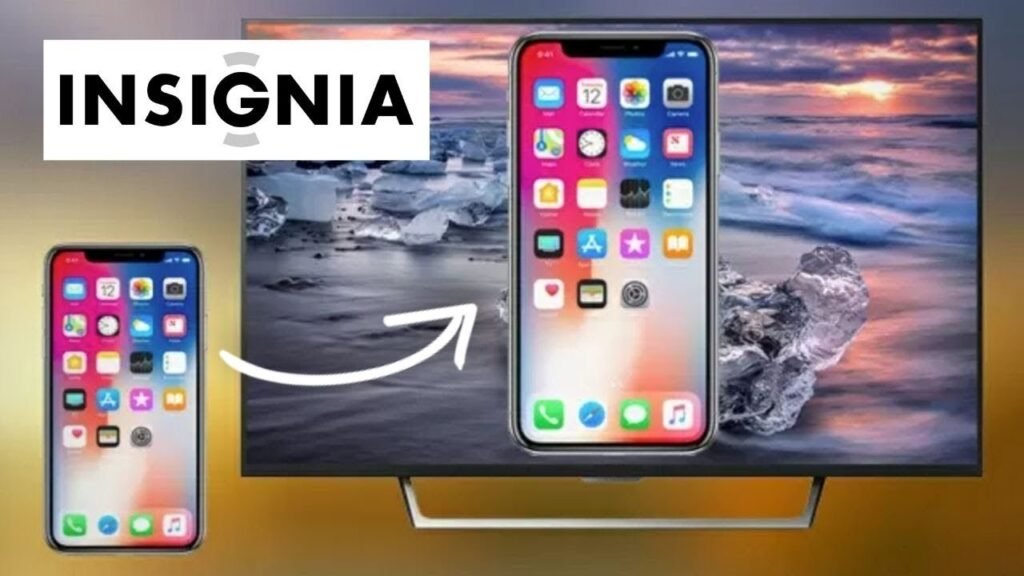
If you have an old model of Insignia TV, so all the above-mentioned steps are the same, only you have to download the Air Screen app on your TV. After downloading the app you have to launch it on your TV, launch it.
Next, on your iOS device, scan the barcode. It will be connected immediately, launch the Control Center, and tap on Screen Mirroring. Now you can Screen Mirror iPhone to Insignia TV right away.
Why Screen Mirroring Not Working on Insignia TV? Troubleshooting Tips
There might be some possible reasons why screen mirroring or iPhone devices are not working on Insignia TV. Some of them are given below
Outdated OS on TV or Casting Device
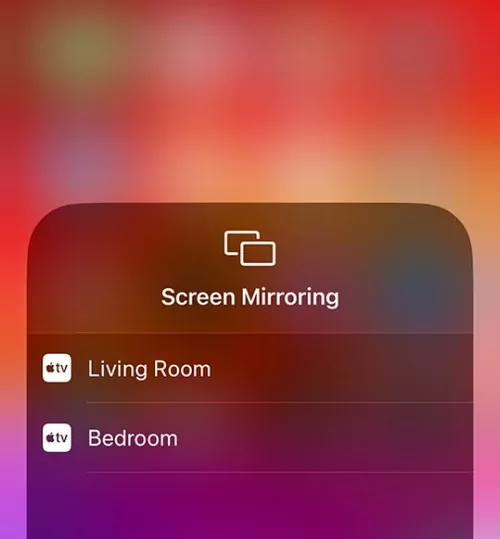
One of the major reasons screen casting doesn’t work outdated software on either your Insignia TV or the Apple deviceyou’re casting from. The solution is that you just have to check if there are any pending updates of any of them, simply install them, and try again.
Devices on Different Wi-Fi Networks
One of the most common problems is these devices may be connected to different Wi-Fi networks. Even it is also possible if it’s connected to the same router, so you have to check that both devices are connected to the same Wi-Fi band and try again to connect them.
Your Insignia TV Is Not Supported
This could be also the reason behind the issue. it could be possible your Insignia TV doesn’t support AirPlay or screen mirroring features. If may happen if you purchased your Insignia TV before 2020, chances are it won’t support screen casting.
So it is a better idea to Search online and through your settings for any mention of ‘AirPlay’ or ‘Mirroring’. If you some to know that, your TV model doesn’t support the feature. In that case, you can try a 3rd party app like AirDroid Cast.
Conclusion
Most Insignia TVs have a screen mirroring feature. So, if you want to Screen Mirror iPhone to Insignia TV then you have to follow the above-mentioned steps. Well, If you have an older Insignia TV, then you can use a Miracast adapter for screen mirroring.
However, this is how to Screen Mirror iPhone to Insignia TV. The method is simple and takes you only 2 minutes to set up and screen the mirror right away. So that’s all you need to know How to Screen Mirror iPhone to Insignia TV.
We hope this guide has helped you a lot in this case!




